Assigning Manage Multiple Assignments to Technicians
To assign technicians in multiple assignments:
1. Launch Manage Multiple Assignments window from the Work Order context menu.
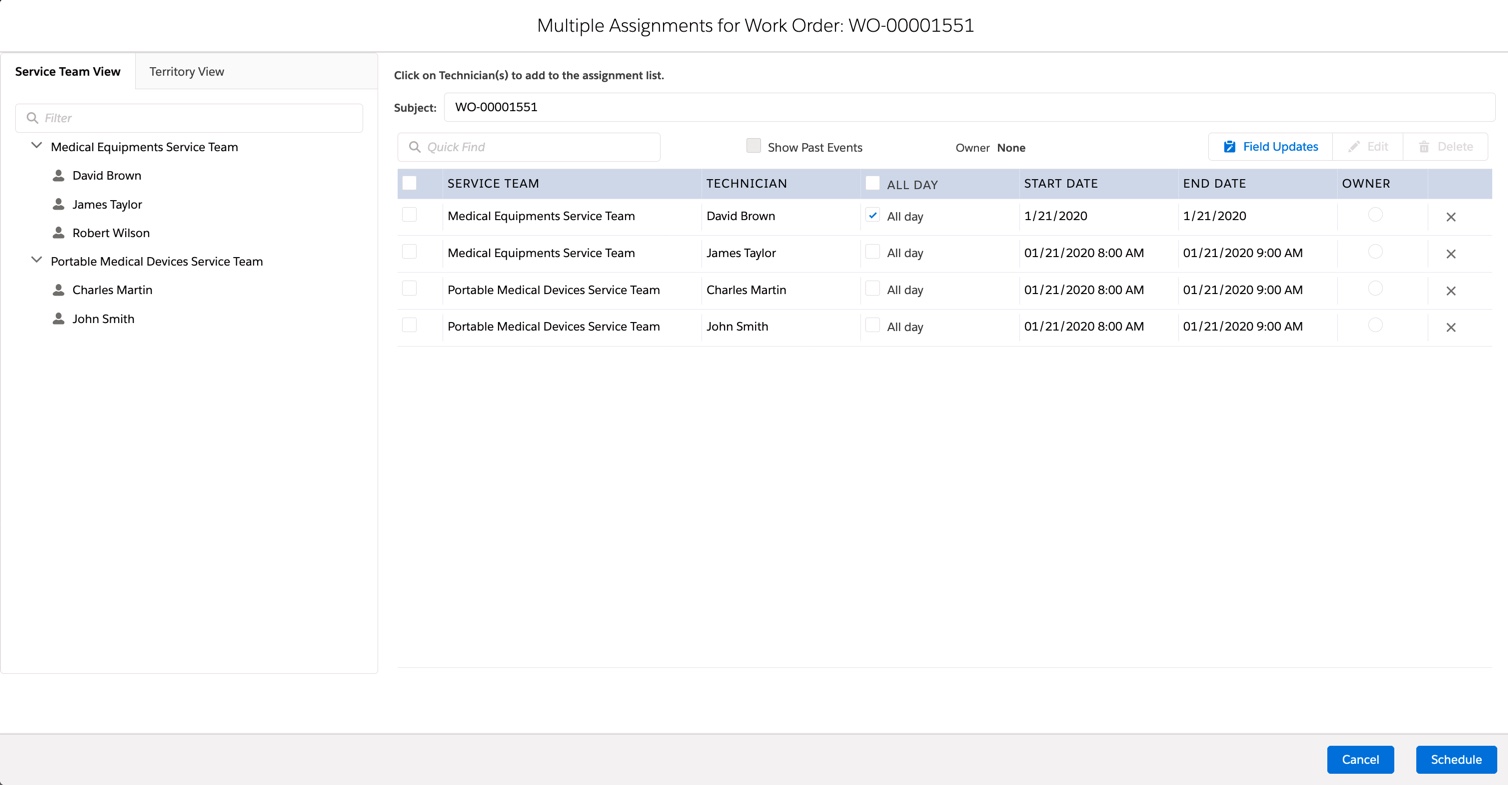
2. Click the Technician in the Service Team View or Territory View to add schedule for the technician.
If you have performed technician search prior to launching the Manage Multiple Assignments option, search results persist in the Manage Multiple Assignments window. This helps assign the work order to the service team or technician you searched before launching the Manage Multiple Assignments window.
Use the Show Full List toggle button to revert to full service team or territory view.
◦ If you click the same Technician again to add to the Assignment, you are prompted to add another event for the same Technician. Also, overlapping technician names are displayed in a different color, so that you can see identify the overlapping technician names easily.
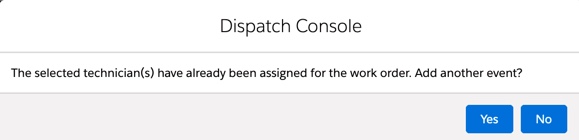
◦ When you click the Service Team or Territory, you will be prompted to add all the displayed technicians for the selected service team/territory.
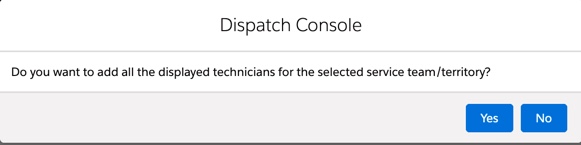
◦ Click Yes to add all the displayed technicians from the selected Service Team View or Territory View.