Add Question Page
To add a question, perform the following steps:
1. Click the Add button to launch the Add Question page as shown below:
2. Add a question by entering / selecting the following attributes:
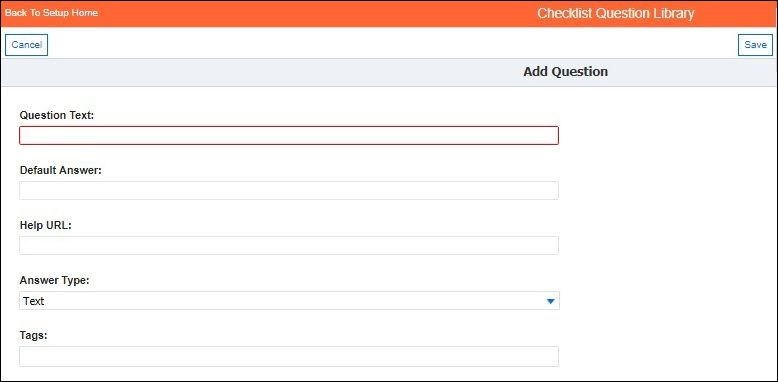
• Question Text: String of up to 255 characters.
• Answer Type: Text (default), Checkbox, Radio Button, Picklist, Multi-select Picklist, Number, DateTime, and Date. When the Answer Type selected is Checkbox, Radio Button, Picklist, or Multi-select Picklist, the following attributes are displayed:
• Response Set: Select a response set available in the dropdown list, or create a new response set by selecting Create New (default option, listed at the top).
• Response Set Name: This attribute is auto-filled based on the Response Set selected. If you have selected Create New in Response Set, then enter a name for the new response set to be created.
• Answer Value: This attribute is auto-filled with answer values based on Response Set selected in step c. If you have selected Create New in Response Set, specify the set of allowed answer values, applicable to questions of type Checkbox, Radio Button, Picklist, and Multi-select Picklist. Each value can be a string of up to 255 characters.
• Default Answer: This attribute is available for all Answer Types except Attachment. For the Answer Type Date and DateTime, you have to select the Default Answer drop-down list as either Value or Function and do the following:
◦ Date: Select Value from the drop-down list and set a default date by clicking the Calendar icon or select a Function from the drop-down list and set any of the following literals - Yesterday, Today, or Tomorrow, and click Save. Click Clear Default to clear the existing value.
◦ Date Time: Select Value from the drop-down list and set a default date by clicking the Calendar icon or select a Function from the drop-down list and set any of the following literals - Now, Yesterday, Today, or Tomorrow, and click Save. Click Clear Default to clear the existing value.Date: Select Value from the drop-down list and set a default date by clicking the Calendar icon or select a Function from the drop-down list and set any of the following literals - Yesterday, Today, or Tomorrow, and click Save. Click Clear Default to clear the existing value. Date Time: Select Value from the drop-down list and set a default date by clicking the Calendar icon or select a Function from the drop-down list and set any of the following literals - Now, Yesterday, Today, or Tomorrow, and click Save. Click Clear Default to clear the existing value.
• For the Answer Type - Radio Button and Picklist select a default answer by clicking the Default Answer radio button. For Multi-select Picklist and Checkbox select the default answer by clicking the Default Answer checkbox. Click Clear Default to clear the existing value. The following screenshots show sample questions of type Date Time and Checkbox.
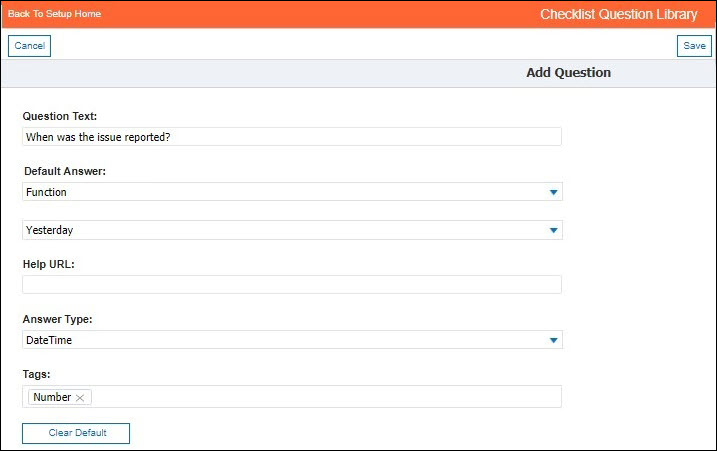
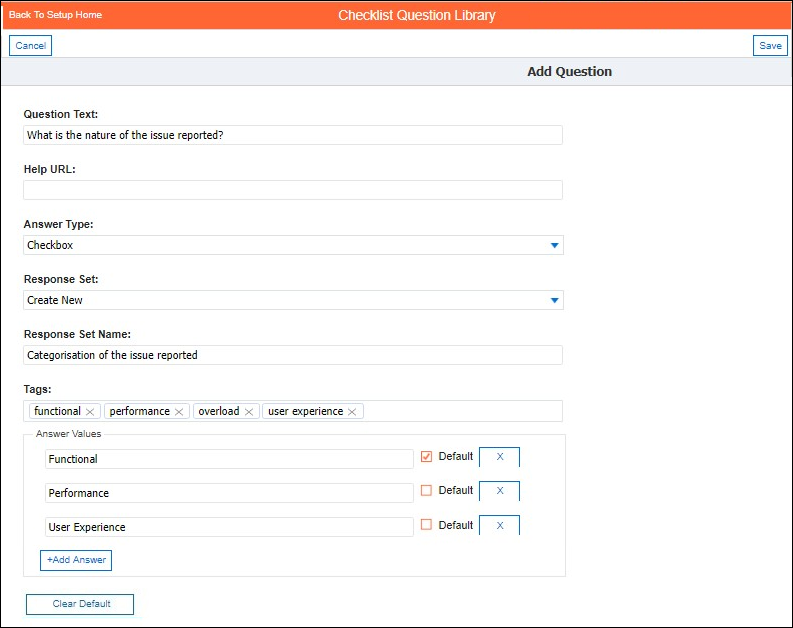
Tags: Enter the tags (case-insensitive strings, each up to 80 characters) that are appropriate to the questions. Enter as many tags you would like to associate with the question, pressing enter after each tag. Any existing tags that start with the characters entered are auto-prompted for you to choose. New tags are saved when you save the question. The following screenshots show some more sample questions of types Radio Button, Picklist, and Multi-select Picklist.
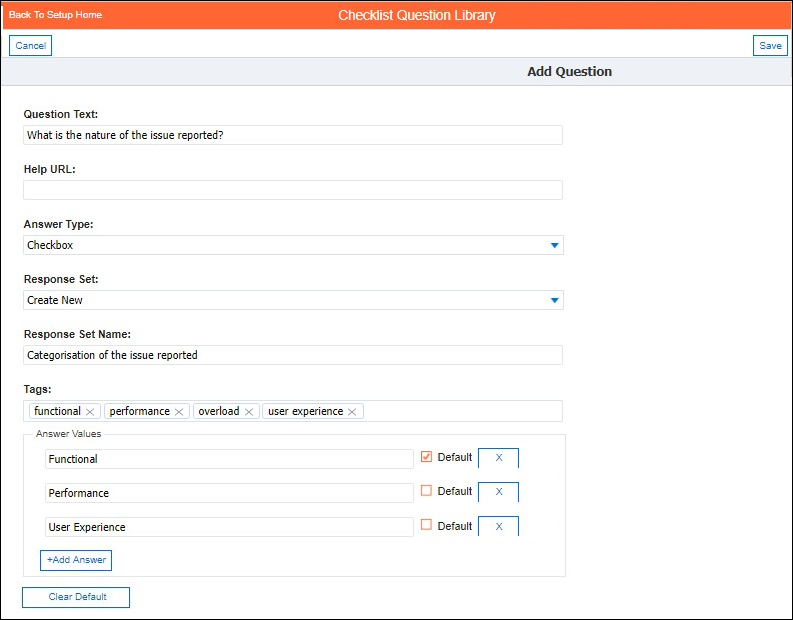
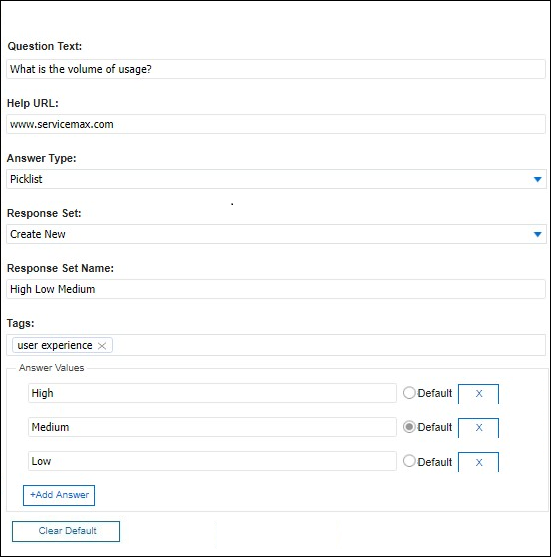
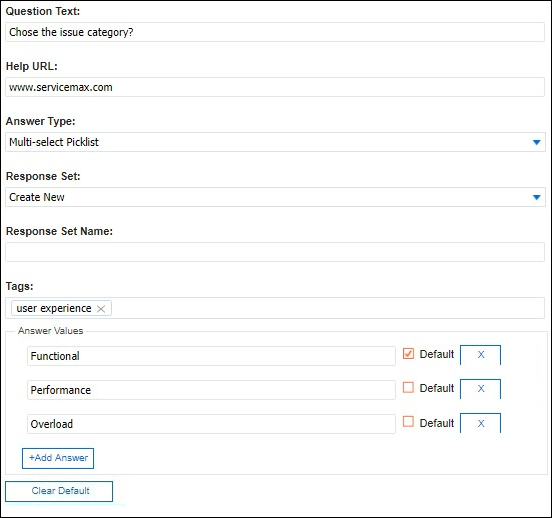
1. Click the button +Add Answer to add as many answer values as you need. The button gets enabled after you populate the previous answer value.
2. Click the X button to remove an answer value. Click the X button to remove an answer value.
3. Click Save.