Accessing SFM Delivery Screen
SFM Lightning Delivery
You can access the SFM Delivery screens by configuring the group-wide setting SET004 to Lightning.
To access the Lightning SFM Delivery Page:
1. Go to ServiceMax Setup > App Administration > Configuration Profiles.
2. Select your profile under Group-wide settings.
3. Click edit to modify the configuration profile.
4. Select Module:SFM Transaction Manager and Sub-Module:SFM Transaction Delivery Engine from the drop-down list.
5. Go to setting SET004 and click Edit. Change the value of the setting to Lightning.
|
|
The default value of the setting SET004 is Classic.
|
6. Click Save. The Lightning SFM Delivery (complying with SLDS) loads. This setting applies only to SFM Delivery screens.
|
|
When you launch an SFM Delivery page through a custom URL link, the page launches in Classic mode by default, even if you have set to SET004 to Lightning. To Launch the SFM Delivery page in the SFM Lightning Delivery screen, change the VFPageName SVMXC__ServiceMaxConsole to SVMXC__SFMDeliveryReactConsole.
|
Classic Theme
By default, the SFM Delivery screen launches in Classic Theme.
Lightning Theme
You can access the SFM Delivery screen by configuring the global setting SET007. You can configure the setting SET007 to False to launch lightning theme-based delivery UI. The default value of the setting is True, which loads the Lightning SFM Delivery (complying with SLDS). For more information about the settings, see Settings Library.
Lightning Theme
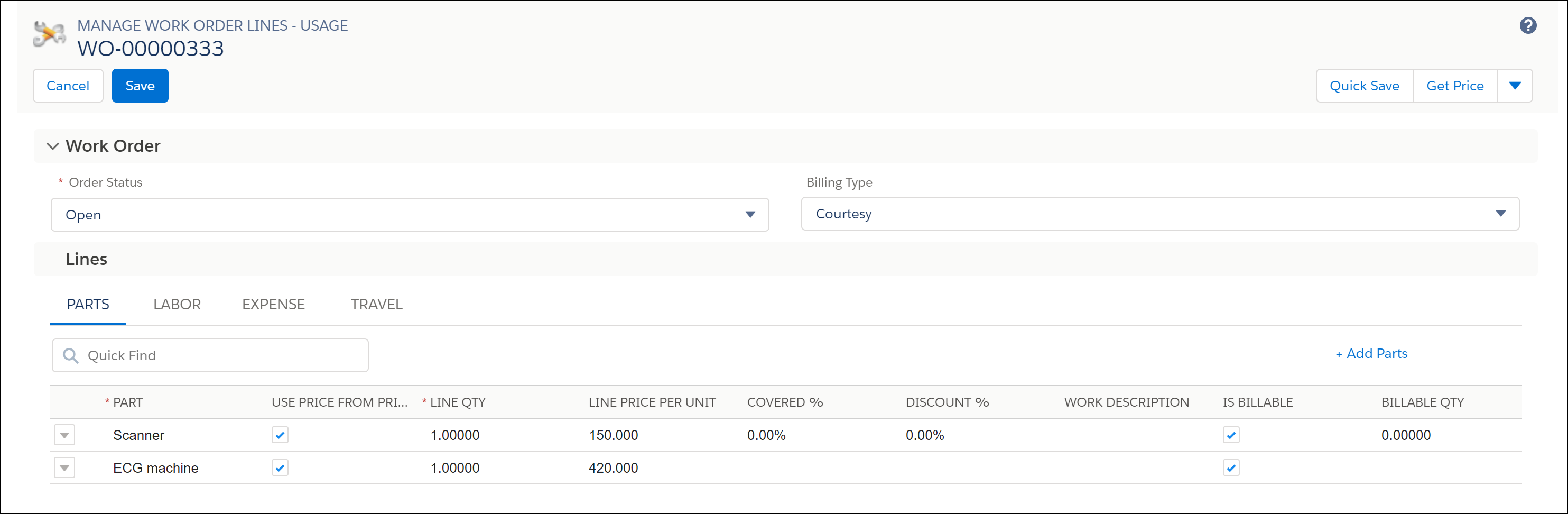
The following matrix provides detailed information about the user experience according to the value of the settings.
Global SET007 | Group SET004 | SFM Web Delivery |
|---|---|---|
TRUE | Classic | Classic Theme |
FALSE | Classic | Classic Theme |
TRUE | Lightning | Lightning SFM Delivery |
FALSE | Lightning | Lightning Theme |
Switching to lightning theme-based UI is not recommended unless your business workflow completion mandates the Lightning SFM Delivery (Complying with SLDS). |