Defining the PSC Search Expression
The Search Criteria component provides you with an interface to create a considered search expression by defining search conditions. You can use asset-based criteria, or technical attributes-based criteria, or both. You can use the advanced rules to build a complex search expression for locating the assets impacted by the PSC.
|
|
• Do not modify or delete the mappings used in templates after running the search.
• Do not modify the delivery method and the asset expressions when a search is in progress.
• Do not use the Recordtype ID for mappings.
|
The following table explains how the search criteria works:
|
Search Criteria Type
|
How It Works
|
||
|---|---|---|---|
|
Asset-based search criteria
|
The Search Criteria component allows you to build an expression based on the following search types:
• Specific Product: You can create search criteria based on the specific product that allows you to search only for assets of that product in the lookup search. The product value automatically populates in the Search Criteria expression builder with the value you selected in the Product lookup field on the PSC header record. This value limits the search to the specific product.
• Any Product: You can create search criteria based on any product by creating a search expression.
|
||
|
Technical attribute-based search criteria
|
When you build a search criteria using technical attributes, it gives you the capability to define search conditions based on one or more technical attributes of assets. For example, an asset manager might want to create a PSC for delivering product update work orders for all laptop computers that have a specific software version. They can leverage the technical attributes-based search criteria, selecting the technical attribute that stores the software version information.
You can select a technical attribute template and then add search conditions for the technical attributes associated with the template.
|
To define a search expression for the PSC:
1. Navigate to the PSC record for which you want to add the search criteria.
2. Locate the Search Criteria component in the sidebar.
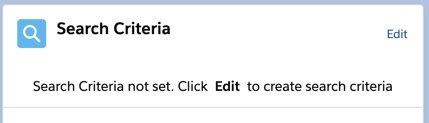
3. Click Edit.
The Edit Search Criteria screen is displayed.
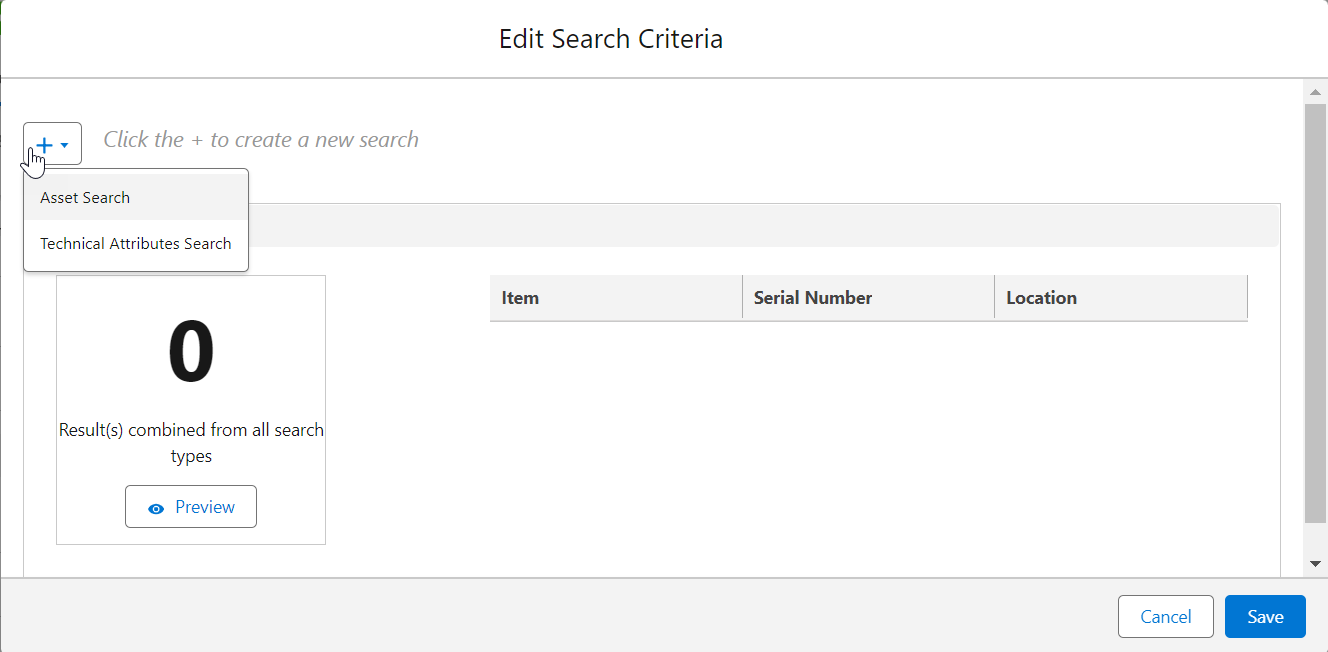
4. Click the + icon to add Asset search criteria or Technical Attribute search criteria.
5. Add asset search criteria, technical attribute search criteria, or both, as per your requirement.
If you define both asset-based and technical attributes-based search conditions, select the AND or OR operator to define the search criteria. For example, if both asset and technical attributes search conditions must be met, select AND as the operator. If either can be met, select OR as the operator. |
6. Click Preview in the Results Preview section to view the estimated number of results based on the search criteria and preview the first five assets in the results list. The Results Preview screen is displayed based on the values specified in the search expression.
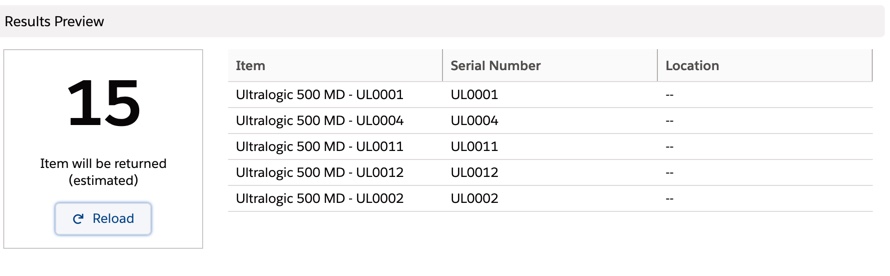
The information displayed in the Results Preview section is a temporary snapshot of the estimated results for your search. When you exit the Edit Search Criteria screen, that information is removed. |
7. Click Save to save the search expression.
• You can generate search results after defining the search criteria. For more information, see Generating Search Results from PSC Search. • You can delete the search criteria for any PSC and create a different search criteria. However, you cannot delete the search criteria after outputs are delivered. For more information, see Deleting PSC Search Criteria. |