Adding Asset Search Criteria
To add asset search criteria for the PSC:
1. Select Asset Search Criteria in the Edit Search Criteria modal window.
The Asset Search section is displayed.
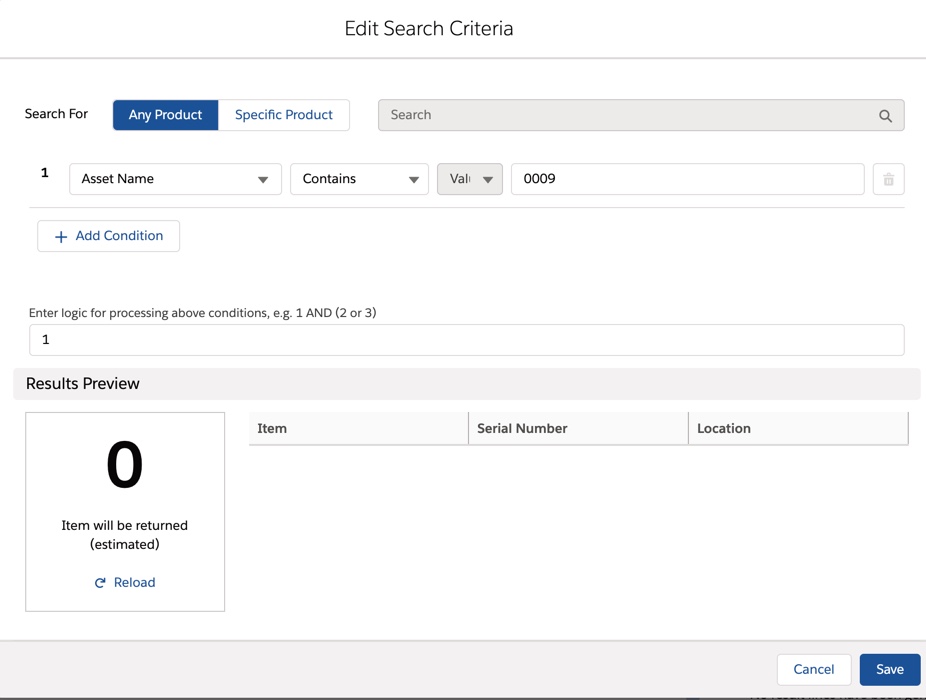
2. Select Any Product to search for any available product.
OR
Select Specific Product to look for the specific product from the Lookup option.
If you populate the Product Lookup field using the PSC Details page, the Search Criteria Component automatically selects the Specific Product option. It also populates the Lookup field with the product from the PSC Details. You can remove this value or change the search selection to Any Product before you run the search. |
3. Click Add Condition to create a condition in the Search Expression.
4. Enter the details for the fields as described in the following table in the condition line:
Field | Description |
|---|---|
Field Value | Select any standard or custom Asset field available from the drop-down list. |
Operator Value | Select the operator value to define the search criteria for the Asset object. |
Value | Enter a search value specific to the field value that is defined in the Select Field. |
5. Click Add Condition to add more search conditions. A new condition line is displayed. Enter the details of the search values as described in step 5.
6. Enter the expression logic in the Enter Logic field to define the logic for processing the conditions.
If you do not enter a value in this field, the expression defaults to all conditions having an AND relationship value. |