Generating Search Results from PSC Search
After defining the search criteria using the Search Criteria section, you can run the search on the PSC records.
Pre-requisite
Before running the PSC search, complete the PSC search criteria details in the Search Criteria screen. For more information, see Defining the Product Service Campaign Search.
To run the search for the defined PSC search expressions:
1. Navigate to the PSC Lightning Record page.
2. Locate the Search Criteria component or the Bulk Load Asset Criteria component.
In the Search Criteria component, the search criteria details are displayed along with the advanced expression information. In the Bulk Load Asset Criteria component, the .csv file(s) are listed with their search status.
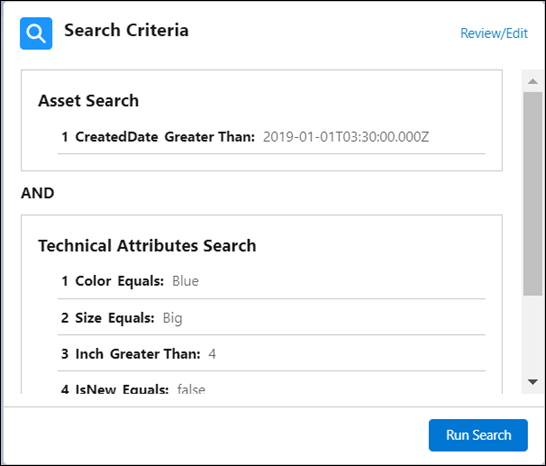
3. Click Run Search. The Confirm Search message is displayed.
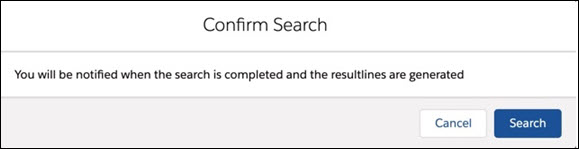
4. Click Search.
The following error message is displayed when the search results exceed the maximum allowed number of records: The PSC Search cannot be performed because the estimated search results are either zero or exceed the maximum number of allowed records. Please refine your Search Criteria or contact your System Administrator. |
The Search In Progress bar is displayed in the Search Criteria component.
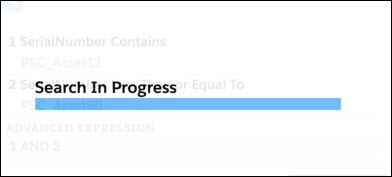
The Result Lines component is updated to display the number of result lines generated when the search is complete. You can view the generated result lines in the graph format. The donut graph displays the breakup of draft result lines and the output-generated result lines. However, there are only draft result lines at this point.
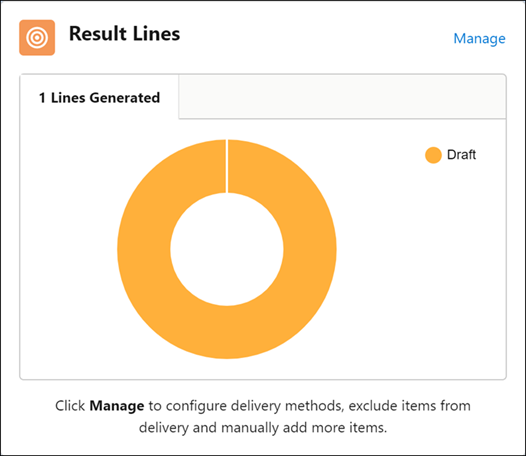
You can also view the list of generated result lines in either the Manage Results Wizard, or in the Result Lines tab on the lightning record page layout. The list is refreshed automatically when the donut graph is updated with the Run Search execution.
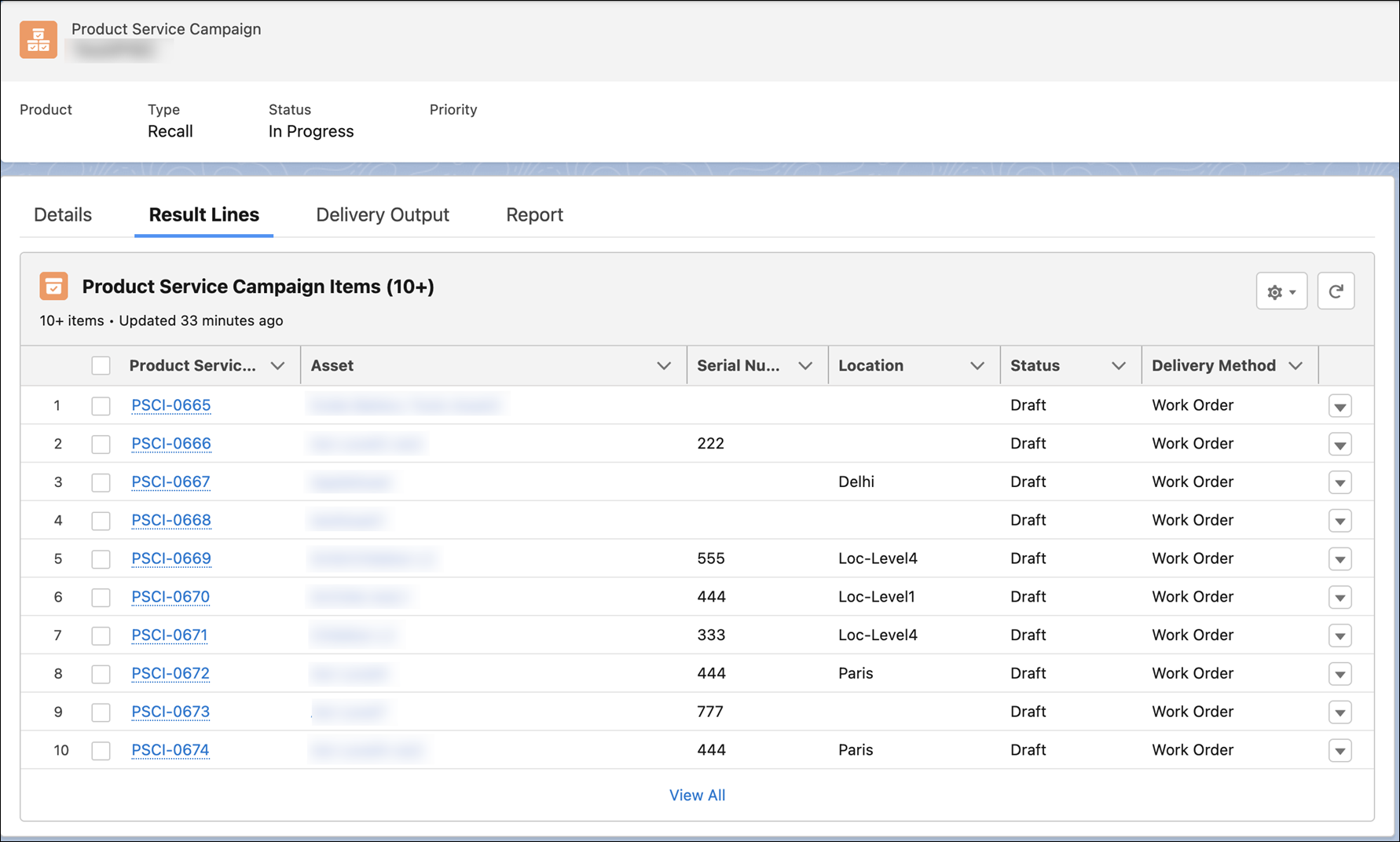
• The Result Lines tab is not refreshed automatically if the Lightning Web Security (LWS) option is enabled in the org. • You can re-run the search at any time for any active PSC. For more information, see Re-running the PSC Search. |