Creating Mobile Configurations
As a business administrator, you can create configurations and assign them to the SFS users and profiles.
Perform the following steps to create a mobile configuration for the SFS users.
1. Log in to Asset 360 with your valid credentials, and then open the Asset 360 Admin app.
2. Navigate to > . The Mobile Configurations list view screen is displayed.
3. Click New. The New Configuration screen is displayed.
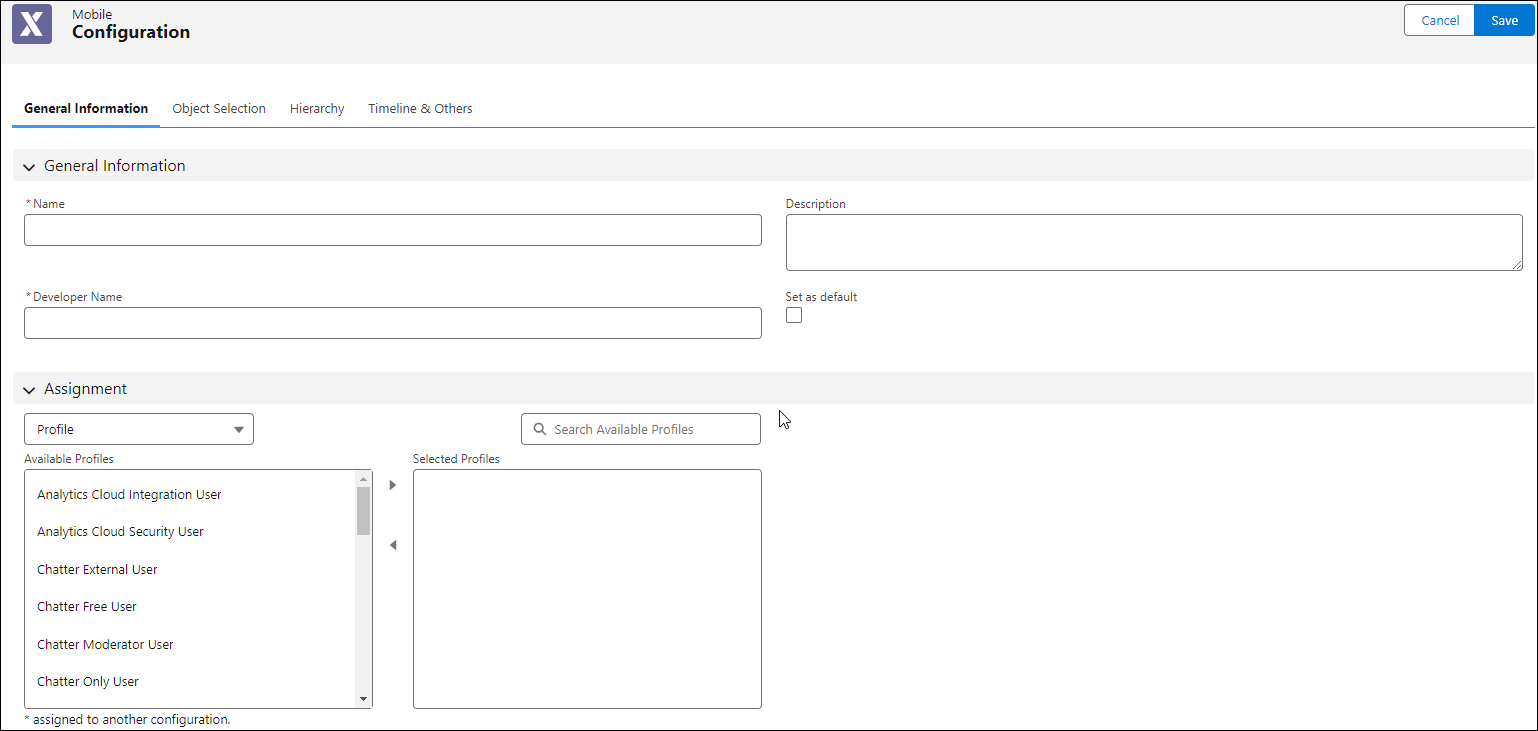
4. Provide basic details about the configuration in the General Information tab. For more information, refer to General Information field list.
5. Add the objects where you want to use the Asset 360 components in the Object Selection tab. For more information, refer to Object Selection field list.
6. Enable features that must be available in the Hierarchy tab. For more information, refer to Hierarchy field list.
7. Configure Asset Timeline, View Service Coverage, and Technical Attributes in the Timeline & Others tab. For more information, refer to Timeline & Others field list.
8. Click Save.
A confirmation toast message is displayed after successful validation and you are redirected to the list view screen of the mobile configurations.
Related Topics