Hierarchy Tab Fields
Provide the details in the fields as explained in the following table.
|
Field
|
Description
|
||
|---|---|---|---|
|
Select criteria to display matching records on hierarchy
|
Select an expression to display only those Asset records in hierarchy that match the configured criteria.
|
||
|
Select Asset Icon
|
Select an icon for the Asset records in the hierarchy.
|
||
|
Select Location Icon
|
Select an icon for the Location records in the hierarchy.
|
||
|
Select Account Icon
|
Select an icon for the Account records in the hierarchy.
|
||
|
Show Asset Notifications
|
Select the checkbox to show open notifications for assets in hierarchy.
|
||
|
Select criteria to display matching asset notification records on hierarchy
|
Select an expression todisplay only those asset notifications that meet the criteria in the hierarchy view.
If the Show Asset Notifications field is checked and no criteria is selected, then only the open notifications with critical and moderate severity are displayed in hierarchy.
|
||
|
Transaction to Override Edit
|
Select the SPM transaction that you want user to access on Edit action in hierarchy.
|
||
|
Show Technical Attributes
|
Select the checkbox to display the technical attribute details on the hierarchy component.
|
||
|
Asset Actions
You can click Add to configure user actions for the Asset records. For each action, you can select an SPM transaction available for the Asset record.
|
|||
|
Action Name
|
Enter a name for the action. For example, Add Child Asset.
|
||
|
Step
|
Select the wizard step to invoke the component for the asset action. For example, A360 — Create Child Asset.
|
||
The following screenshot displays an example of a hierarchy configuration for the SFS mobile app.
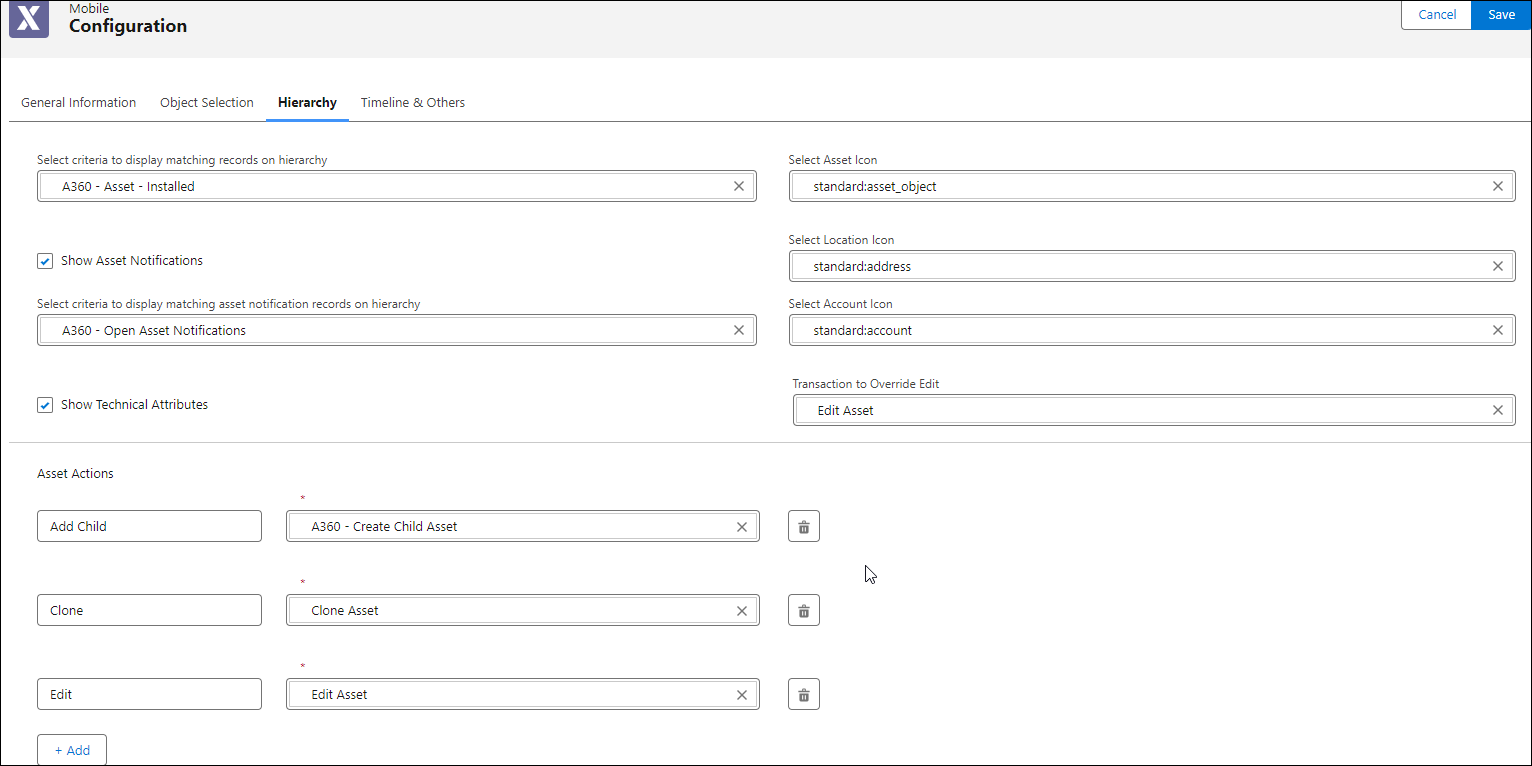
• You can click the delete icon to remove an asset action. • You can add a maximum of five custom actions. • The mobile app user can see the Delete option in the Action menu based on the user’s object-level permission set. |