Measure (UPDM - DoDAF aliases)

Creation
To create a Measure:
• From an
Architectural Description or
Service Description: right-click the Architectural Description or Service Description, point to New, point to DoDAF, point to All, and then click Measure.
On the Select Type dialog, create or select the element that is the type for the Measure.
• Click the  Measure button, and then click in free space on the diagram. On the Select Type dialog, create or select the element that is the classifier of the Measure.
Measure button, and then click in free space on the diagram. On the Select Type dialog, create or select the element that is the classifier of the Measure.
 Measure button, and then click in free space on the diagram. On the Select Type dialog, create or select the element that is the classifier of the Measure.
Measure button, and then click in free space on the diagram. On the Select Type dialog, create or select the element that is the classifier of the Measure.• From an appropriate Modeler pane, locate the element that you want to use as the classifier of the Measure, and then drag that element to free space on the diagram. From the dialog, select Measure, and then click OK.
The type can be a
Capability,
Performer (System),
Climate,
Skill,
Condition,
Energy,
Environment,
Exchange Element,
Geo Political Extent Type,
Light Condition,
Operational Context,
Materiel,
Measure Type,
Performer (Operational),
Organization Type,
System Context,
Physical Location,
Person Role Type,
System,
Responsibility,
Security Attributes Group,
Security Domain,
Service Access,
Service Interface or
Software.
Appearance
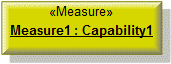
Relationships
The following relationships are of importance to a Measure:
• Through links created on an
AV-3 Actual Measurement Definition, you can create slot values for a Measure.
The following sections provide information about how a Measure is used in the model.
Create a Measure from
Create from a Measure
Only the UPDM elements that can be created from all UPDM elements (
Representation,
Definition,
Information, and
Metadata).
Shown on these diagrams, tables and matrices
In addition to the
AV-2 Integrated Dictionary and
StdV-1 Standards Profile, which can show all UPDM elements:
UPDM writeable properties
The following writeable properties are available on the Measure tab of a Measure element's Property Pages:
• URI







