Creating a Manual Push
You can create a manual push from the Pipeline Scheduling tab.
The following sections show the three scenarios for creating manual pushes: the initial push to create a data set, adding data to the data set since the last push, deleting and recreating a data set.
Initial Push to Create the Data Set for an Area
If this is the first pipeline push for an area, you must choose a Data Set Start Date for the manual push. Perform the initial manual push overnight or during a time when the system is less busy.
If there is an existing data set for an area, you can either add data since the last push or delete and recreate a data set.
To create a manual push as the initial push, complete the following steps:
1. Click Create Manual Push in the Pipeline Schedules table. The Create Manual Push for <Area Name> page opens.
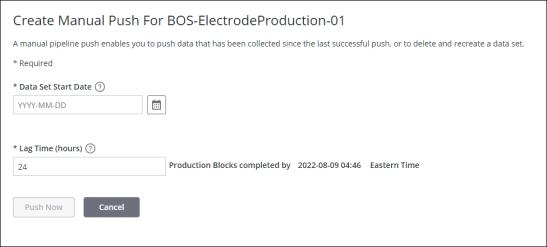
2. Fill in the details for Data Set Start Date and Lag Time (hours) as required.
◦ Data Set Start Date— The start date from which data is pushed to the ThingWorx Analytics Server for calculating insights. You can select a start date between a year ago and today. This establishes the start date for the data set.
◦ Lag Time (hours)— The lag time is the delay that allows data used for analysis to be finalized before being pushed to the ThingWorx Analytics Server. Data is not included in the pipeline push until the lag time has elapsed. For example, if the lag time is set to 24 hours, then data is not included in the push until 24 hours after the data was entered. You can enter a number between 0 and 168.
3. Click Push Now to trigger the manual push.
Click Cancel to discard your changes and return to the Pipeline Scheduling tab.
Adding Data Since the Last Push
Choosing the Add Data Since Last Push option when creating a manual push appends data since the last successful push to the existing data set..
To create a manual push that adds data since the last push to the data set, complete the following steps:
1. Click Create Manual Push in the Pipeline Schedules table. The Create Manual Push for <Area Name> page opens.
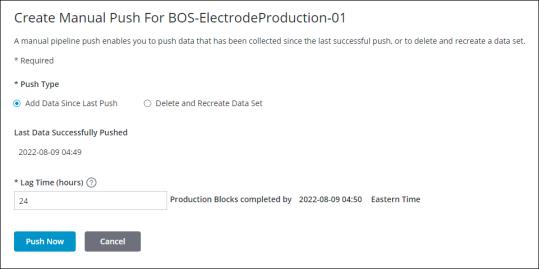
2. Ensure that the Add Data Since Last Push option is selected.
3. Enter a value for Lag Time (hours). You can enter a number between 0 and 168.
4. Click Push Now to trigger the manual push.
Click Cancel to discard your changes and return to the Pipeline Scheduling tab.
Deleting and Recreating a Data Set
If you want to start with a completely fresh data set for the area, you can delete the current data set and create a new data set.
When performing a push to delete and recreate the data set, do it during a time when the system is less busy.
To create a manual push that deletes the current data set and creates a new data set, complete the following steps:
1. Click Create Manual Push in the Pipeline Schedules table. The Create Manual Push for <Area Name> page opens.
Click Change Push Type. This changes the push type to Delete and Recreate Data Set. With this push type the current data set will be deleted and a new data set will be created. This action cannot be undone.
2. Select the Delete and Recreate Data Set option. The Change Push Type window opens.
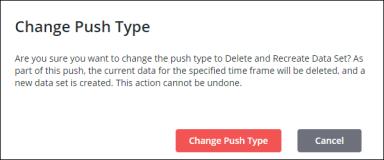
Fill in the details for Data Set Start Date and Lag Time (hours) as required.
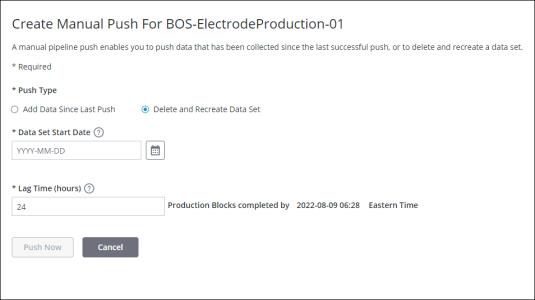
◦ Data Set Start Date— The start date from which data is pushed to the ThingWorx Analytics Server for calculating insights. You can select a start date between a year ago and today.
◦ Lag Time (hours)— The lag time is the delay that allows data used for analysis to be finalized before being pushed to the ThingWorx Analytics Server. Data is not included in the pipeline push until the lag time has elapsed. For example, if the lag time is set to 24 hours, then data is not included in the push until 24 hours after the data was entered. You can enter a number between 0 and 168.
3. Click Push Now to trigger the manual push.
Click Cancel to discard your changes and return to the Pipeline Scheduling tab.