Workflow 1: Incorporating Changes to Parts Associated with Change Objects Using Quick Filter
Let’s consider that a design engineer made few modifications to certain parts that are associated with a change task or change notice. The modified part entries appear in Resulting Objects section of change task or change notice information page. As a manufacturing engineer, you want to review, incorporate or propagate those changes to manufacturing BOM. This workflow is a sample of the basic steps to incorporate the above-mentioned changes:
1. In the Resulting Objects section of change task or change notice information page, select the modified parts or assemblies.
2. Click > > . The Quick Filter dialog box opens. The change notice or change task number is prepopulated in the Change Number field of Quick Filter dialog box. Fill out the required attributes and specify the Parent Context in upstream and downstream section using picker. Otherwise, select the Smart Collection check box and select a smart collection from the list. Based on the selection, a trimmed structure opens in BOM Transformer.
3. Click OK. The trimmed part structure opens in BOM Transformer.
4. Click

Detect Discrepancies to highlight parts with discrepancies in the upstream and downstream structures.
5. Following which, the
Review and Resolve Discrepancies dialog box opens. It displays the discrepancies for the highlighted parts. In the following image,
Body and
Cap are discrepant parts. The
Review and Resolve Discrepancies dialog box lists discrepancies for these two parts.
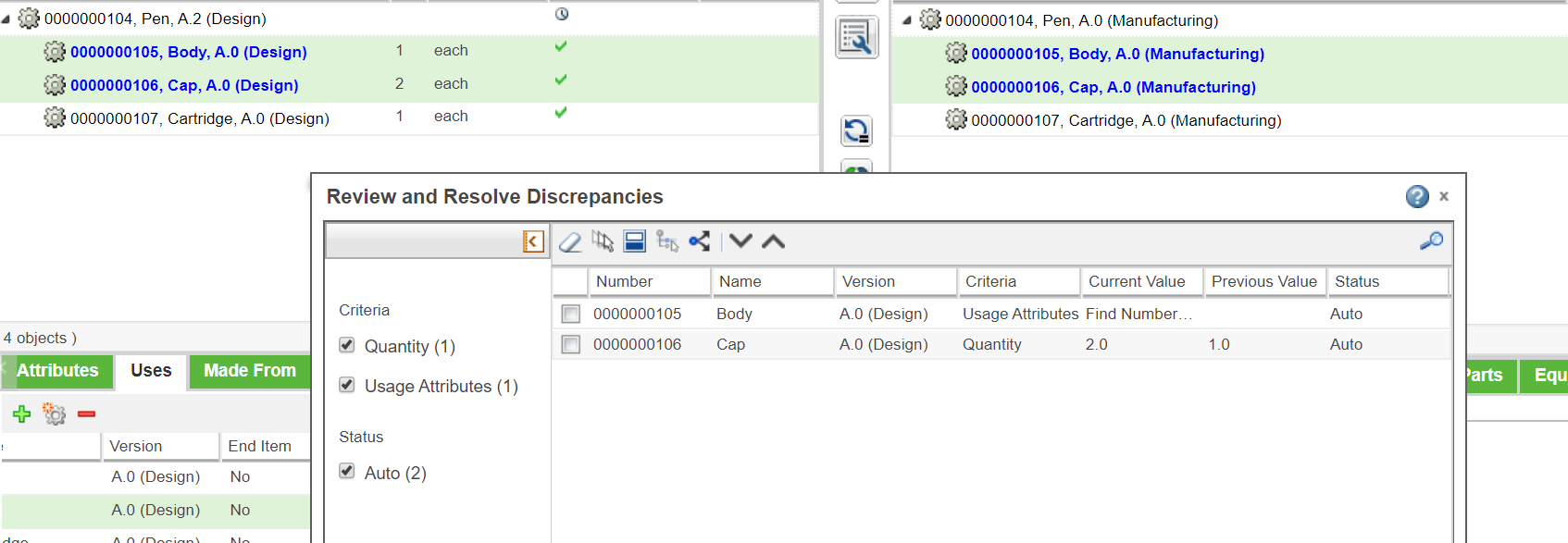
6. Optionally, you can apply path filter on the discrepancies when the Review and Resolve Discrepancies dialog box is open. You can click > . Based on the path filter criteria, the Review and Resolve Discrepancies dialog box is updated. The tree structure and the visualization tab display only the parts that satisfy the path filter criteria.
7. Select the check boxes for the discrepancies that you want to resolve.
8. Click

Propagate changes to downstream. The selected discrepancies are resolved.
You can use the

or

actions in the
Review and Resolve Discrepancies dialog box toolbar to move to the next or previous discrepant part in the upstream tree structure.
Related Topics
 Detect Discrepancies to highlight parts with discrepancies in the upstream and downstream structures.
Detect Discrepancies to highlight parts with discrepancies in the upstream and downstream structures. Detect Discrepancies to highlight parts with discrepancies in the upstream and downstream structures.
Detect Discrepancies to highlight parts with discrepancies in the upstream and downstream structures. Detect Discrepancies to highlight parts with discrepancies in the upstream and downstream structures.
Detect Discrepancies to highlight parts with discrepancies in the upstream and downstream structures.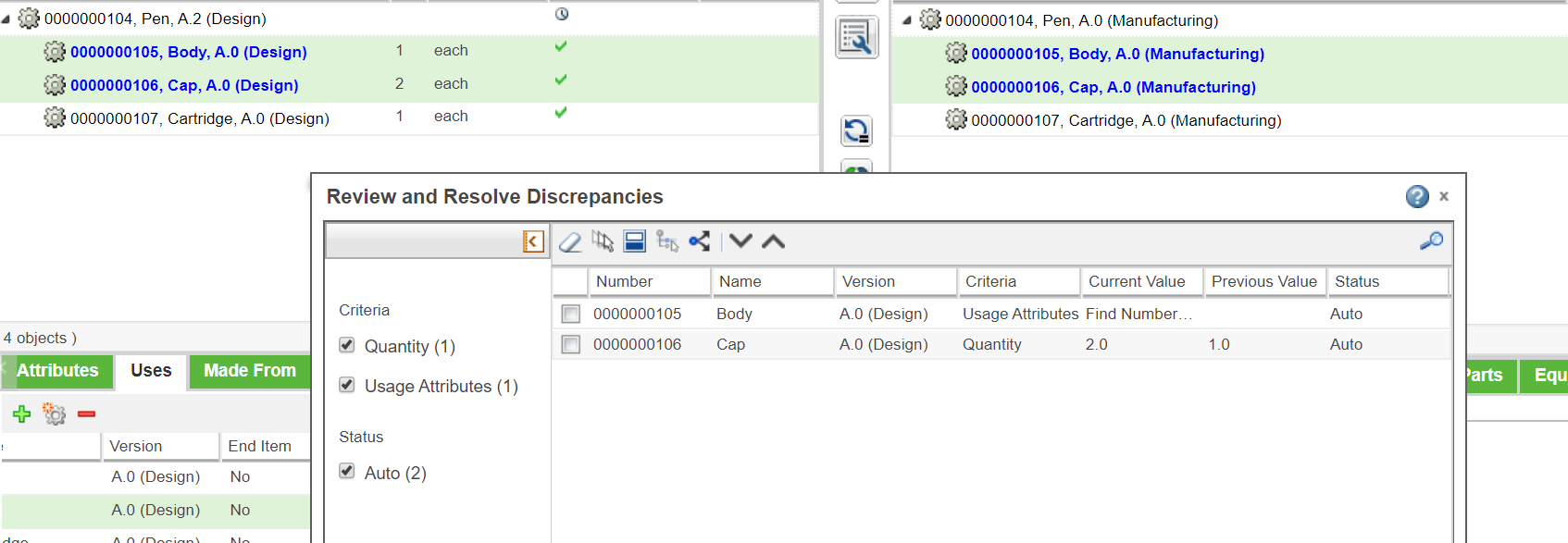
 Propagate changes to downstream. The selected discrepancies are resolved.
Propagate changes to downstream. The selected discrepancies are resolved. or
or  actions in the Review and Resolve Discrepancies dialog box toolbar to move to the next or previous discrepant part in the upstream tree structure.
actions in the Review and Resolve Discrepancies dialog box toolbar to move to the next or previous discrepant part in the upstream tree structure.