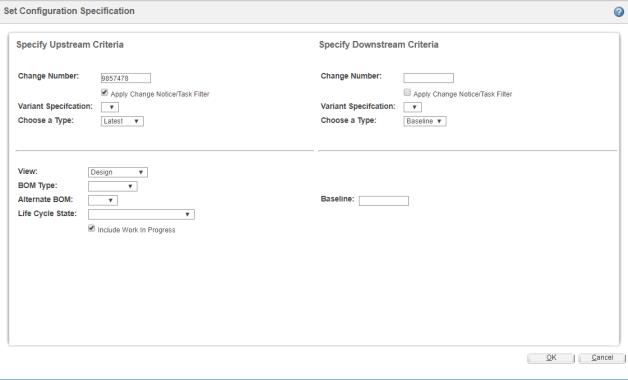
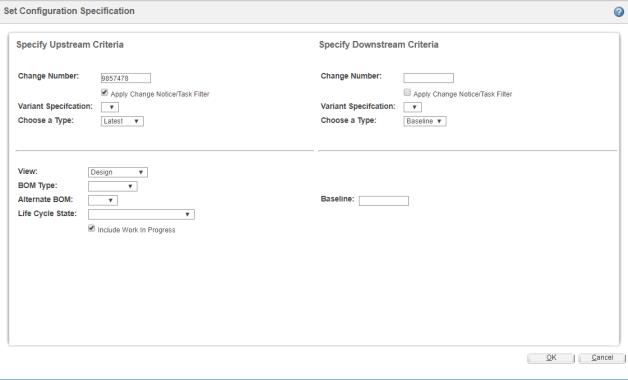
 Detect Discrepancies action.
Detect Discrepancies action. Detect Discrepancies action.
Detect Discrepancies action. Detect Discrepancies action, the system detects discrepancies only for those associated parts.
Detect Discrepancies action, the system detects discrepancies only for those associated parts.Use case | Variant Specification value |
Four variant specifications 0001, 0002, 0003, 0004 are associated with the root part of a structure in BOM Transformer. Standalone variant specifications of the option set associated with the root parts are 0005 and 0006. The List of Applicable Variant Specifications preference is set to 0004, 0005,0006, 0007 | Displays0004, 0005,0006. The variant specifications associated with the root part of the selected parts and the standalone variant specifications of the option set associated with the root parts is considered as one set. The Variant specifications configured in the List of Applicable Variant Specifications preference is considered as another set. The common values between these two sets are displayed. |
Four variant specifications 0001, 0002, 0003, 0004 are associated with the root part of a structure in BOM Transformer. Standalone variant specifications of the option set associated with the root parts are 0005 and 0006. The List of Applicable Variant Specifications preference is set to 0007,0008. | No variant specification is displayed. |
Four variant specifications 0001, 0002, 0003, 0004 are associated with the root part of a structure in BOM Transformer. Standalone variant specifications of the option set associated with the root parts are 0005 and 0006. There are no values specified in the List of Applicable Variant Specifications preference. | Displays variant specification entries associated with the root parts and standalone variant specification. In this case, 0001, 0002, 0003, 0004, 0005 and 0006 are displayed. |
If you select Plant in Choose a Type list, you need to specify appropriate values in List of Applicable Views preference. |
Option selected in Choose a Type | Fields that appear in the Set Configuration Specification dialog box |
Latest | • View For more information on views see Working with Views and View Associations. • BOM Type For more information on BOM types see Product Structures and Bills of Materials. • Alternate BOM For more information on alternate BOMs see Alternate BOMs. • Life Cycle State For more information on life cycle states see Manufacturing Life Cycles. • Include Work in Progress— Select the check box to display the working copy of the corresponding part if it exists. If the check box is cleared, the original copy of the part appears. |
Baseline | Baseline - Enter the baseline number in the adjacent text box. |
Plant | • Plant—Select a valid plant-specific view. The listed views represent actual plants in an organization. The options in this list are specified in the List of Plant-Specific Views preference. The behavior of the List of Plant-Specific Views preference depends on the values configured in the List of Applicable Views preference. The list of views is a union of the two preferences. If the default value of List of Plant-Specific Views is null, then the views specified in List of Applicable Views preference are displayed for the Plant field. Some considerations that apply are explained with the help of sample use cases, as follows: ◦ When List of Plant-Specific Views preference is set to Plant1, Plant2, Plant3 and List of Applicable Views preference is set to Design,Manufacturing,Plant1, the Plant list displays Plant1. ◦ When List of Plant-Specific Views is set to blank, the Plant list displays all the views specified in the value field of List of Applicable Views preference. ◦ When List of Applicable Views is set to blank, the Plant list displays all the views specified in the List of Plant-Specific Views preference. Values specified in List of Plant-Specific Views preference take precedence over the values set in List of Applicable Views. If there are no common views in List of Plant-Specific Views and List of Applicable Views preferences, the Plant list displays all the views specified in the List of Plant-Specific Views preference. • Effectivity Date —Enter an effectivity date. If effectivity is already specified in the Edit Filter dialog box, it is prepopulated in the Set Configuration Specification dialog box. • Plant Life Cycle State—Select a valid life cycle state of the plant. • Include Parts with No Plant Assignment— Select or clear this check box to determine if the parts with no plant assignment should appear in the filtered structure. |