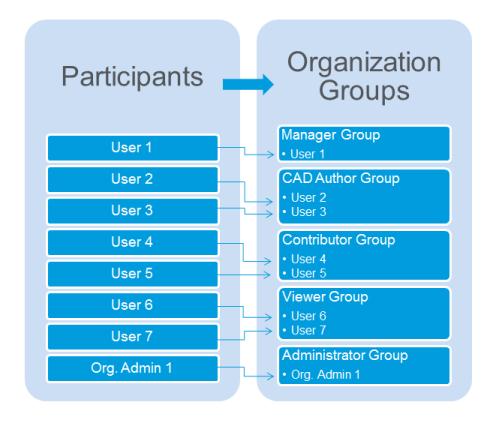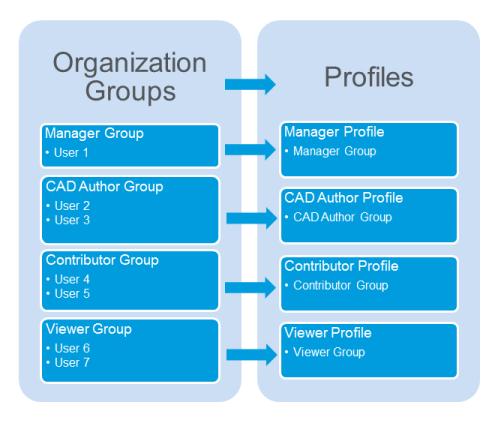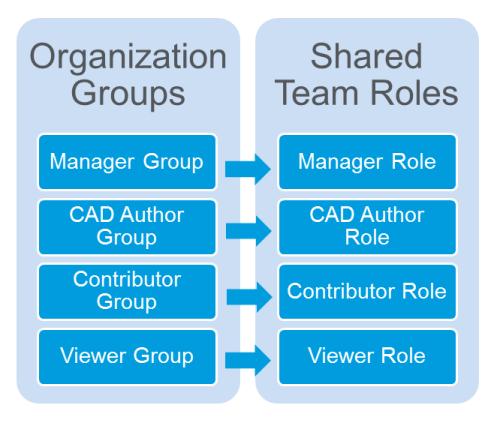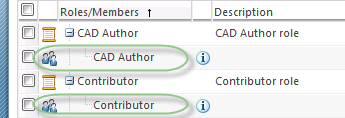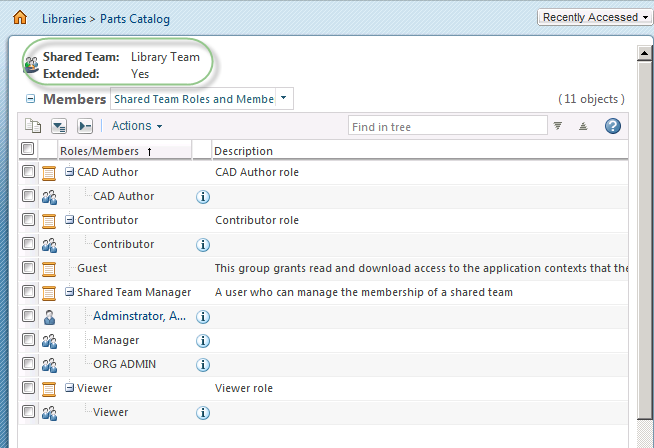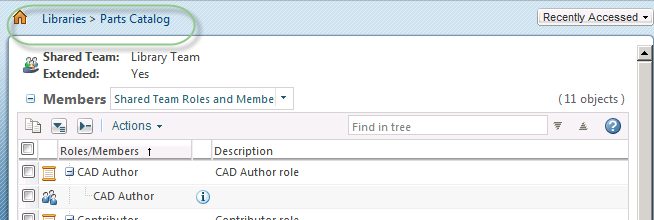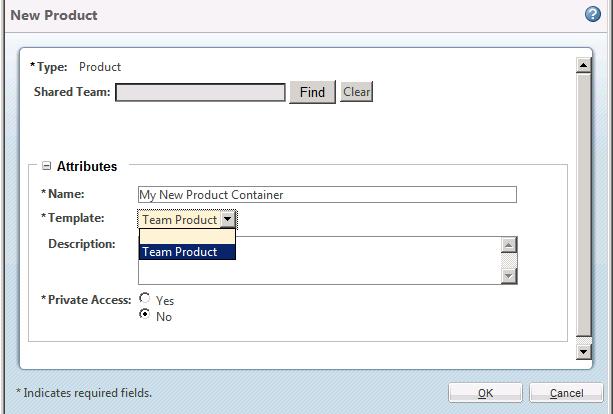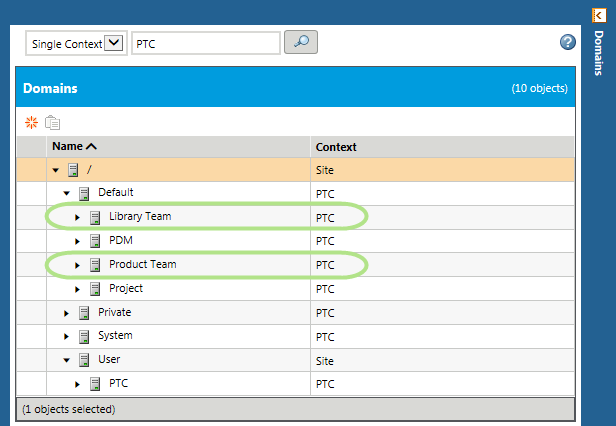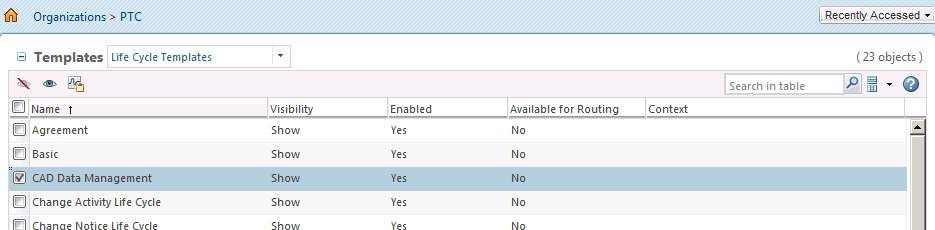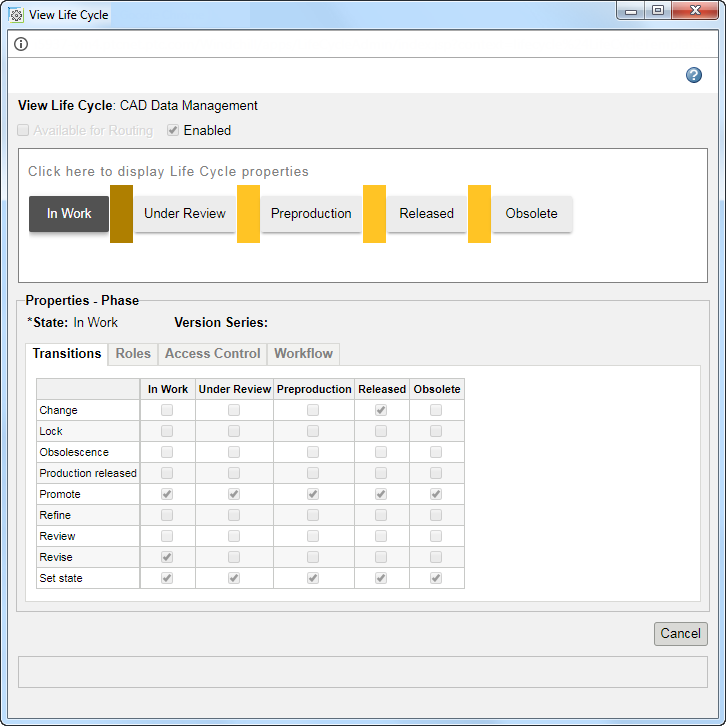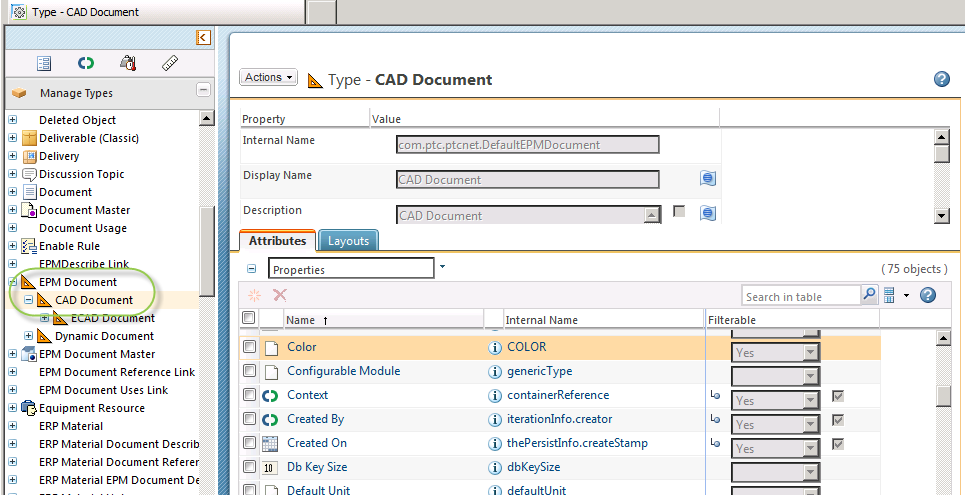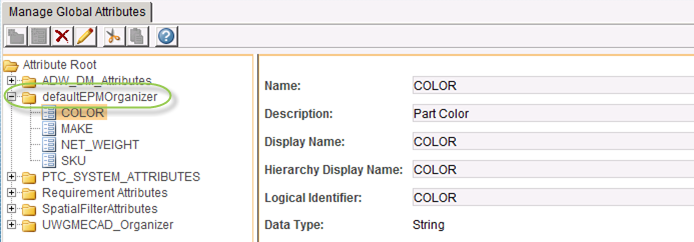Understanding the Automated Configuration
Windchill PDM Essentials automatically configures Windchill for convenient, immediate production for basic CAD data management. This section briefly describes these configurations to help you get started in your new environment. The following configurations are covered:
• Participants
• Library Template
• Product Template
• Policy Administration and Access Control Rules
• CAD Data Management Life Cycle
• Attributes
• Publish Rules
Participants
Windchill uses the term participant to mean a user, group, or organization. The Windchill PDM Essentials configuration defines the following ways to organize participants:
• Organization Groups—Windchill PDM Essentials includes five out-of-the-box organization groups. Users are added to one or more of these groups as part of the Windchill Setup Assistant:
◦ Administrator
◦ Manager
◦ CAD Author
◦ Contributor
◦ Viewer
|
|
The Manager group is automatically added to the Product Creators group and the Library Creators group. Other than Organization Administrators, only members of these groups can create products and libraries, respectively.
|
These groups define user configurations for profiles, shared teams, and roles. New users should always be added to one or more of these groups.
• Profiles—A profile controls what information and actions are visible to the user or group associated with the profile. Each organization group (with the exception of Administrator) is associated with a corresponding profile of the same name.
A description of each profile follows:
◦ Manager—Users associated with this profile can perform the following actions:
▪ Product Management—Create and manage products and content within a product, including changing the state of an object (to release it, for example).
▪ Library Management—Create and manage libraries and content within a library, including changing the state of an object (to release it, for example).
▪ Promotion Requests Management—Initiate and approve promotion requests.
▪ Document Management—Manage CAD documents and view, create, and edit non-CAD documents.
▪ Organization Administration—Perform organization administration tasks, such as adding and managing organization users.
◦ CAD Author—Users associated with this profile can view, create, and edit CAD documents in products and can view CAD documents in libraries.
◦ Contributor—Users associated with this profile can create and edit documents and can view CAD documents that are in the released state. These members can also view and markup 3–D viewable images associated with CAD documents.
◦ Viewer—Users associated with this profile can view documents and CAD documents that are in the Released state.
• Shared Teams—Windchill PDM Essentials includes the following shared teams:
◦ Library Team—Automatically associated with all libraries created with the Team Library template.
For more information, see Library Template.
◦ Product Team—Automatically associated with all products created with the Team Product template.
For more information, see Product Template.
For more information about teams, see
Teams.
• Roles—A role relates members in the context to information and activities managed in that context. The Windchill PDM Essentials out-of-the-box shared teams automatically include roles that correspond to the out-of-the-box organization groups. Each organization group, along with all of its members, is automatically included in the corresponding shared team role:
| The Administrator group is not included in the shared teams because members of that group administer the system rather than viewing and managing data. |
Library Template
A predefined library template named Team Library is automatically created and configured as follows:
• A Shared Team called Library Team is automatically associated with libraries created using the Team Library template.
◦ Roles—The Library Team includes all of the predefined role groups listed in the Windchill Setup Assistant, except Administrator. All roles except for Manager have read-only access to the released content of the parts library and only a user in the Manager role is allowed to create objects in the library. Users added to an organization group are automatically added to the associated library role for any libraries that were created using the Team Library template.
For more information about the predefined role groups, see Participants.
Permissions for libraries created with the Team Library template are defined by predefined access control rules. For more information, see Policy Administration and Access Control Rules.
Using the Team Library template, a library named Parts Catalog is automatically created during the Windchill PDM Essentials installation with all of the above configurations.
For more information about libraries, see
About Libraries.
For more information about library administration, see
Working with Products and Libraries.
Product Template
A predefined product template named Team Product is automatically created and configured as follows:
• A Shared Team called Product Team is automatically associated with products created using the Team Product template.
◦ Roles—The Product Team includes all of the predefined role groups listed in the Windchill Setup Assistant, except Administrator. Users added to an organization group are automatically added to the associated product roles for any existing products that were created using the Team Product template.
For more information about the predefined role groups, see Participants.
Permissions for products created with the Team Product template (including permissions to life cycle states of CAD documents) are defined by predefined access control rules. For more information, see Policy Administration and Access Control Rules.
For more information about products, see
About Products.
For more information about product administration, see
Working with Products and Libraries.
Policy Administration and Access Control Rules
Access control rules are predefined for the following domains as children of the parent Organization domain:
• Library Team—Defines the access control rules for the Parts Catalog library and any other library created from the Team Library template. These access control rules specify the permissions of participants based on the team role to which they are assigned.
• Product Team—Defines the access control rules for products created from the Team Product template. These access control rules specify the permissions of participants based on the team role to which they are assigned. Among the permissions defined, access control rules are specified for the life cycle states of CAD documents.
For details about CAD document life cycle states and participant permissions, see CAD Data Management Life Cycle.
For more information about the Parts Catalog library and the Team Library context, see Library Template.
For more information about the Team Product template, see Product Template.
For more information about team roles, participant, and organization groups, see Participants.
For details about Policy Administration and Access Control Rules, see
Policy Administration.
CAD Data Management Life Cycle
A basic life cycle called CAD Data Management is predefined during the configuration and associated with user roles and groups through access control rules. The CAD Data Management life cycle is automatically associated with all documents and CAD documents.
| Although there are other standard Windchill life cycle templates visible in the Templates table for an organization and in the Life Cycle Template Administration utility, as a best practice, use the CAD Data Management life cycle template that is configured to be automatically associated with all documents and CAD documents. |
The CAD Data Management life cycle controls access based on role and current life cycle state of the document.
The following table describes the access behavior for a document or CAD document that is created with the CAD Data Management life cycle:
For more information, see
About Life Cycles.
Attributes
Custom CAD document attributes that were created in the Windchill Setup Assistant can be viewed by site or organization administrators in Windchill using the Type and Attribute Management utility, accessed by clicking the Type and Attribute Management link from > or > . Under Manage Types, navigate to > .
Custom CAD document attributes created in the Windchill Setup Assistant are defined as reusable attributes and collected under the defaultEPMOrganizer set. To view and edit the reusable attributes in the Type and Attribute Management utility, click Manage Reusable Attributes and navigate to defaultEPMOrganizer.
Publish Rules
Default Publish Rules are configured to automatically generate formats typically needed in manufacturing and procurement whenever a Creo Parametric CAD model is released. These Publish Rules also enable users to manually generate formats for specific Creo Parametric CAD models as needed. The default Publish Rules are configured as follows:
Action | Behavior |
Check In | When a Creo Parametric CAD document is checked into Windchill, a thumbnail and representation is generated. |
Life cycle state change | When the life cycle state of a Creo Parametric CAD document is changed to Released in Windchill, the following Publish Rules behavior applies: • A thumbnail and representation is genereated. • For Creo Parametric parts (.prt) and assemblies (.asm), the following formats are generated: ◦ IGES ◦ STEP • For Creo Parametric drawings (.drw), the following formats are generated: ◦ PDF ◦ DXF |
New Representation | At any time, the New Representation action can be selected to generate a representation for a Creo Parametric CAD document. When New Representation is selected, the following Publish Rules behavior applies: • For Creo Parametric parts (.prt) and assemblies (.asm), any one or more of the following formats can be manually generated: ◦ IGES ◦ STEP ◦ PDF • For Creo Parametric drawings (.drw), any one or more of the following formats can be manually generated: ◦ PDF ◦ DXF ◦ IGES ◦ STEP ◦ DWG ◦ CGM |
Scheduled Publish Job | If a publish job is scheduled, the following Publish Rules behavior applies for objects in a released state when the scheduled job executes: • For Creo Parametric parts (.prt) and assemblies (.asm), the following formats are generated: ◦ IGES ◦ STEP • For Creo Parametric drawings (.drw), the following formats are generated: ◦ PDF ◦ DXF |
| Publish jobs are not automatically scheduled in this configuration. For more information about setting up scheduled publish jobs, see WVS Job Scheduler Administration. |
Editing these default Publish Rules requires you to manage the Publish Rules XML file located in the following subdirectory of your installation location: Windchill\loadFiles\smb\PublishRulesForEssentials.xml.
The following Windchill Visualization Service properties are set as part of the default Publish Rules configuration:
• publish.usesPublishRules=”ARBORTEXT PROE”
• publish.republishonepmdocumentchange=true
• publish.publishonepmdocumentchange=true
For more information about managing Publish Rules, see
About Publish Rules.