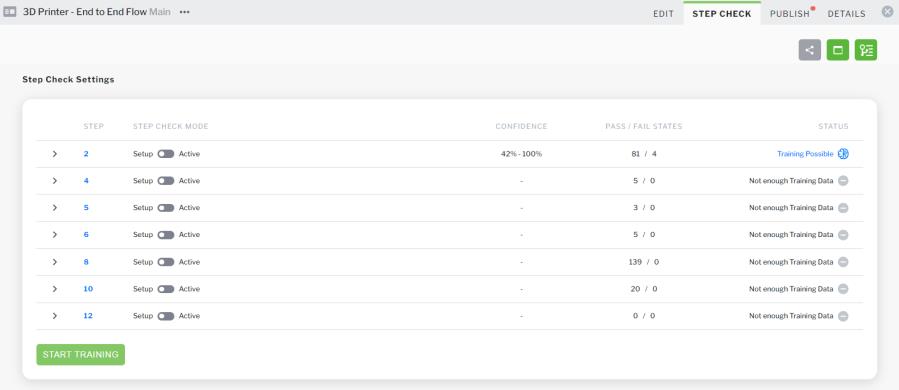
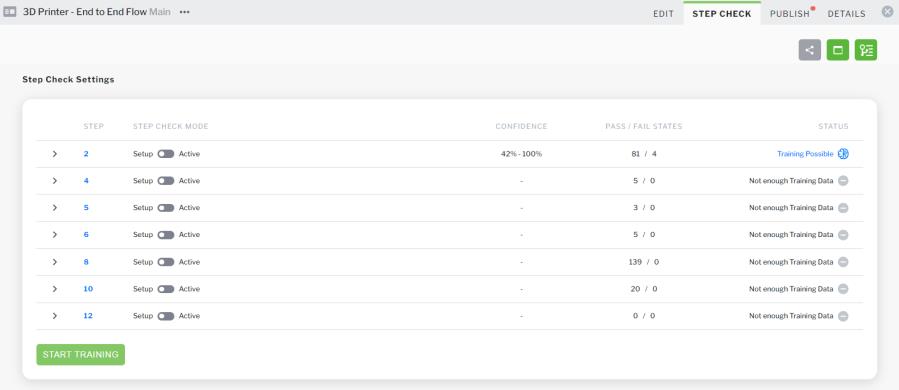
Column | Description | ||||
STEP | The number of the step in the procedure with Step Check enabled. | ||||
STEP CHECK MODE | The following Step Check modes are available: • Setup—This mode enables guided training. With guided training, the Vantage user spends dedicated time collecting Step Check training images and data from various angles and distances with guided help. Setup mode is the most thorough of the two training modes. Use Setup mode when the user has ample time and space to execute the procedure. For information about collecting training data with Setup mode, see Quickstart: Collect Training Images with Guided Training in Vuforia Vantage. • Active—Active mode allows you to collect training images and data over an extended period of time while Vuforia Vantage users execute procedures. Active mode does not require any extra interaction from the user, and collects many object and environment variations. Use Active mode when you want to display Step Check results in Vuforia Vantage. | ||||
Type of results displayed in Vuforia Vantage
| The following options are available from the drop-down list: • Auto Proceed on Pass or Fail—Similar to Recommend mode, but when the system detects pass or fail state, the user is automatically advanced to the next step. • Auto Proceed on Pass Only—Similar to Recommend mode, but when the system detects pass state, the user is automatically advanced to the next step.
• Recommend—Selecting this option will automatically select a pass or fail state for the user based on past training data that was collected. • Silent—When this option is selected, the user will need to manually select pass or fail. If Continue Training is also enabled, data will still be collected for Step Check training in the background. | ||||
Enable/Disable continued collection of training data
| If enabled, Step Check will continue to learn from a frontline worker’s selections of pass or fail while executing procedures. If disabled, training data will not be collected during procedure executions. | ||||
CONFIDENCE | Displays a numerical value indicating the system’s current estimated confidence of the Step Check performance for each step. The value displayed is a range percentage or whole percentage. For the range, the low number in the range represents the lowest amount of estimated confidence the system could have in Step Check for the step, and the high number represents the highest amount of estimated confidence. The CONFIDENCE metric can be useful when trying to decide when the procedure is ready to be made available to frontline workers. As more sessions are completed for both Pass and Fail states, the numbers in the range will become closer to one another until a single value is displayed. For example, once both the low and high values reach 80, a single value of 80% would be displayed.
| ||||
PASS/FAIL STATES | Displays the number of images that were collected for both pass and fail state. For example, if 38/68 is displayed, it means that 38 images for pass state have been collected, and 68 images for fail state have been collected during training. | ||||
STATUS | Displays the Step Check status of the step. The following statuses may be displayed: • Not enough Training Data—not enough training data has been collected (execute procedure to collect more data) • Review Needed—images need to be reviewed • Training Possible—changes have been made to Step Check results and you can start training • Training Ongoing—training has been started • Ready For Use—the step has been trained and can be set to Active mode to display results in Vuforia Vantage |
