View Filters
Overview
The Filters page displays two panels, the one on the left lists all of the filters that have been created for the selected dataset. When a specific filter is selected in the panel on the left, the conditions that define it are displayed in the Filter Details table on the right.
In addition to listing filters and displaying their conditions, the Filters page also provides the following buttons:
• Delete — Deletes a selected filter from the datasetFilters property of the AnalyticsServerFiltersInstance Thing. However, a SQL version of the filter is stored with any model, signals, profiles, or scoring jobs that were created using the filter, so that results of these jobs can still be viewed in Analytics Builder. For more information, see Delete a Data Filter.
• Refresh — Refreshes the information on the Filters page.
To View Filters
1. Click DATA in the left navigation panel to make sure the Datasets page is open.
2. On the Datasets list page, find and select the dataset for which you want to view filters.
3. Click the View button.
The Dataset Details page opens.
4. On the left, under the Information heading, click Filters.
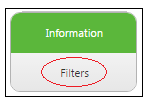
The Filters page opens and displays a list of all the filters created for the selected dataset.