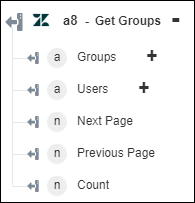Get Groups
Use the Get Groups action to retrieve some or all groups.
Complete the following steps to use the Get Groups action in your workflow:
1. Drag the Get Groups action under Zendesk to the canvas, place the pointer on the action, and then click  or double-click the action. The Get Groups window opens.
or double-click the action. The Get Groups window opens.
2. Edit the Label, if needed. By default, the label name is the same as the action name.
3. To add a Zendesk connector type, refer to Supported Zendesk Connector Types.
If you previously added a connector type, select the appropriate Connector Type, and under Connector Name, select the connector.
4. Click TEST to validate the connector.
5. Click MAP CONNECTOR to execute the action using a connector that is different from the one that you are using to populate the input fields. In the Runtime Connector field, provide a valid Zendesk connector name. For more information about MAP CONNECTOR, see Using Map Connector.
6. In the Filter Groups By list, select one of the following options:
◦ All—Retrieves all groups.
◦ Show Assignable Group—Retrieves all assignable groups.
◦ User ID—Retrieves groups based on the specified User ID.
◦ Group ID—Retrieves groups based on the specified Group ID.
7. In the Include User Details list, select true to include details of all users associated with the group; otherwise select false.
8. Click Done.
Output schema