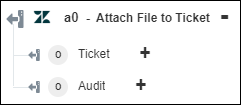Attach File to Ticket
Use the Attach File to Ticket action to attach a file to the ticket.
Complete the following steps to use the Attach File to Ticket action in your workflow:
1. Drag the Attach File to Ticket action under Zendesk to the canvas, place the pointer on the action, and then click  or double-click the action. The Attach File to Ticket window opens.
or double-click the action. The Attach File to Ticket window opens.
2. Edit the Label, if needed. By default, the label name is the same as the action name.
3. To add a Zendesk connector type, refer to Supported Zendesk Connector Types.
If you previously added a connector type, select the appropriate Connector Type, and under Connector Name, select the connector.
4. Click TEST to validate the connector.
5. Click MAP CONNECTOR to execute the action using a connector that is different from the one that you are using to populate the input fields. In the Runtime Connector field, provide a valid Zendesk connector name. For more information about MAP CONNECTOR, see Using Map Connector.
6. In the Ticket ID list, select or specify the ticket ID.
7. In the Comment field, provide a comment for the attached file.
8. In the Attachment field, map the output of a previous action to provide the path of the file that you want to upload.
9. Click Done.
Output schema