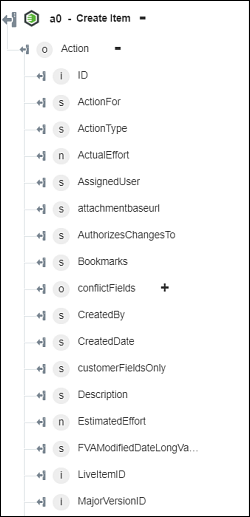Create Item
Use the Create Item action to create a new item in Windchill RV&S.
Complete the following steps to use the Create Item action in your workflow:
1. Drag the Create Item action under Windchill RV&S to the canvas, place the pointer on the action, and then click  or double-click the action. The Create Item window opens.
or double-click the action. The Create Item window opens.
2. Edit the Label, if needed. By default, the label name is the same as the action name.
3. To add a Windchill RV&S connector type, refer to Supported Windchill RV&S Connector Types.
If you previously added a connector type, select the appropriate Connector Type, and under Connector Name, select the connector.
4. Click TEST to validate the connector.
5. Click MAP CONNECTOR to execute the action using a connector that is different from the one that you are using to populate the input fields. In the Runtime Connector field, provide a valid Windchill RV&S connector name. For more information about MAP CONNECTOR, see Using Map Connector.
6. In the Entity Type field, select the type of the item to be created.
The fields in the input form change dynamically based on the entity type that you select.
7. Under Properties, select Form to provide inputs in the form through individual input fields or select Assign JSON to specify a single JSON with all required inputs.
8. Click Done.
Output schema
The Create Item action provides a dynamic output schema on the basis of the selected entity. The action returns a result object that contains details of the created entity. The following image shows the sample output schema: