ThingWorx Flow Components
The following are the main components of ThingWorx Flow:
Workflows
A workflow is a series of sequential steps that is designed to accomplish a unit of work, often as part of a broader business process.
In ThingWorx Flow, a workflow can be configured to be executed by external system events, via triggers, or by an external invocation via a webhook URL.
The steps in a workflow are actions that invoke RESTful services on third-party systems. Each action is configured with a connector for authentication and the input data is passed to the third-party system. The output from these actions can be used in subsequent actions in the workflow. For more information, see Creating and managing workflows.
Connectors
A connector enables you to access the third-party application. ThingWorx Flow provides third-party services or utilities that include predefined actions, triggers, and connector types. You can configure them for use in workflows to interact with external systems or perform a specific task. You can create custom connectors using the ThingWorx Flow SDK.
Actions
An action is an individual step in a workflow that takes input data and performs a specific task, usually calling a service on an external system, and makes its output data available for subsequent steps of the workflow.
For more information on actions, refer to Actions. For information on creating actions using the ThingWorx Flow CLI, refer to Creating actions.
Triggers
A trigger is a specialized action that you can configure on the start step ( ) of a workflow to define when the workflow is executed. Some triggers poll external systems by checking for certain conditions. Other triggers register call-backs with external systems so that workflows are executed whenever a certain event occurs on that system.
) of a workflow to define when the workflow is executed. Some triggers poll external systems by checking for certain conditions. Other triggers register call-backs with external systems so that workflows are executed whenever a certain event occurs on that system.
For more information on triggers, refer to Triggers. For information on creating triggers using the ThingWorx Flow CLI, refer to Creating triggers.
Examples
Workflow 1
The following image shows a sample workflow:
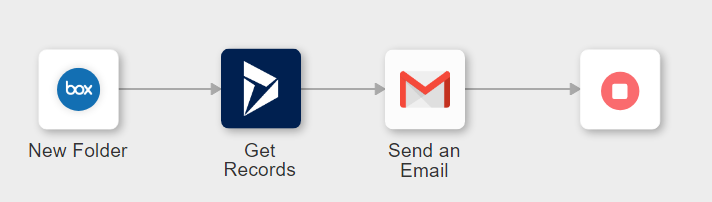
This workflow uses a Box Folder Created trigger. When a new folder is created in the Box account, the user gets all details for the record, using Dynamics 365 CRM. The details are sent in an email to the Gmail account of the user.
Workflow 2
For detailed steps on creating an alert management workflow, see Example: ThingWorx alert management workflow.