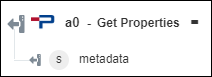Get Properties
Use the Get Properties action to get metadata associated with the configured ItemRevision object and return it in JSON format.
Complete the following steps to use the Get Properties action in your workflow:
1. Drag the Get Properties action under Teamcenter PROSTEP Demo to the canvas, place the pointer on the action, and then click  or double-click the action. The Get Properties window opens.
or double-click the action. The Get Properties window opens.
2. Edit the Label, if needed. By default, the label name is the same as the action name.
3. To add a Teamcenter PROSTEP Demo connector type, refer to Supported Teamcenter PROSTEP Demo Connector Type.
If you previously added a connector for Teamcenter PROSTEP Demo, under Connector Name, select the connector.
4. Click TEST to validate the connector.
5. Click MAP CONNECTOR to execute the action using a connector that is different from the one that you are using to populate the input fields. In the Runtime Connector field, provide a valid Teamcenter PROSTEP Demo connector name. For more information about MAP CONNECTOR, see Using Map Connector.
6. In the Type of PDM object list, select or specify the type of Teamcenter object. Only the ItemRevision Teamcenter data type is supported.
7. In the Teamcenter root ID list, select or specify the Teamcenter item ID.
8. Click Done.
Output schema