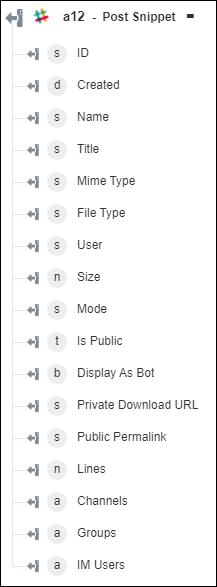Post Snippet
Use the Post Snippet action to post a code snippet to a channel or a user.
Complete the following steps to use the Post Snippet action in your workflow:
1. Drag the Post Snippet action under Slack to the canvas, place the pointer on the action, and then click  or double-click the action. The Post Snippet window opens.
or double-click the action. The Post Snippet window opens.
2. Edit the Label, if needed. By default, the label name is the same as the action name.
3. To add a Slack connector type, refer to Supported Slack Connector Types.
If you previously added a connector type, select the appropriate Connector Type, and under Connector Name, select the connector.
4. Click TEST to validate the connector.
5. Click MAP CONNECTOR to execute the action using a connector that is different from the one that you are using to populate the input fields. In the Runtime Connector field, provide a valid Slack connector name. For more information about MAP CONNECTOR, see Using Map Connector.
6. In the Text field, provide the snippet that you want to post.
7. In the Content Type list, select the type of snippet.
8. Click Show additional fields.
9. In the Title field, provide the title of the snippet.
10. Under the Channel Types and Ids group, click Add, and do the following:
◦ In the Channel Type list, select the channel type.
◦ In the Channel ID list, select or specify the channel ID where the snippet must be shared. If you do not provide the channel ID, the snippet is shown as private.
Click Add to post the snippet to multiple channel types and channel IDs. Click  to delete any channel that you added.
to delete any channel that you added.
11. Click Done.
Output schema