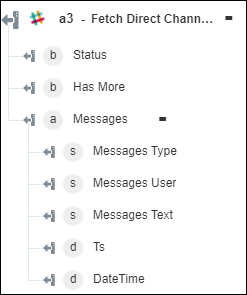Fetch Direct Channel Messages
Use the Fetch Direct Channel Messages action to retrieve messages from a direct channel.
Complete the following steps to use the Fetch Direct Channel Messages action in your workflow:
1. Drag the Fetch Direct Channel Messages action under Slack to the canvas, place the pointer on the action, and then click  or double-click the action. The Fetch Direct Channel Messages window opens.
or double-click the action. The Fetch Direct Channel Messages window opens.
2. Edit the Label, if needed. By default, the label name is the same as the action name.
3. To add a Slack connector type, refer to Supported Slack Connector Types.
If you previously added a connector type, select the appropriate Connector Type, and under Connector Name, select the connector.
4. Click TEST to validate the connector.
5. Click MAP CONNECTOR to execute the action using a connector that is different from the one that you are using to populate the input fields. In the Runtime Connector field, provide a valid Slack connector name. For more information about MAP CONNECTOR, see Using Map Connector.
6. In the Direct Channel ID list, select or specify the direct channel ID.
7. Click Show additional fields.
8. In the Start Time field, click  to select the start time range of the messages that you want to include in the results.
to select the start time range of the messages that you want to include in the results.
9. In the End Time field, click  to select the end time range of the messages that you want to include in the results.
to select the end time range of the messages that you want to include in the results.
10. In the Inclusive list, select true if you want to include messages with latest or oldest timestamp in the results; otherwise, select false.
11. In the Count field, provide the number of messages to be returned. You can specify any value between 1 and 1,000.
12. In the Unread Count Display list, select true if you want to specify the number of unread messages in the results; otherwise, select false.
13. Click Done.
Output schema