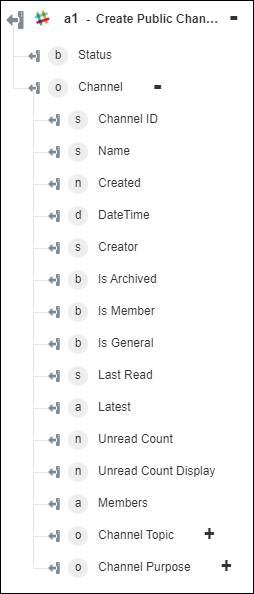Create Public Channel
Use the Create Public Channel action to create a public channel.
Complete the following steps to use the Create Public Channel action in your workflow:
1. Drag the Create Public Channel action under Slack to the canvas, place the pointer on the action, and then click  or double-click the action. The Create Public Channel window opens.
or double-click the action. The Create Public Channel window opens.
2. Edit the Label, if needed. By default, the label name is the same as the action name.
3. To add a Slack connector type, refer to Supported Slack Connector Types.
If you previously added a connector type, select the appropriate Connector Type, and under Connector Name, select the connector.
4. Click TEST to validate the connector.
5. Click MAP CONNECTOR to execute the action using a connector that is different from the one that you are using to populate the input fields. In the Runtime Connector field, provide a valid Slack connector name. For more information about MAP CONNECTOR, see Using Map Connector.
6. In the Channel Name field, specify a name for the public channel that you want to create. The channel name can contain lowercase letters, numbers, hyphens, and underscores, and it must be 21 characters or less.
7. In the Purpose field, specify a purpose for creating a channel.
8. Click Done.
Output schema