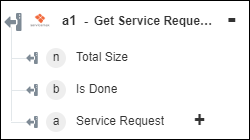Get Service Requests
Use the Get Service Requests action to retrieve contents from the service request entities in ServiceMax.
Complete the following steps to use the Get Service Requests action in your workflow:
1. Drag the Get Service Requests action under Servicemax to the canvas, place the pointer on the action, and then click  or double-click the action. The Get Service Requests window opens.
or double-click the action. The Get Service Requests window opens.
2. Edit the Label, if needed. By default, the label name is the same as the action name.
3. To add a ServiceMax connector type, refer to Supported ServiceMax Connector Types.
If you previously added a connector type, select the appropriate Connector Type, and under Connector Name, select the connector.
4. Click TEST to validate the connector.
5. Click MAP CONNECTOR to execute the action using a connector that is different from the one that you are using to populate the input fields. In the Runtime Connector field, provide a valid ServiceMax connector name. For more information about MAP CONNECTOR, see Using Map Connector.
6. In the Search Criteria list, select the search criteria that you want to apply to retrieve data:
◦ Match All Filters—Data is fetched if the criteria set in all the filters match.
◦ Match Atleast One Filter—Data is fetched if the criteria set in any of the filters match.
If you do not set any filter, details of all accounts are retrieved. |
7. Select Form to provide inputs for individual input fields listed in the form, or select Assign JSON to specify a single JSON with all required inputs.
If you chose Form |
|---|
Under the Filter section, click Add, and do the following: a. In the Field Name list, select or specify the field API name on which you want to apply the filter. b. In the Operator list, select the operator that you want to apply on the filter. c. In the Value field, provide the expected value of the filter. Multiple values are supported for IN and NOT IN operators. Click Add to add multiple filters. Click |
OR
If you chose Assign JSON |
|---|
In the Filter field, provide all required inputs in the [{"Name":"string", "Operator":"string", "Value":"string"}] format. |
8. In the Starting Index field, provide the starting index from which you want to the fetch the record. You can specify a value up to 2000. If you specify a value more than 2000, it returns an error.
9. In the Record Size to be Returned field, provide the size of the record to be returned.
10. In the Sort by Field list, select or specify the name of the field by which you want to sort the response.
11. In the Sorting Order list, select Ascending or Descending to sort the result.
12. Click Done.
Output schema