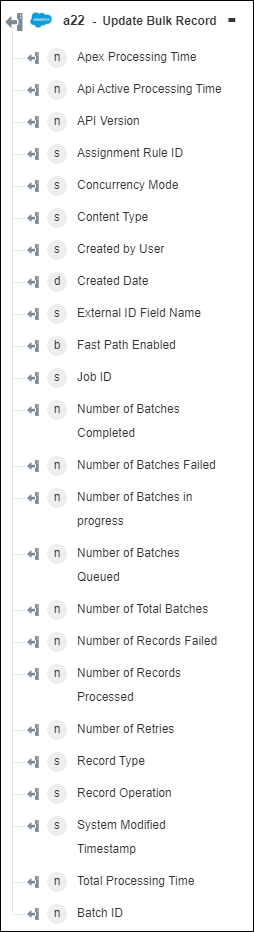Update Bulk Record
Use the Update Bulk Record action to simultaneously update multiple records for the specified object in your Salesforce account.
Complete the following steps to use the Update Bulk Record action in your workflow:
1. Drag the Update Bulk Record action under Salesforce to the canvas, place the pointer on the action, and then click  or double-click the action. The Update Bulk Record window opens.
or double-click the action. The Update Bulk Record window opens.
2. Edit the Label, if needed. By default, the label name is the same as the action name.
3. To add a Salesforce connector type, refer to Supported Salesforce Connector Types.
If you previously added a connector type, select the appropriate Connector Type, and under Connector Name, select the connector.
4. Click TEST to validate the connector.
5. Click MAP CONNECTOR to execute the action using a connector that is different from the one that you are using to populate the input fields. In the Runtime Connector field, provide a valid Salesforce connector name. For more information about MAP CONNECTOR, see Using Map Connector.
6. In the Object Type list, select or specify the name of the object for which you want to update bulk records.
7. In the Input Method list, select Form Input to provide inputs for individual input fields listed in the form, or select Raw Data to specify a single JSON with all required inputs.
If you chose Form Input |
|---|
a. Under the Form Data section, in the Record Details group, do the following: a. In the Record ID list, select or specify the ID of the record that you want to update. b. In the Field Name field, provide the name of the entity UI field that you want to add. The field name should be similar to the field name specified in the API Documentation. c. In the Value field, provide the value for the specified field. Click Add to add multiple field name-value pairs. Click b. Under the Form Data section. click Add to select another record ID. Proceed to add field name-value pairs for this record. The following image shows how you can create multiple records: 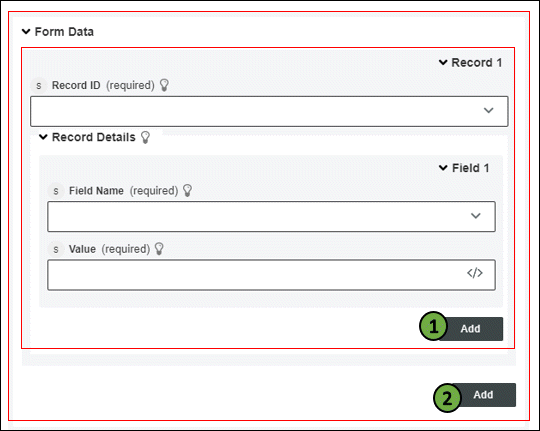 1—Click Add to add multiple field name-value pairs for the same record 2—Click Add to add one more record. |
OR
If you chose Raw Data |
|---|
In the Raw Data field, provide an array of objects with their key-value fields that you want to update in a record. For example: "[ {“Name”:”Sample Account”,“BillingCity”:”San Francisco”}, {“Name”:”Demo Account”,“BillingCity”:”Kansas”} ]" |
8. Click Done.
Output schema