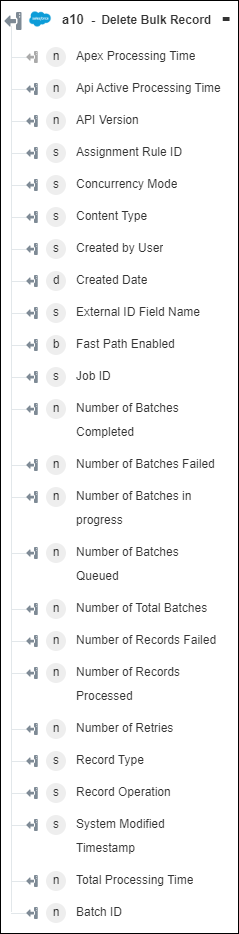Delete Bulk Record
Use the Delete Bulk Record action to delete multiple records of the specified object at a time.
Complete the following steps to use the Delete Bulk Record action in your workflow:
1. Drag the Delete Bulk Record action under Salesforce to the canvas, place the pointer on the action, and then click  or double-click the action. The Delete Bulk Record window opens.
or double-click the action. The Delete Bulk Record window opens.
2. Edit the Label, if needed. By default, the label name is the same as the action name.
3. To add a Salesforce connector type, refer to Supported Salesforce Connector Types.
If you previously added a connector type, select the appropriate Connector Type, and under Connector Name, select the connector.
4. Click TEST to validate the connector.
5. Click MAP CONNECTOR to execute the action using a connector that is different from the one that you are using to populate the input fields. In the Runtime Connector field, provide a valid Salesforce connector name. For more information about MAP CONNECTOR, see Using Map Connector.
6. In the Object Type field, select or specify the name of the object on which you want to perform the bulk delete operation.
7. Select Form to provide inputs for individual input fields listed in the form, or select Assign JSON to specify a single JSON with all required inputs.
If you chose Form |
|---|
Under the Record ID's section, click Add, and in the Record ID list, select or specify the ID of the record that you want to delete. Click Add to add multiple record IDs. Click |
OR
If you chose Assign JSON |
|---|
In the Record ID's field, enter all required inputs in the ["stringVal"] format. |
8. Click Done.
Output schema