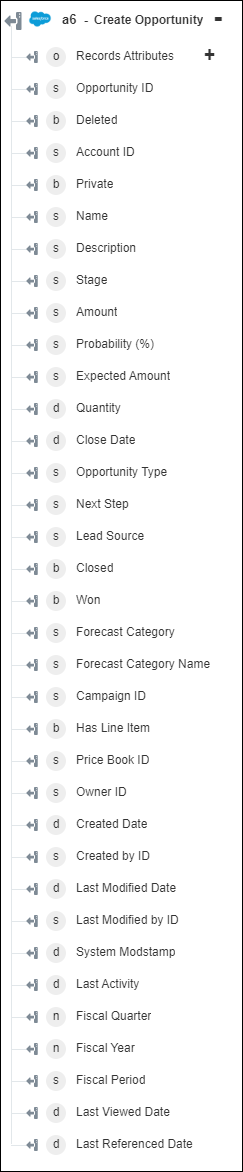Create Opportunity
Use the Create Opportunity action to create an opportunity.
Complete the following steps to use the Create Opportunity action in your workflow:
1. Drag the Create Opportunity action under Salesforce to the canvas, place the pointer on the action, and then click  or double-click the action. The Create Opportunity window opens.
or double-click the action. The Create Opportunity window opens.
2. Edit the Label, if needed. By default, the label name is the same as the action name.
3. To add a Salesforce connector type, refer to Supported Salesforce Connector Types.
If you previously added a connector type, select the appropriate Connector Type, and under Connector Name, select the connector.
4. Click TEST to validate the connector.
5. Click MAP CONNECTOR to execute the action using a connector that is different from the one that you are using to populate the input fields. In the Runtime Connector field, provide a valid Salesforce connector name. For more information about MAP CONNECTOR, see Using Map Connector.
6. In the Opportunity Name field, provide the name of the opportunity.
7. In the Stage list, select or specify the current stage of the opportunity.
8. In the Close Date field, click  to set the date on which the opportunity is expected to close.
to set the date on which the opportunity is expected to close.
9. Click Show additional fields.
10. In the Opportunity Type list, select or specify the type of opportunity.
11. In the Account ID list, select or specify the ID of the account that you want to associate with the opportunity.
12. In the Amount field, provide the total estimated sale amount.
13. In the Campaign ID list, select or specify the ID of the campaign that you want to associate with the opportunity.
14. In the Probability field, provide the probability of closing the opportunity.
15. Provide a Description of the opportunity.
16. Select or specify the Forecast Category Name and Lead Source of the opportunity.
17. In the Next Step field, provide a description for the next course of action to be taken in order to close the opportunity.
18. Select or specify the Owner ID to whom the opportunity is assigned.
19. Select Form to provide inputs for individual input fields listed in the form, or select Assign JSON to specify a single JSON with all required inputs.
If you chose Form |
|---|
Under the Additional Fields section, click Add, and do the following: a. In the Field Name field, provide the name of the Opportunity entity UI field that you want to add. The field name should be similar to the field name specified in the API Documentation. b. In the Value field, provide the value for the specified field. Click Add to add multiple field name-value pairs. Click |
OR
If you chose Assign JSON |
|---|
In the Additional Fields field, enter all required inputs in the [{"name":"string", "value":"string"}] format. |
20. Click Done.
Output schema