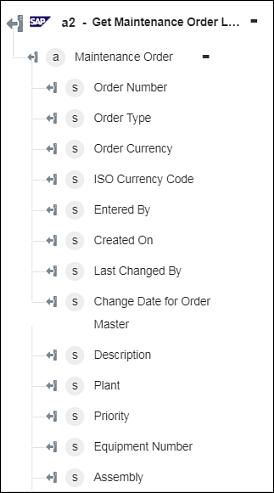Get Maintenance Order List
A maintenance order is a detailed planning assistance for maintenance tasks to be performed. A maintenance order consists of the following:
• Order header
• Object list
• Operation
• Material list
• Production resources or tools
• Settlement rule
• Costs
Use the Get Maintenance Order List action to get the maintenance order list and its details.
The following BAPI has been used for this action:
Complete the following steps to use the Get Maintenance Order List action in your workflow:
1. Drag the Get Maintenance Order List action under SAP RFC to the canvas, place the pointer on the action, and then click  or double-click the action. The Get Maintenance Order List window opens.
or double-click the action. The Get Maintenance Order List window opens.
2. Edit the Label, if needed. By default, the label name is the same as the action name.
3. To add an SAP RFC connector type, refer to Supported SAP RFC Connector Types.
If you previously added a connector for SAP RFC, under Connector Name, select the connector.
4. Click TEST to validate the connector.
5. Click MAP CONNECTOR to execute the action using a connector that is different from the one that you are using to populate the input fields. In the Runtime Connector field, provide a valid SAP RFC connector name. For more information about MAP CONNECTOR, see Using Map Connector.
6. According to the maintenance orders that you want to display, select the following check boxes:
◦ Show Open Maintenance Orders
◦ Show In Process Maintenance Orders
◦ Show Completed Maintenance Orders
◦ Show Historical Maintenance Orders
7. Select Form to provide inputs for individual input fields listed in the form, or select Assign JSON to specify a single JSON with all required inputs.
If you chose Form | ||
|---|---|---|
Under the Additional Filtering Options section, click Add, and do the following: a. In the Select a Criteria list, select a criterion to filter maintenance orders. b. In the Select Option list, select an operation to perform on the selected criteria. c. In the Select Range Inclusion/Exclusion list, select true to include the ranges provided in the subsequent field; otherwise select false. d. In the Enter lower range field, provide the lower range value. e. In the Enter upper range field, provide the upper range value. Click Add to multiple filtering criteria. Click
|
OR
If you chose Assign JSON |
|---|
In the Additional Filtering Options field, enter all required inputs in the [{"option":"sap_rfc:sgmol_input_properties_additionalOptions_items_properties_option_enum_0_title", "sign":"sap_rfc:sgmol_input_properties_additionalOptions_items_properties_enum_0_title"}] format. |
If you do not set any filtering criteria, records for the last 90 days are fetched. |
8. In the Limit field, provide the number of records that you want to display. The default is 1000.
9. In the Skip field, provide the top number of results that you want to skip.
10. Click Done.
Output schema