Execute BAPI
Use the Execute BAPI action to execute any SAP BAPI.
Complete the following steps to use the Execute BAPI action in your workflow:
1. Drag the Execute BAPI action under SAP RFC to the canvas, place the pointer on the action, and then click  or double-click the action. The Execute BAPI window opens.
or double-click the action. The Execute BAPI window opens.
2. Edit the Label, if needed. By default, the label name is the same as the action name.
3. To add an SAP RFC connector type, refer to Supported SAP RFC Connector Types.
If you previously added a connector for SAP RFC, under Connector Name, select the connector.
4. Click TEST to validate the connector.
5. Click MAP CONNECTOR to execute the action using a connector that is different from the one that you are using to populate the input fields. In the Runtime Connector field, provide a valid SAP RFC connector name. For more information about MAP CONNECTOR, see Using Map Connector.
6. In the BAPI list, select or specify the name of the BAPI that you want to execute. BAPIs that are present in BAPI Explorer (Tcode BAPI) are available through this lookup. If you want to execute a BAPI that is not available in this lookup, provide the name of the BAPI.
7. Select Form to provide inputs for individual input fields listed in the form, or select Assign JSON to specify a single JSON with all required inputs.
If you chose Form | ||
|---|---|---|
• If you have specified the BAPI name, under the Parameters section, click Add, and enter the parameter name and value in the Key and Value fields. For example: Set the value of the Key field to QUERY_TABLE and Value field to MARA. Click Add to add multiple key-value pairs. Click OR • If you have selected the BAPI name, under the Parameters section, depending on the BAPI that you select, all BAPI parameters are dynamically generated and displayed. Use the provided fields to select or specify your inputs.
|
OR
If you chose Assign JSON |
|---|
In the Parameters field, enter all required inputs in the [{"key":"string", "value":"string"}] format. |
8. Click Done.
Output schema
The Execute BAPI action returns the output schema as an array. If the output is an object, the action returns an array with the object inside it.
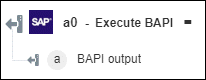
If the Execute BAPI action results in an error, the value of the stack field in the error is undefined.