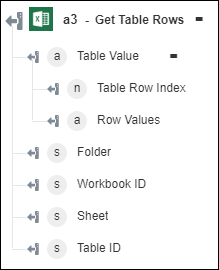Get Table Rows
Use the Get Table Rows action to retrieve rows of the specified table.
Complete the following steps to use the Get Table Rows action in your workflow:
1. Drag the Get Table Rows action under Excel Online to the canvas, place the pointer on the action, and then click  or double-click the action. The Get Table Rows window opens.
or double-click the action. The Get Table Rows window opens.
2. Edit the Label, if needed. By default, the label name is the same as the action name.
3. To add an Excel Online connector type, refer to Supported Excel Online Connector Types.
If you previously added a connector type, select the appropriate Connector Type, and under Connector Name, select the connector.
4. Click TEST to validate the connector.
5. Click MAP CONNECTOR to execute the action using a connector that is different from the one that you are using to populate the input fields. In the Runtime Connector field, provide a valid Excel Online connector name. For more information about MAP CONNECTOR, see Using Map Connector.
6. In the Folder Name list, select or specify the name of the folder under which the workbook is created.
7. In the Workbook ID list, select or specify the ID of the workbook in which the table is created.
8. In the Sheet Name list, select or specify the name of the sheet in which the table is created.
9. In the Table ID/Name list, select or specify the ID or name of the table for which you want to retrieve rows.
10. In the Rows to be Fetched field, enter the number of rows that you want to retrieve from the table.
11. In the Rows to be Skipped field, enter the number of rows that you want to exclude from the result. For example, if you want to exclude the first 3 rows from the result, enter 3.
12. Click Done.
Output schema