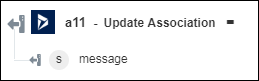Update Association
Use the Update Association action to update an association between two instances of one or two entity types.
Complete the following steps to use the Update Association action in your workflow:
1. Drag the Update Association action under Dynamics 365 CRM to the canvas, place the pointer on the action, and then click  or double-click the action. The Update Association window opens.
or double-click the action. The Update Association window opens.
2. Edit the Label, if needed. By default, the label name is the same as the action name.
3. To add a Dynamics 365 CRM connector type, refer to Supported Dynamics 365 CRM Connector Types.
If you previously added a connector type, select the appropriate Connector Type, and under Connector Name, select the connector.
4. Click TEST to validate the connector.
5. Click MAP CONNECTOR to execute the action using a connector that is different from the one that you are using to populate the input fields. In the Runtime Connector field, provide a valid Dynamics 365 CRM connector name. For more information about MAP CONNECTOR, see Using Map Connector.
6. In the Select Entity Set list, select an entity set.
7. In the Entity ID field, provide the entity ID.
8. In the Select Association list, select the required association.
The input form changes if the entity record is associated with many related entity records.
9. Provide details of the selected association.
Type null to pass a null value to a string field or an integer/number field. Type <EMPTY> to pass "" (empty string) to a string field. However, as per current Dynamics 365 CRM behavior, "" sets the value to null. |
10. Click Done.
Output schema
The Update Association action returns a message string.