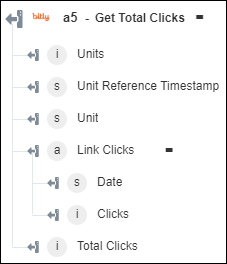Get Total Clicks
Use the Get Total Clicks action to retrieve the total number of clicks for your account.
Complete the following steps to use the Get Total Clicks action in your workflow:
1. Drag the Get Total Clicks action under Bitly to the canvas, place the pointer on the action, and then click  or double-click the action. The Get Total Clicks window opens.
or double-click the action. The Get Total Clicks window opens.
2. Edit the Label, if needed. By default, the label name is the same as the action name.
3. To add a Bitly connector type, refer to Supported Bitly Connector Types.
If you previously added a connector type, select the appropriate Connector Type, and under Connector Name, select the connector.
4. Click TEST to validate the connector.
5. Click MAP CONNECTOR to execute the action using a connector that is different from the one that you are using to populate the input fields. In the Runtime Connector field, provide a valid Bitly connector name. For more information about MAP CONNECTOR, see Using Map Connector.
6. Click Show additional fields.
7. In the Group GUID field, provide the Bitly group GUID. This field is optional.
8. Under the Additional Fields group, click Add, and do the following:
a. In the Field Name field, enter the UI field name of the Bitly service that you want to add. The field name should be the same as name specified in the API documentation.
b. In the Value field, enter the value of the field.
Click Add to add multiple fields and values. Click  to delete any field values that you added.
to delete any field values that you added.
9. Click Done.
Output schema