Configuring Active Directory Sync With Okta
After you add, enable, and configure a Zinc app integration in Okta, you can move forward to set up AD sync.
To configure Active Directory sync with Okta:
1. In the Okta Portal, navigate to your Zinc application, and then on the Provisioning tab, click Configure API Integration.
2. Select the Enable API Integration check box, and then in the Zinc Environment list, click the environment for which you have an API token, typically either Production or Sandbox.
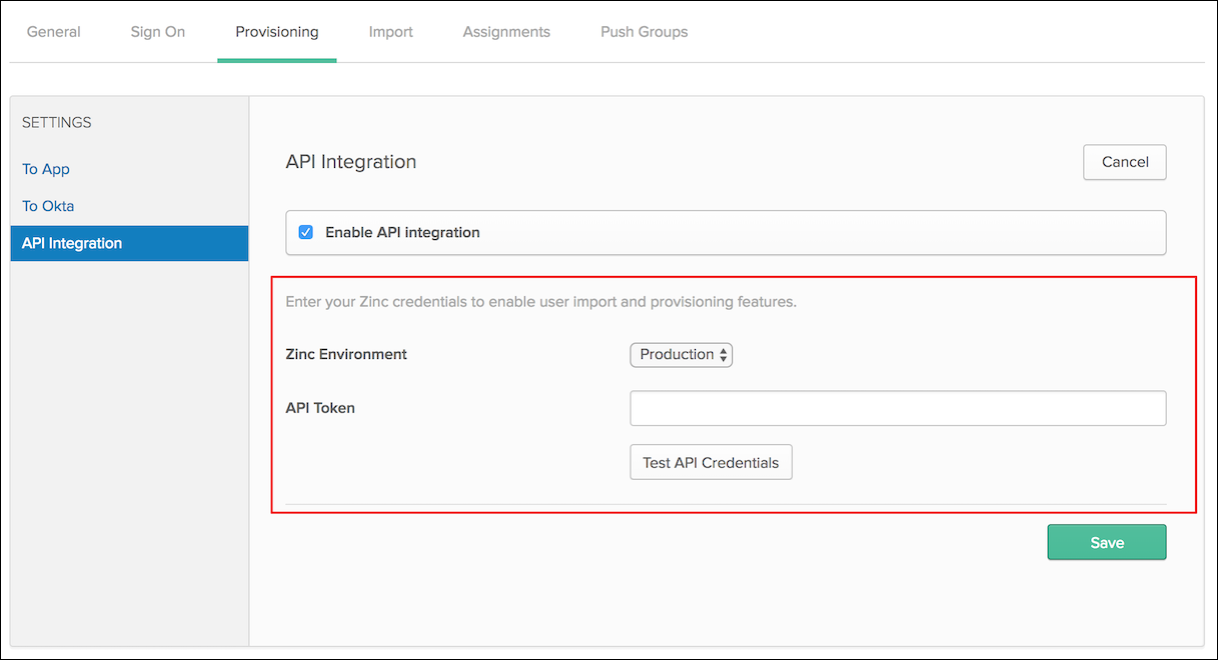
3. In the API Token field, enter your API token, and then click Test API Credentials.
4. After you see a notification that Zinc verification was successful, click Save, and then in the left pane, under Settings, click To App.
5. On the Okta → Zinc provisioning page, for each setting, click Edit and Enable, and then in the bottom right corner, click Save.

6. If needed, on the Assignments tab, assign users and groups to the app and complete setup, and then start synchronization.
For more information: