Configuring Resource Detail Text
By default, Resource List entries include only names and avatars. Dispatchers may find it useful to view additional details about each Resource or Crew, such as job title and geographical region, for example. You can configure the Resource Detail Text Fields setting to define the field values that you want to show on Resource Cards on the Scheduler Resource List, Map Resource List, and Project Resource List.
Detail text field values appear on Resource Cards directly below the name of the related Resource or Crew.
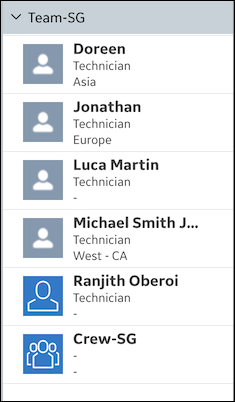
• Empty fields on individual Resource Cards and all of the fields on Crew Cards contain hyphens (-). • Only the values set in active fields that belong to the Resource object can be configured as detail text. If you configure unrelated or inactive fields, error messages appear when you try to save your updates. |
To configure Resource detail text:
1. In Max Designer, on the Administration ( ) launchpad menu, click Settings, and then in the list view, click Resource Detail Text Fields.
) launchpad menu, click Settings, and then in the list view, click Resource Detail Text Fields.
2. On the Setting record page, on the Overview tab, in the Default Value box, specify the identifiers of the fields whose values you want to show in a valid JSON array, and then in the top left corner, click Save and Close ( ).
).
Detail text fields with any of the following data types appear as (display unavailable) on Resource Cards: • Code • Content • File • Image • Path • Recurrence |
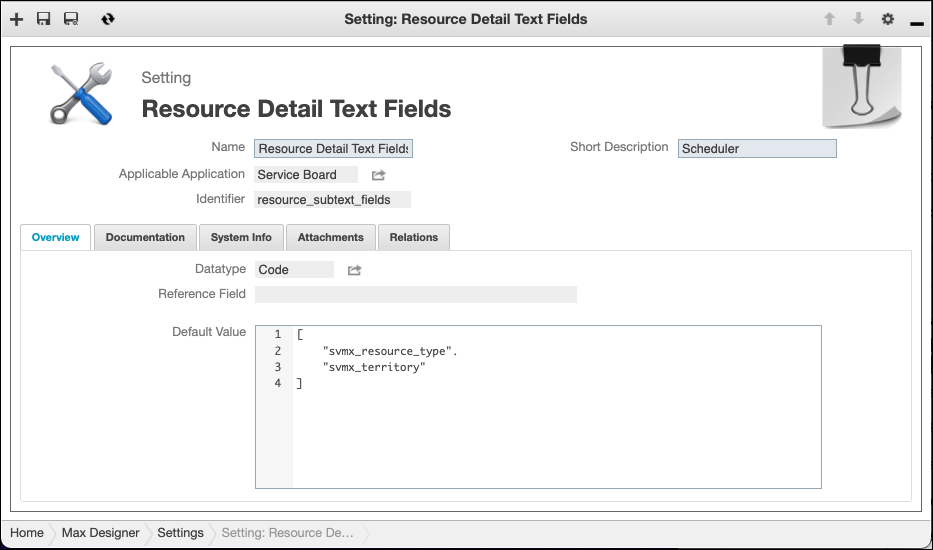
For more information: