Scheduling Parameters for Batch Optimization Dispatch Process
To specify the scheduling parameters for the Batch Optimization dispatch process:
1. Specify the following in the Scheduling Frequency section. 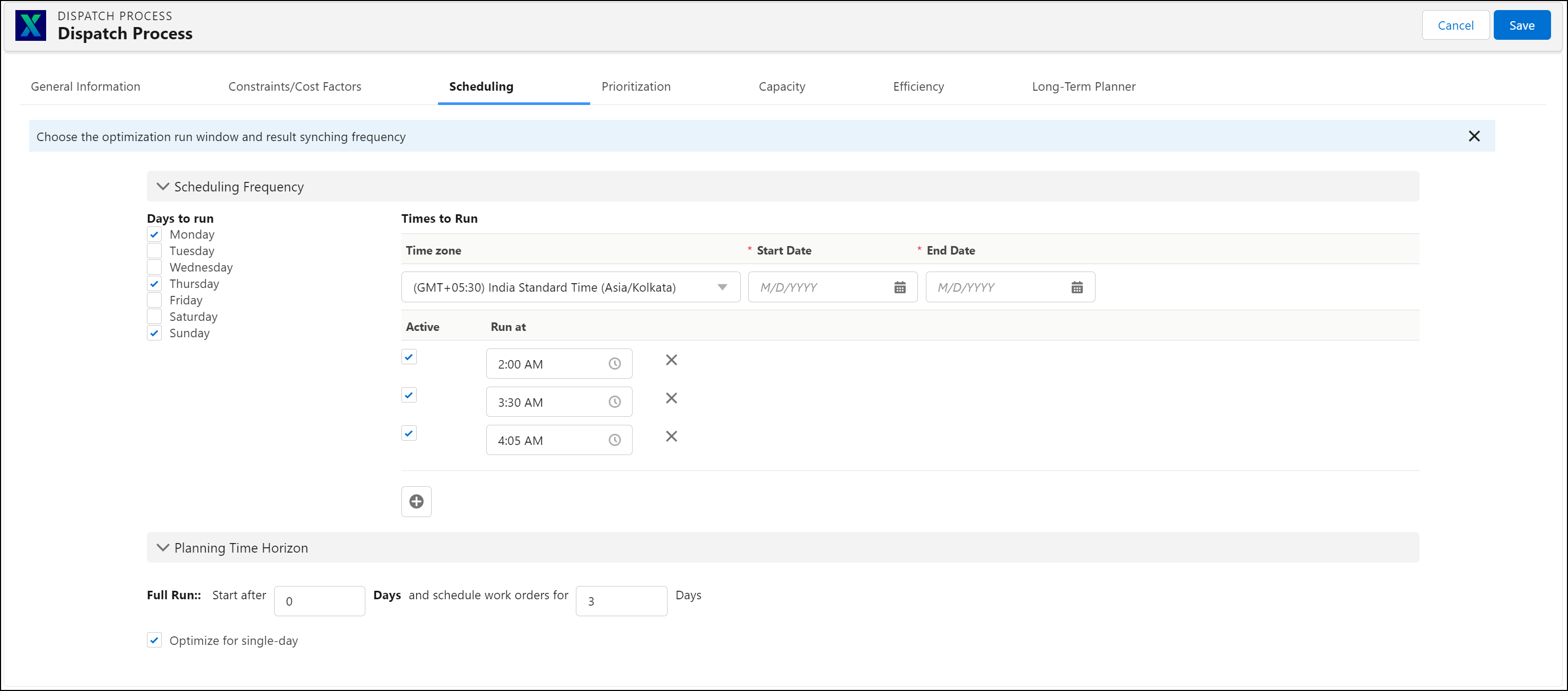
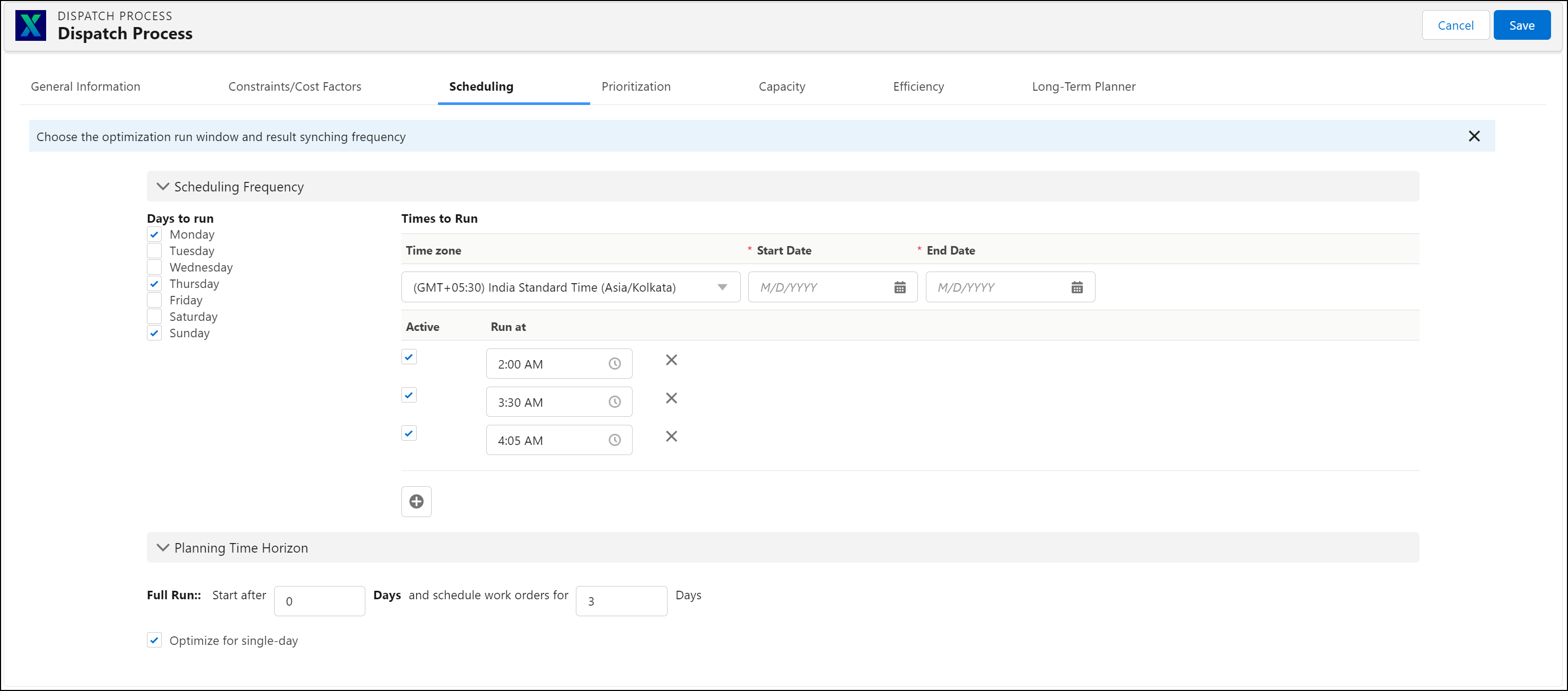
Field | Description | Notes |
|---|---|---|
Fields marked with * are mandatory. | ||
Days to run | Select the days of the week to run the dispatch process job. | |
Times to run | Select the times to run the job and set them as active. You can add multiple run times by using the + icon. | • Half-hour slots are available to add by default. However, you can edit a slot if you want to add a slot not at a half-hour mark. For example, add the slot for 1.30 AM and change it to 1.15 AM. • Add slots rounded up for five minutes. For example, do not add a slot for 1.12 AM, add it for 1.15 AM. |
Time zone | Select the time zone. The time zone you select is considered for job runs. | |
Start date* | Enter a start date. | The dispatch process starts scheduling jobs from the date onwards. Specifying the start date allows you to set up a process and deploy it in the future in alignment with your organizational readiness. |
End date* | Enter an end date. | The dispatch process runs at the scheduled time till the end date specified in this field. |
2. Specify the following in the Planning Time Horizon section.
Field | Description | Notes |
|---|---|---|
Start after | Specify the lead time in days. | |
Schedule work orders for | Specify the dispatch horizon. | • The dispatch horizon time window is calculated in business days, not calendar days. For example, if the specified dispatch horizon in the dispatch process is five days, the next five business days are considered the dispatch horizon. Those days are not considered if there are holidays or weekends within that time window. • ServiceMax recommends that you provide adequate capacity to accommodate your peak work volumes. |
Optimize for single-day | Select this checkbox to enforce the Schedule Optimization engine to optimize so that the total number of days on the scheduling horizon are considered as single days each day. If you select this option, the days in the dispatch horizon are considered as single days internally. The scheduling of work orders is more productive when you select this option. | • This option is available only in Optimized Batch dispatch processes. • The work orders qualifying for the dispatch process for which the Optimize for the single-day option is enabled should have the SLA of a single day, driven by PST and PET field values. If the work order's SLA spans multiple days, such work order is considered bad data and is not scheduled. • Even if the work orders have the SLA (PST and PET field values) of a single day, and if the technicians are unavailable because of low capacity or any other reason, the work orders are not scheduled. • The Optimize for single-day checkbox is not selected by default when you create or edit dispatch processes. • If you enable the single-day horizon, and if there is an overlap over two technician horizon days, the day with more overlapped time is considered for scheduling as the single-day horizon. For example: ◦ Technician business hours are 5 PM to 11 PM. ◦ The work order horizon is from 10 AM on day 1 to 6 AM on day 2. ◦ In this scenario, the work order will likely be scheduled on day 1, because it has the maximum overlapping time with the technician's business hours. • ServiceMax recommends using this feature when most work orders have a single-day SLA. • For examples of the Optimize for Single Day enabled scenarios, see Optimize for Single Day Examples. |