Defining Prioritization
The Prioritization tab allows you to set up prioritization rules that help. You can define the priority of work orders for scheduling with the rules.
Click the Prioritization tab to view the Prioritization screen.
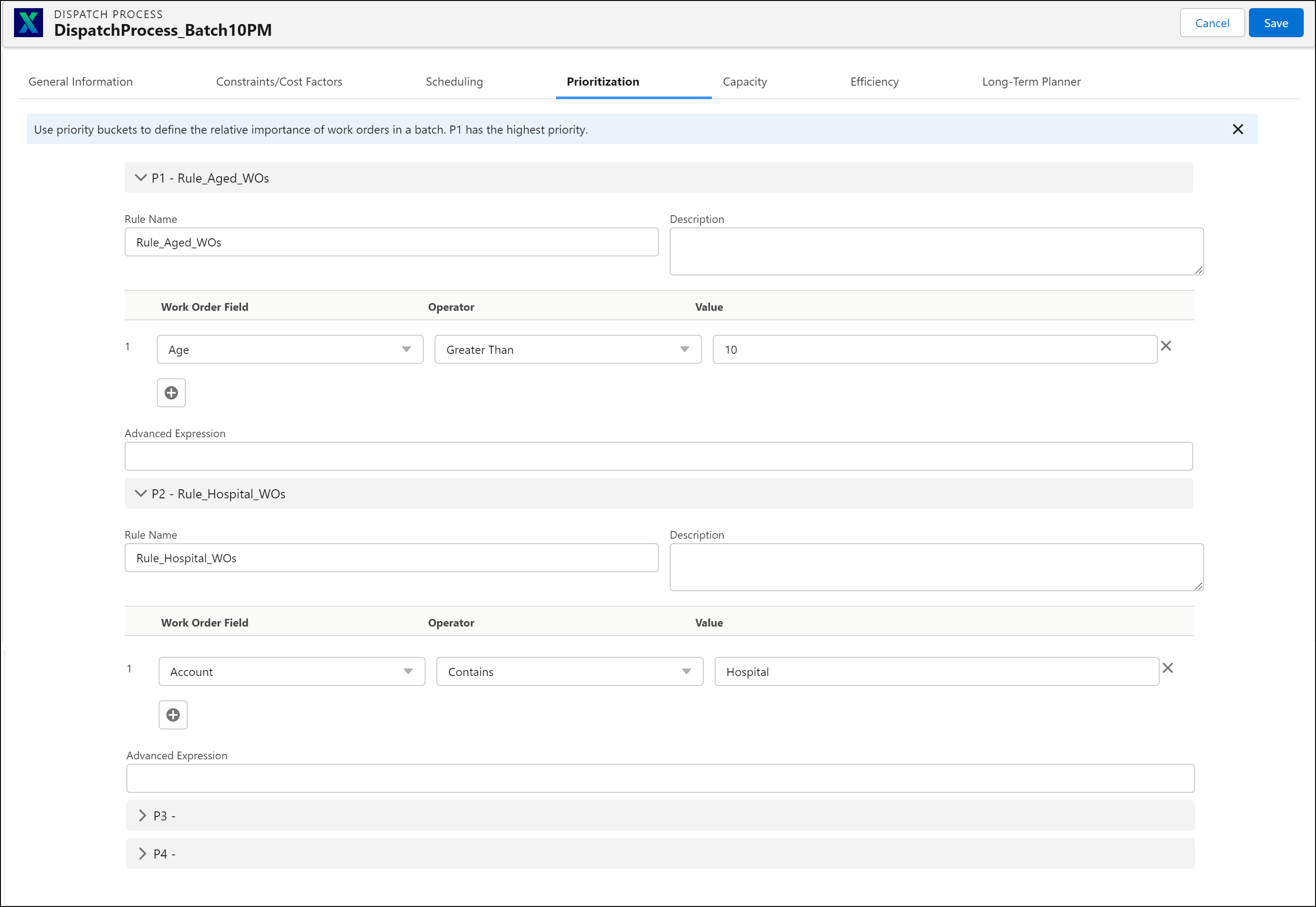
• The Prioritization tab defines up to four prioritization rules to sort the list of qualified work orders. It is not mandatory to use any of the prioritization rules. • You can create a maximum of four prioritization rules. • Based on the prioritization rules you have set, the Dispatch Priority field of the work order is updated. If you do not specify any prioritization rule, the default value is populated in this field. This value can be set in the SET003 value. The value range is 1-10. |
To create a prioritization rule:
1. Enter the Rule Name. Ensure that the rule name is readable and indicates the purpose of the prioritization. For example, Premier Accounts And Down Situations.
2. Enter a detailed description of the rule.
3. Using the combination of the Work Order field name, operator and value, enter the prioritization criteria for each rule. Ensure the criteria are exclusive between each rule. Use the buttons marked with x and + to remove and add conditions respectively. If required, use Advanced Expression to enter conditions such as (1 AND 2) OR 3.
If you have selected a Lookup field type as the criterion, you must enter the Salesforce record ID of the value. For example, if the criterion is Product-Contains-Turbine, enter the Salesforce record ID of the product Turbine. |