Creating a Technician Eligibility Rule
To create a technician eligibility rule:
1. Click New Rule in the Technician Eligibility Rules screen.
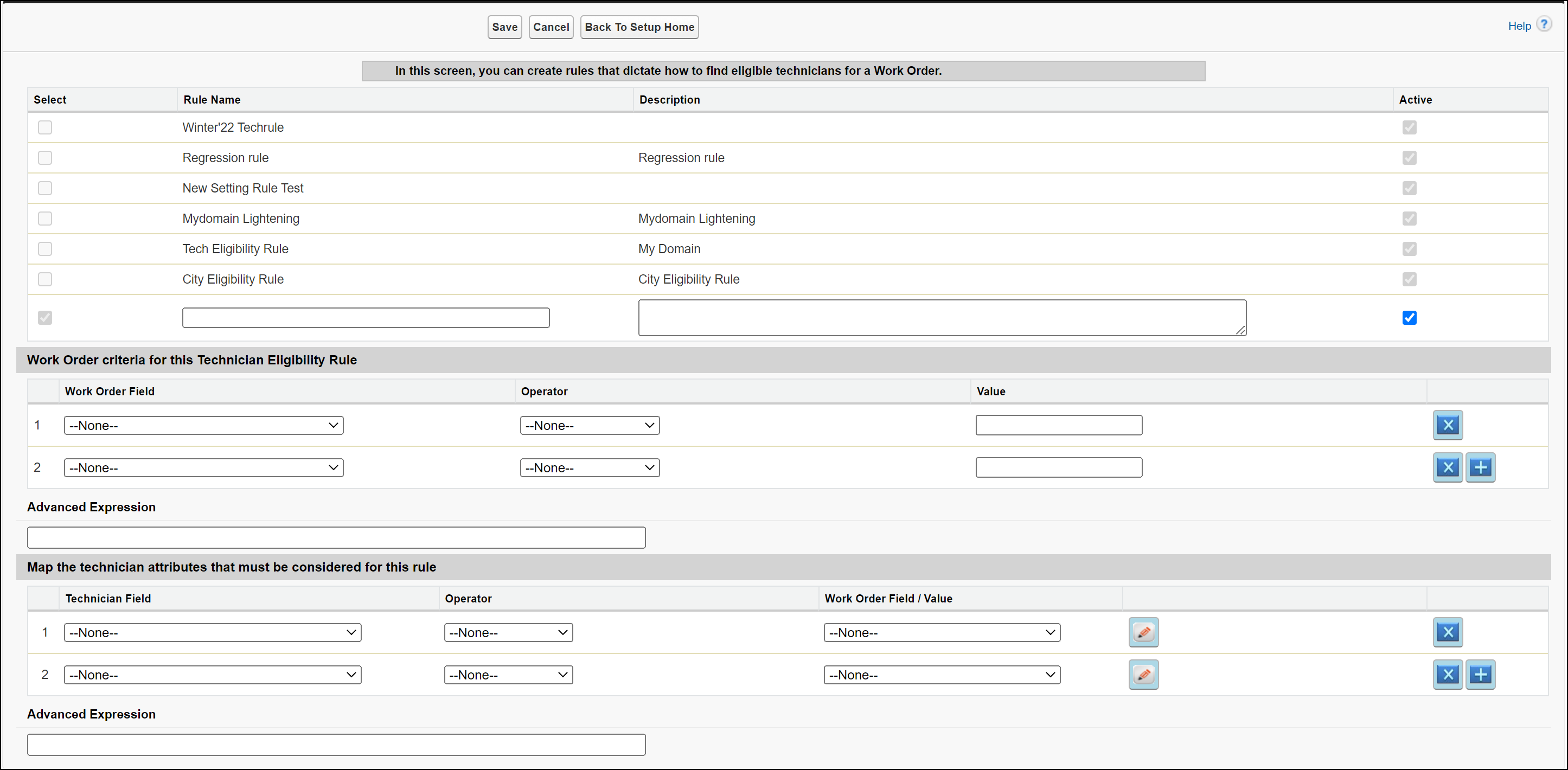
2. In the Rule Name text box, enter the name of the rule you want to create.
3. Enter a description for your rule in the Description text box.
4. Check the Active check box to make the rule active.
5. Select a field from the Work Order Field picklist in the Work Order criteria section. To the selected technician attribute, either corresponding work order fields which have matching values in the work order can be selected or a value can be specified for the selected technician attributing fields using an operator.
6. Select an operator in the Operator picklist.
7. Enter the value in the Value text box.
8. Click the + button to add an additional Work Order criteria.
• To delete a Work Order criteria, click the x button. • If necessary, enter an advanced expression in the Advanced Expression text box. |
9. Select a technician attribute from the picklist in the Map the technician attributes section.
10. From the Operator picklist, select an operator.
11. Enter the value in the Value text box. Click the Edit icon to select an item from the Value picklist. The Work Order fields are available from the picklist.
• If necessary, enter an advanced expression in the Advanced Expression text box. • click the + icon to add an additional technician attribute. |
12. Click Save to save the technician eligibility rule.