Viewing Product Catalog
Android and iOS
The Product Catalog screen enables you to browse and view the parts. The Product Catalog screen displays the list of Product Families. Each Product Family displays the list of Product Lines. Each Product Line displays the list of parts. Select a part to view the part details.
For each Product Line, the following information is displayed:
• Product line name.
• Total number of products in the product line.
• The See All option, which displays the total number of products in all Product Lines for a specific Product Family.
To view the Product Catalog:
1. Navigate to More > Inventory.
2. Tap Product Catalog to view the list of Product Families. You can apply filters to narrow down the list. For more information, see Applying Filters to Part Catalog.
3. Tap a Product Family to view the list of Product Lines. You can apply filters to narrow down the list. For more information, see Applying Filters to Part Catalog.
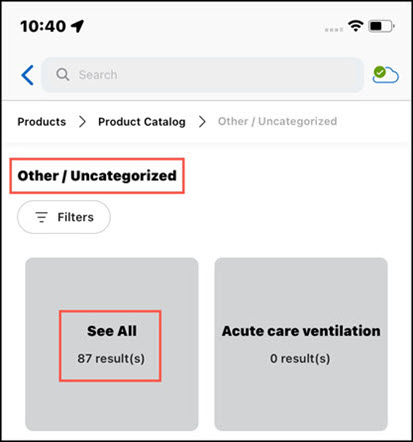
4. Tap a Product Line to view the list of parts. Alternatively, tap See All to view the list of all products for the selected Product Family.
5. Tap the part you want to view. For more information, see Part Information.
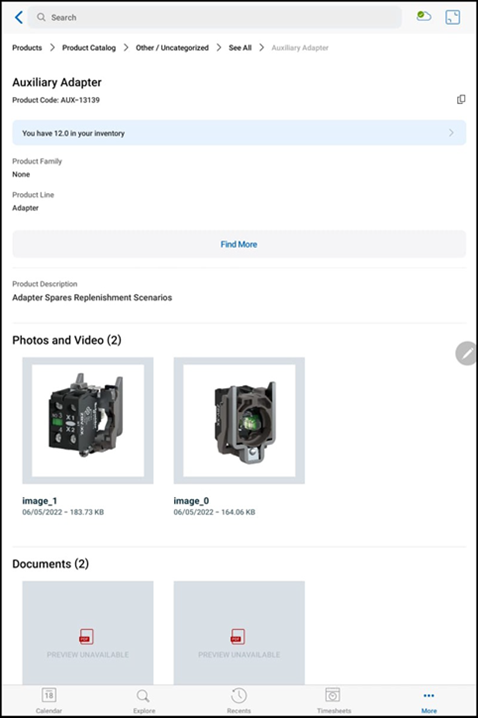
If field inventory is enabled by your administrator, the product stock is downloaded to mobile devices as per the following considerations: • During initial sync, the products and the related product stocks associated with your inventory location are displayed. • During incremental sync, product stock records that do not meet the download criteria are removed from the mobile device. |
Windows
The feature is currently not available for Windows. |