Viewing My Stock
Android and iOS
The My Stock screen enables you to browse and view parts in your inventory location with the following information.
• Product name
• Product code
• Product family
• Product line
• Quantity
|
|
• If the administrator has configured the technician's inventory location then the address of the location of the part is displayed.
• If the administrator has not configured the technician's inventory location then the My Stock location is disabled.
◦ In the Go App log file App_Information.txt, ensure that the trunk parameter is defined. If the trunk parameter is null, the My Stock option is disabled.
|
To view the list of parts in My Stock:
1. Navigate to More > Inventory.
2. Tap My Stock. The list of parts is displayed.
3. Tap a part to view the part details. For more information on part details, see Part Information.
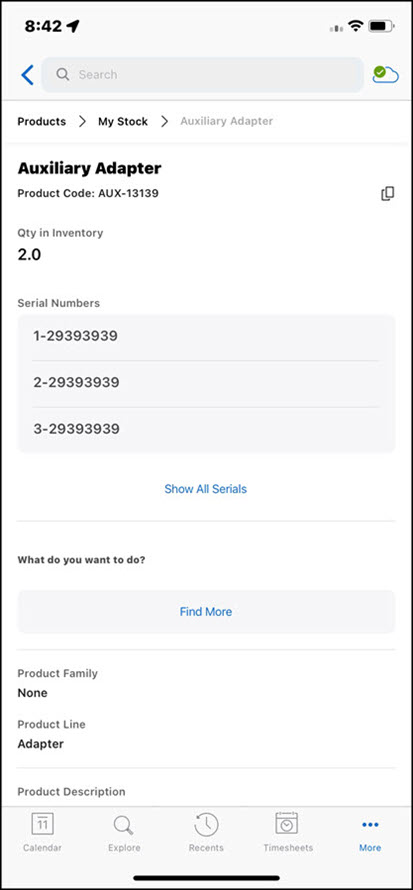
If field inventory is enabled by your administrator, the product stock is downloaded to mobile devices as per the following considerations: • During initial sync, the products and the related product stocks associated with your inventory location are displayed. • During incremental sync, product stock records that do not meet the download criteria are removed from the mobile device. |
Windows
The feature is currently not available for Windows. |