Viewing the List of Tasks for a Service Product
You can view the list of tasks associated with a Service Product record so that you can take necessary actions on the tasks assigned to you.
Perform the following steps to view the list of tasks.
Android and iOS
1. Open the Go app.
2. Tap the event from the Calendar screen. The Appointment screen is displayed.
3. Tap Service Product. The Service Product screen is displayed with the list of Service Product records.

On Android and iOS phones, you can tap the IB icon of the Service Product to launch its View SFM screen. This is not supported on tablets and Windows devices. |
4. Tap the Service Product record to get the list of configured tasks. The list of tasks is displayed with the ID and serial number of the installed product.
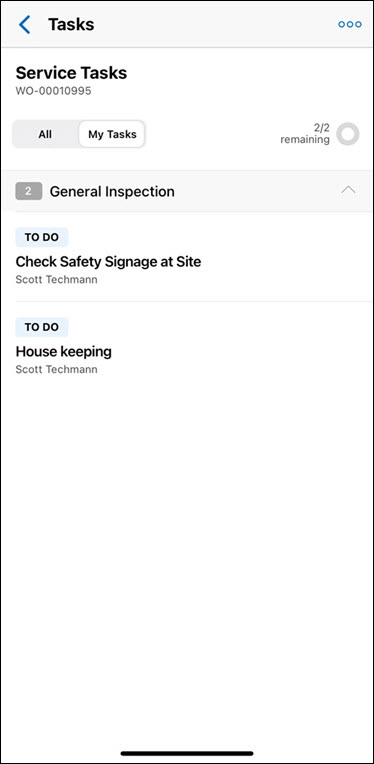
The tasks are grouped by the assigned Work Plans. By default, the first Work Plan group with any incomplete task is expanded. However, you can expand and collapse the Work Plan groups. This view is saved when you come back to the screen after completing your actions. |
Windows
1. Open the Go app.
2. Click the event on the Calendar screen. The details of the event are displayed on the right hand side.
3. Click Service Products. The list of Service Product records are displayed with the first Service Product highlighted with its related tasks.

4. Click the Service Report record to get the list of configured tasks. The list of tasks is displayed with the ID and serial number of the installed product.
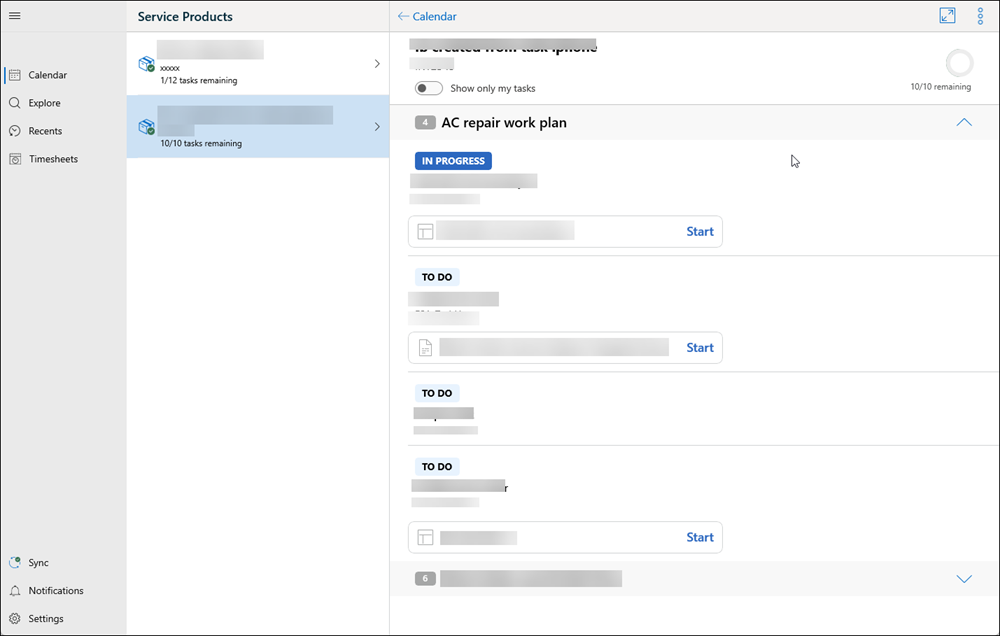
The tasks are grouped by the assigned Work Plans. By default, the first Work Plan group with any incomplete task is expanded. However, you can expand and collapse the Work Plan groups. This view is saved when you come back to the screen after completing your actions. |