Sync Gateway Settings
Android and iOS
Sync Gateway Settings allows you to add a custom gateway instance that enables sync requests and responses to flow in and out of the system.
To add a Sync Gateway Instance.
1. Tap Sync Gateway to change the sync gateway settings. This is used to determine the sync gateway URL.
2. Tap Add (+) icon to add a new sync gateway instance. The New Connection screen is displayed.
a. Enter the Connection Host URL. By default, https:// is prefixed for the URL.
b. Enter an Alias name for the gateway instance.
c. Tap Done.
3. Return to the sync gateway by tapping the back button. The new sync gateway instance is now the default gateway. A tick mark is displayed next to the new sync gateway instance.
4. Swipe right to left on the added sync gateway and tap Remove to delete the sync gateway instance. Ensure that you assign another sync gateway as the default sync gateway and then perform the delete action.
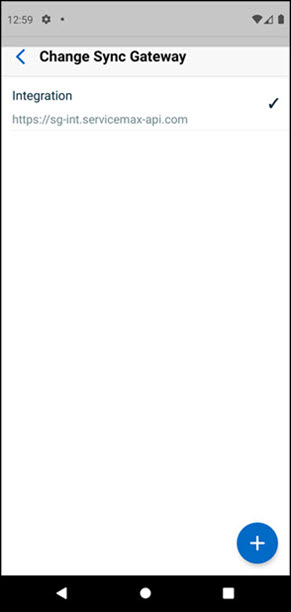
You can also use the deep-link URL in an email or message to launch the app with the gateway settings configured by passing the parameters. This way, you can skip the above steps to add a gateway instance.
The deep-link URL is:
https://go.servicemax.io/loginconfig?gateway_host={gateway URL}&gateway_alias={gateway alias name}
where,
• gateway_host: is the gateway URL
• gateway_alias: gateway alias name
You can also encode the URL as a QR Code to scan with your Camera. You can then launch the Go App with the settings using a QR Code. |
Windows
Sync Gateway Settings allows you to add a custom gateway instance that enables sync requests and responses to flow in and out of the system.
To add a sync gateway instance.
1. Click the Sync Gateway dropdown list to change the sync gateway settings.
2. Click Add new Sync Gateway to add a sync gateway instance. The Add New Sync Gateway screen is displayed.
a. Enter an Alias name for the gateway instance.
b. Enter the Connection Host URL. By default, https:// is prefixed for the URL.
c. Click Save.
The sync gateway instance is now the default gateway. |
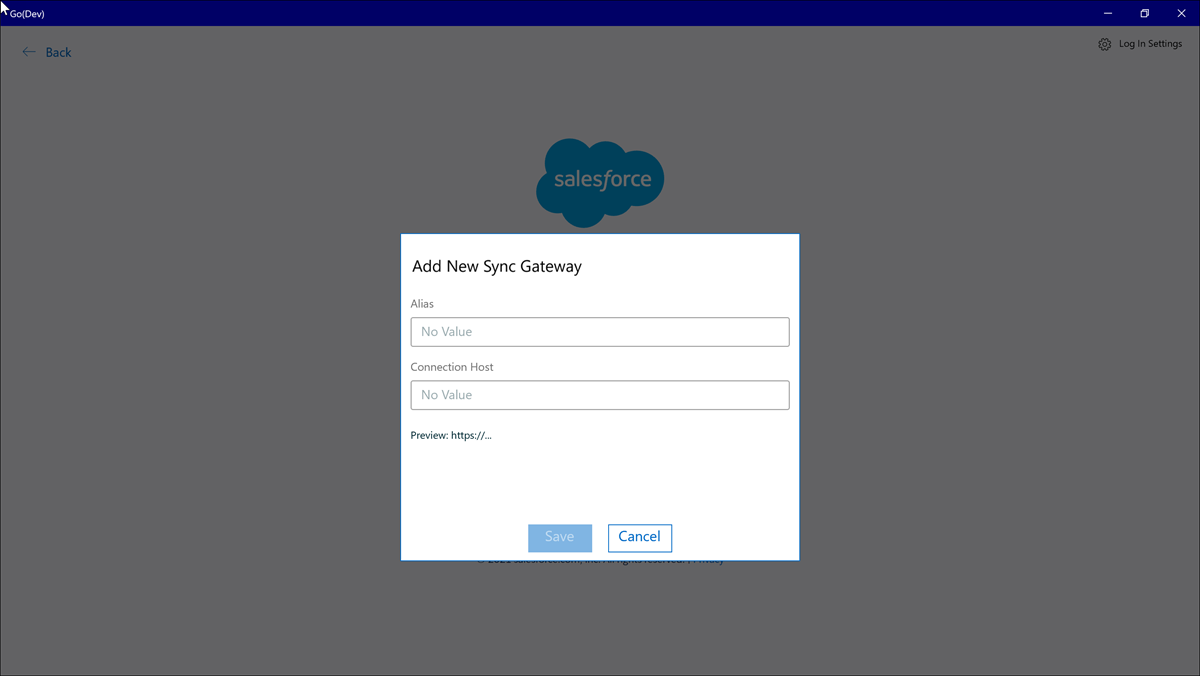
You can also use the deep-link URL in an email or message to launch the app with the gateway settings configured by passing the parameters. This way, you can skip the above steps to add a gateway instance.
The deep-link URL is:
https://go.servicemax.io/loginconfig?gateway_host={gateway URL}&gateway_alias={gateway alias name}
where,
• gateway_host: is the gateway URL
• gateway_alias: gateway alias name