Custom Domain Settings
Android and iOS
The Custom Host option is applicable if you have selected Custom Host for the Login Host setting.
To define a custom domain:
1. Tap the Advanced Settings on the Sign In screen.
2. Tap the Environment section to view the available environments.
3. Tap the Add icon to add a custom domain.
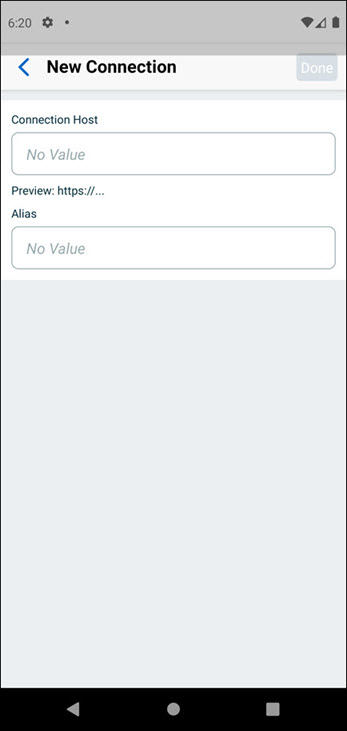
4. Enter the Connection Host URL of your Salesforce instance. By default, https:// is prefixed for the URL. Add the URL excluding https://. For Partner Portal users, specify the custom domain URL instead of the URL to the Salesforce instance. The URL with the Salesforce instance has parameters such as orgId and portalId, and the ServiceMax Go App does not support such URLs.
5. Enter an Alias name.
6. Tap Done to save.
7. Tap the back button until you return to the Sign In screen.
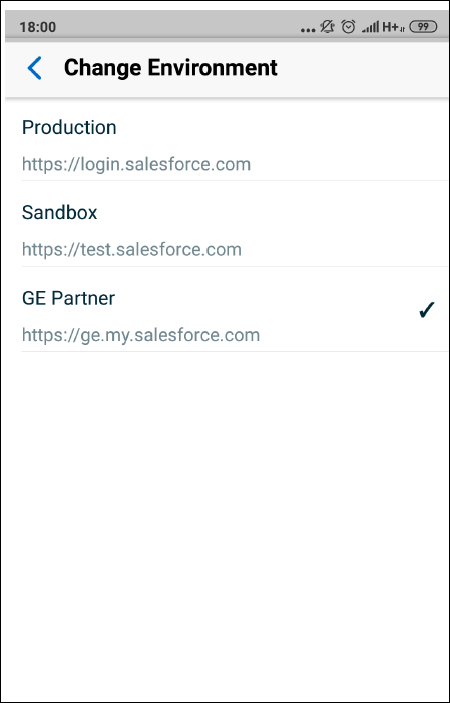
You can also use the deep-link URL in an email or message to launch the app with the custom domain settings configured by passing the parameters. This way, you can skip the above steps to add a custom domain. The deep-link URL is:
https://go.servicemax.io/loginconfig?env_host={custom domain URL}&env_alias={custom domain alias name} where,
• env_host: is the custom domain URL
• env_alias: custom domain alias name
To delete a custom domain:
1. Tap Environment.
2. Tap to select a Production or a Sandbox environment.
3. Swipe left on a custom domain.
4. Tap Remove to delete the custom domain.
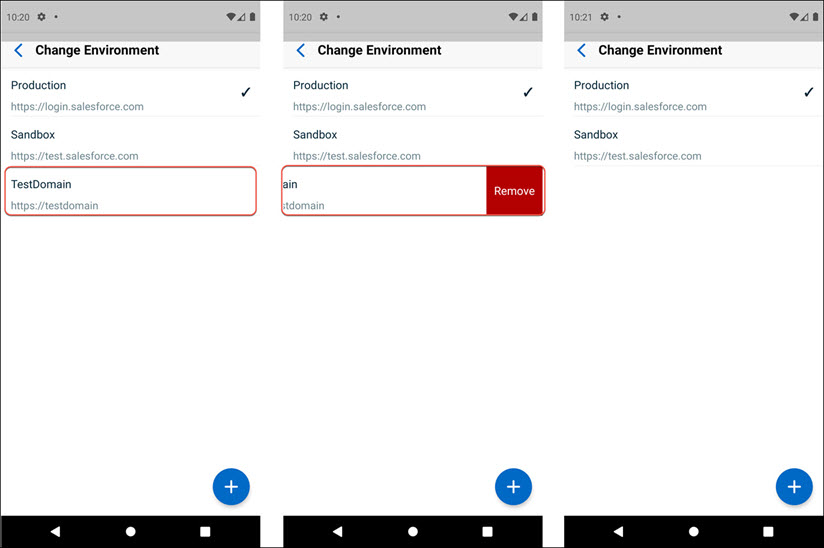
Windows
The Custom Host option is applicable if you have chosen Custom Host for the Login Host setting.
An alert message is displayed when you enter an invalid URL. |
To define a custom domain:
1. Click the Log in Settings gear icon on the Salesforce Sign In screen.
2. Click the Environment dropdown list to view the available environments.
3. Select Enter New Domain to add a custom domain.
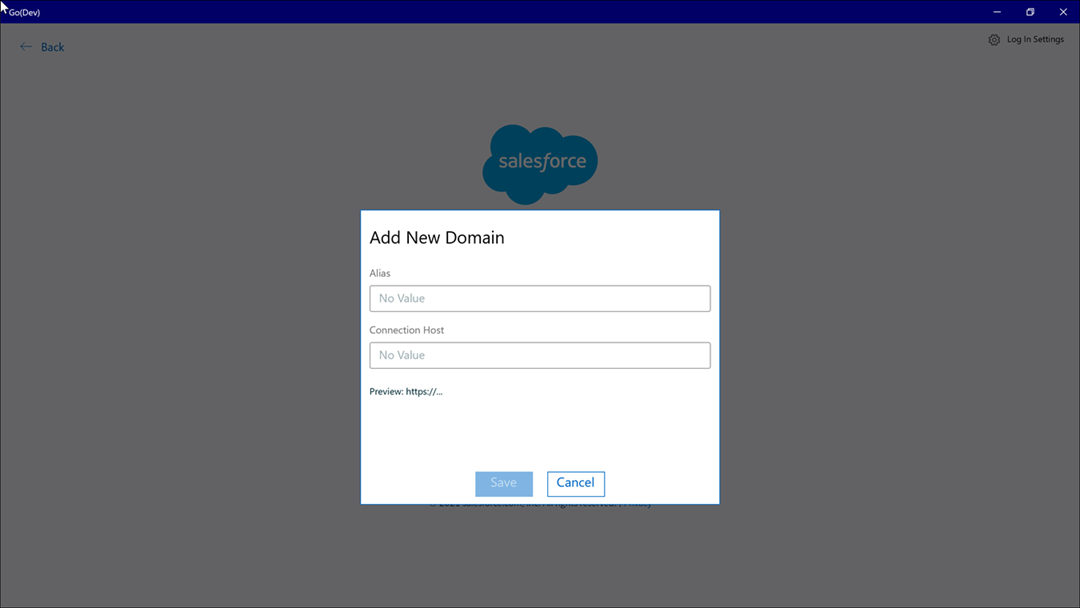
4. Enter an Alias name.
5. Enter the Connection Host URL to the URL of your Salesforce instance. By default https:// is prefixed for the URL, only add the URL excluding https://. For Partner Portal users, specify the custom domain URL instead of the URL to the Salesforce instance. This is because the URL with the Salesforce instance has parameters such as orgId and portalId and ServiceMax Go for Windows does not support these URLs.
6. Click Save.
You can also use the deep-link URL in an e-mail or message to launch the app with the custom domain settings configured by passing the parameters. This way, you can skip the above steps to add a custom domain. The deep link URL is:
https://go.servicemax.io/loginconfig?env_host={custom domain URL}&env_alias={custom domain alias name} where,
• env_host: is the custom domain URL
• env_alias: custom domain alias name
On invoking the deep-link, the Login screen of the app is displayed. If you are already logged in to the app, the deep link directly launches the app.