Opening URL Using Configured Custom Button
Android and iOS
From an Edit SFM screen, you can access configured URLs in the device browser for additional task-related information.
|
Prerequisite
|
|---|
|
The custom button of type Open URL must be configured in SFM Designer with Show in Mobile.
|
Perform the following steps to access the URLs.
1. Log in to the Go app with your valid credentials.
2. Open the record in Edit mode.
• A hamburger icon is displayed in the following scenarios: ◦ When multiple custom buttons are configured. ◦ When a single non-GetPrice code snippet button is configured. • A calculator icon is displayed in the following scenario: ◦ When only one GetPrice code snippet is configured. |
3. Tap the hamburger icon.A screen is displayed with the list of configured custom buttons.
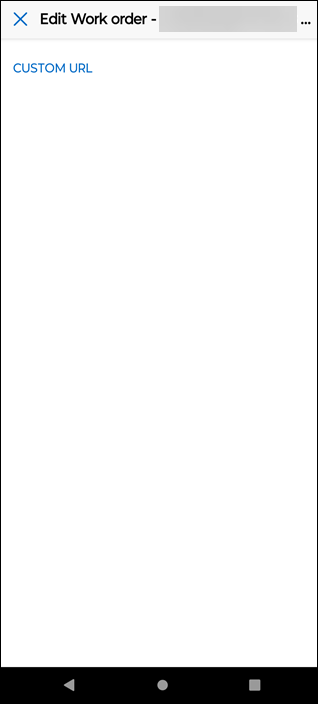
4. Tap the button corresponding to the URL.The URL opens in an external default browser in your device.
Windows
From an Edit SFM screen, you can access configured URLs in the device browser for additional task-related information.
Prerequisite |
|---|
The custom button of type Open URL must be configured in SFM Designer with Show in Mobile. |
Perform the following steps to access the URLs.
1. Log in to the Go app with your valid credentials.
2. Open the record in Edit mode.
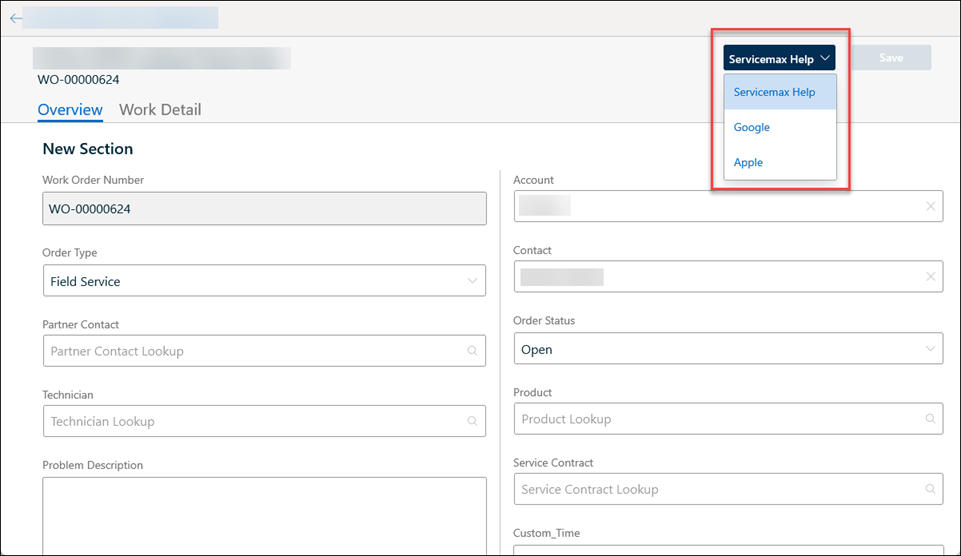
• A custom button is displayed when a single non-GetPrice code snippet is configured. • A dropdown menu button is displayed when multiple custom buttons are configured. • The Get Price button is displayed when only one GetPrice code snippet is configured.: |
3. Click the custom button from the available list corresponding to the URL.The URL opens in an external default browser in your device.
Reference Topics