Configuring SFA for Push Notification
To configure push notifications:
1. Go to ServiceMax Setup > Mobile > Service Flow Automation. The Automation List page is displayed.
2. Click New Automation.
3. Enter values in the following tabs: Properties, Event Service, Event Trigger, Action Service, and Action Configuration.
4. Click Next to go to the next tab. Alternatively, you can click Previous to go to the previous tab or Cancel to the Automation List page. You must configure one tab and then move to the next tab in order of sequence.
5. Click Finish when all the required fields are filled with appropriate values.
|
|
• The new SFA rule for push notifications is always placed in the list view that is filtered by the object used in the SFA rule. It is added to the bottom of the list.
|
Provide the details for the fields as described in the following table to configure values in the respective tabs.
|
Fields
|
Descriptions
|
Image
|
||
|---|---|---|---|---|
|
Fields marked with * are mandatory.
|
||||
|
Properties tab
|
||||
|
User Group Profile*
|
Select the ServiceMax Group Profile of the user or technician to whom the push notification must be sent.
You can also choose multiple group profiles.
|
 |
||
|
Automation Name*
|
Enter a relevant name for this push notification configuration.
For example, Notify the technician when a Work order is scheduled.
|
|||
|
Description
|
Enter a description for this notification configuration.
For example, Push Notification for WO record updates.
|
|||
|
Active Automation Rule
|
Enable this toggle button to activate this notification configuration.
|
|||
|
Stop Processing More Automation
|
Enable this to stop applying other automation rules to the push notification configuration if the current rule is applied.
|
|||
|
Event Service tab
|
||||
|
Choose an Event Service
|
Push Notifications can be configured to be sent when a record is created or updated on Salesforce by choosing the Event Service as Salesforce. You must select a Salesforce Event Trigger.
|
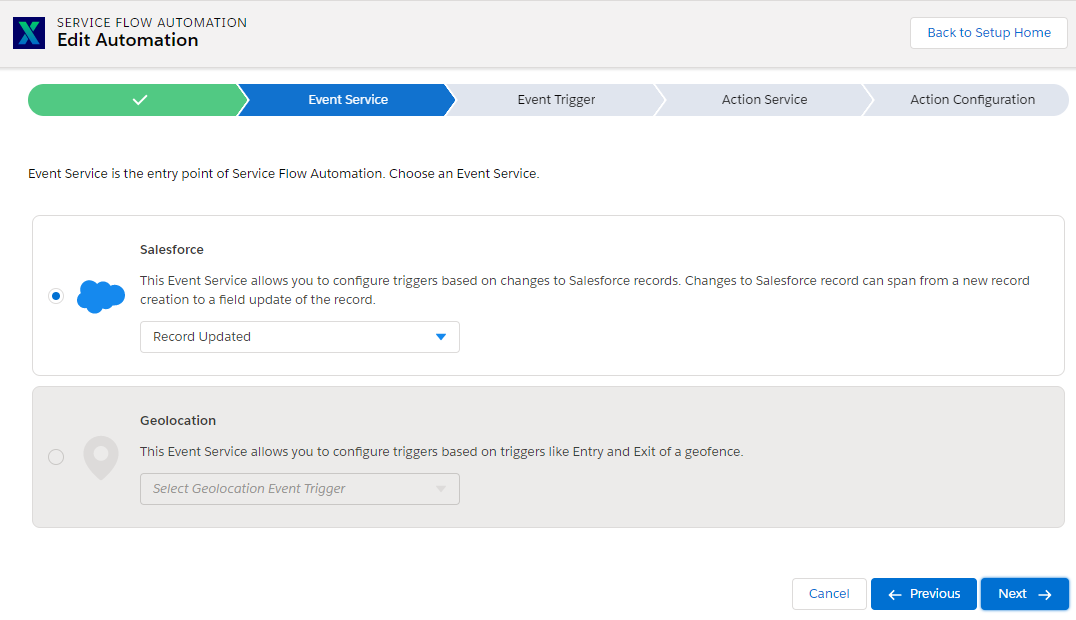 |
||
|
Record Updated
|
Choose this option if you want to send a push notification when a record is updated on Salesforce.
|
|||
|
Record Created
|
Choose this option if you want to send a push notification when a record is created on Salesforce.
|
|||
|
Record Created and Updated
|
Choose this option if you want to send a push notification when a record is created on Salesforce.
|
|||
|
Record Field Updated
|
Choose this option if you want to send a push notification when a specific field on a record is updated on Salesforce. For example: Send Push notification when the "Scheduled Date" on the Work Order changes.
|
|||
|
||||
|
Event Trigger tab
|
||||