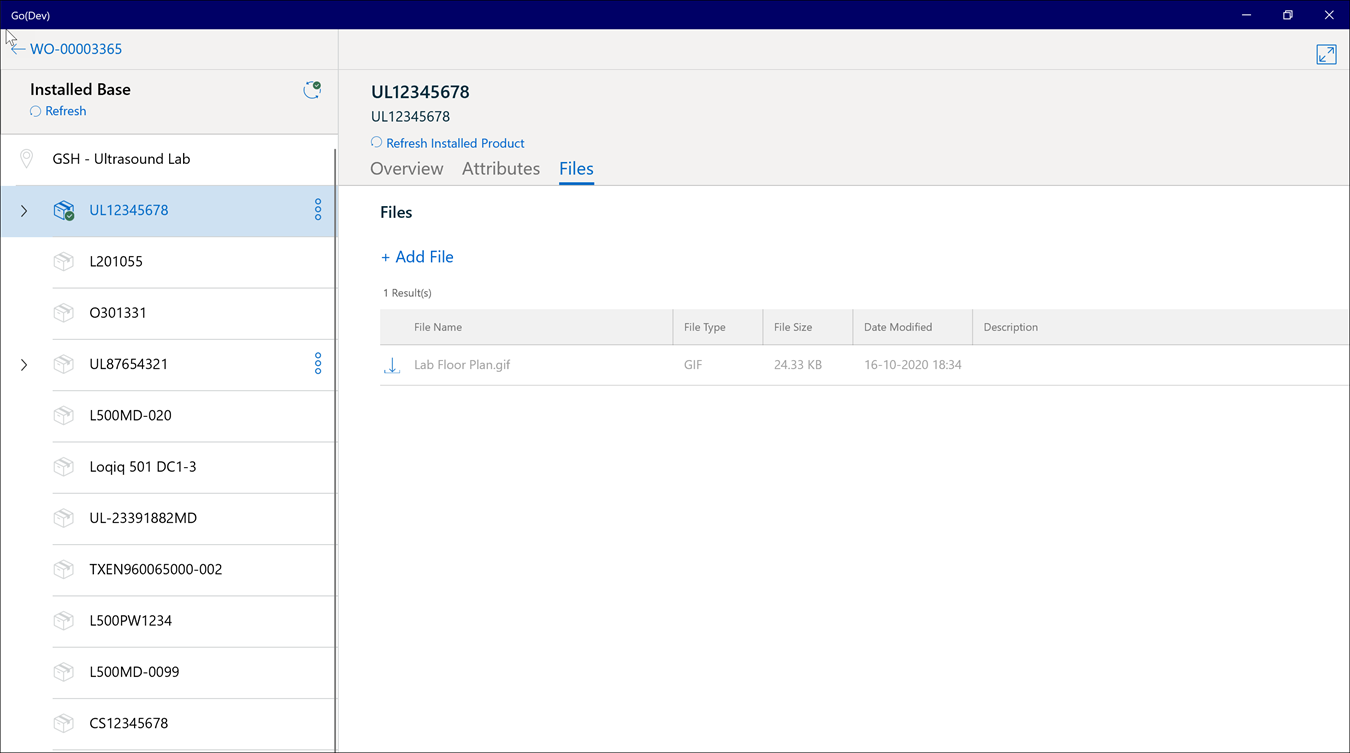Adding Files
Android and iOS
You can add files in the Install Base record if enabled by your administrator. For more information on configuring and enabling the attachments/ files option, see Configuring Attachments.
To add files:
1. Tap the IB or Location record Edit process and go to the Files section
2. Tap Add Photo or Video to display the following options. Choose any one option:
a. Take Photo: Use this option to activate the device camera in photo mode and capture a photo. The captured photo is attached to the record under the Images & Videos section. Tap Cancel to cancel this option.
b. Take Video: Use this option to activate the device camera in video mode and capture a video. The captured video is attached to the record under the Images & Videos section. Tap Cancel to cancel this option.
c. Choose from Camera Roll: Use this option to open the device-specific photo library and select a photo or video to be attached to the record. The attached photo or video is available under the Images & Videos section.
3. When you add files, Smart Sync is triggered automatically.
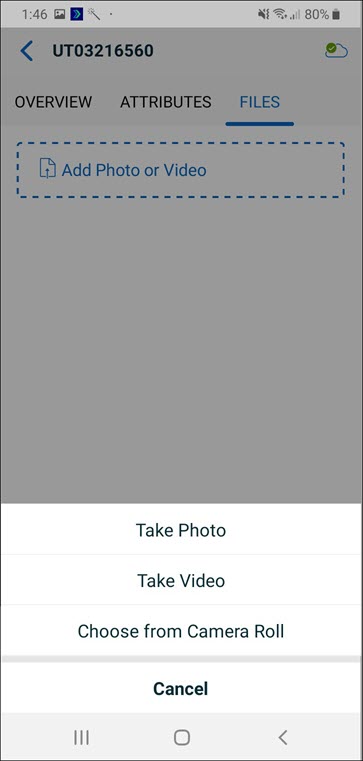
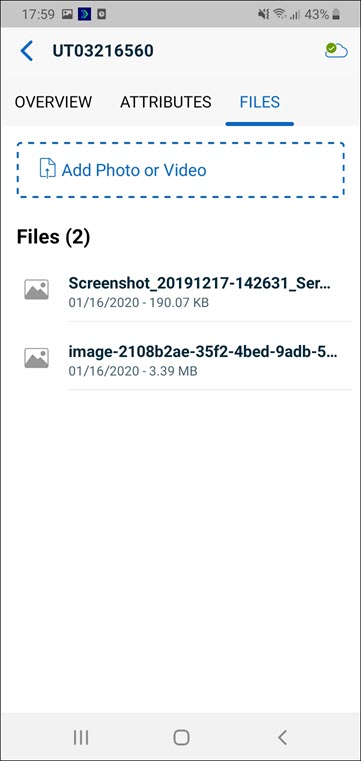
Windows
You can add files in the Install Base record if enabled by your administrator. For more information on configuring and enabling the attachments/ files option, see Configuring Attachments.
To add files:
1. Click the IB or Location record Edit process and go to the Files section.
2. Click Add Photo or Video to display the following options. Choose any one option:
a. Take Photo: Use this option to activate the device camera in photo mode and capture a photo.
i. Click Use Photo to save the image or Retake to click the photo once again. The image captured is displayed in Add Photo or Video windows.
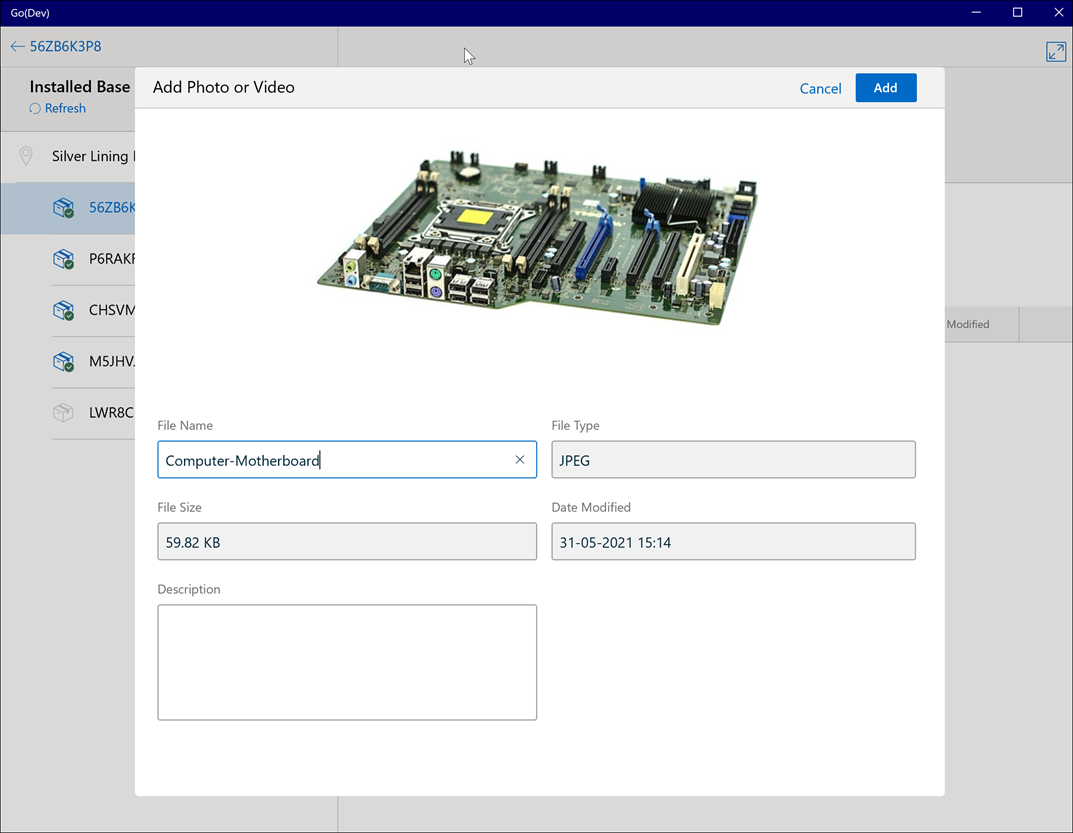
ii. Enter the File Name and Description.
iii. Click Add to save or Cancel to cancel the option.
b. Take Video: Use this option to activate the device camera in video mode and capture a video.
i. Click Use Video to save the video or Retake to capture the video once again. The video captured is displayed in Add Photo or Video windows.
ii. Enter the File Name and Description.
iii. Click Add to save or Cancel to cancel the option.
c. Browse this PC: Use this option to open the locally stored files in the device and select a photo or video to be attached to the record. The image or video attached is displayed in Add Photo or Video windows.
i. Enter the File Name and Description.
ii. Click Add to save or Cancel to cancel the option.
Smart Sync is triggered automatically and the photo/video is available under the Files section of the Installed Product record.