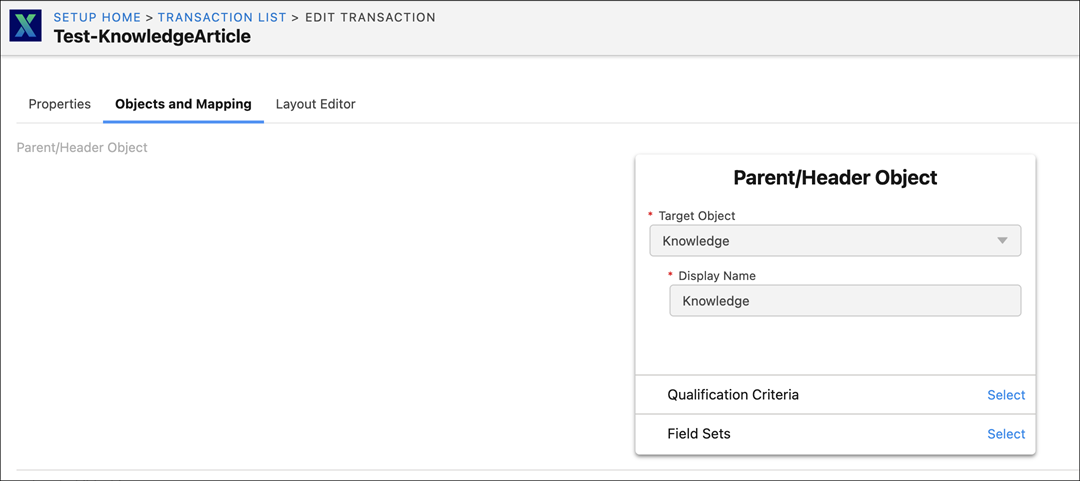Configuring Knowledge Article in an SFM
The section describes the following steps:
Creating Knowledge Article for Work Order
1. Navigate to Knowledge object.
2. Provide the following details.
|
Field
|
Description
|
|---|---|
|
Fields marked with * are mandatory.
|
|
|
Information
|
|
|
Title*
|
Enter the name for the knowledge article.
|
|
URL Name*
|
Enter the URL.
|
|
Custom Rich Text
|
• Enter text.
• Add format to the text.
• Add images and tables.
|
|
Article Details
|
|
|
Question
|
Enter the question.
|
3. Click Save. The knowledge article is created. Make a note of the id from the URL.
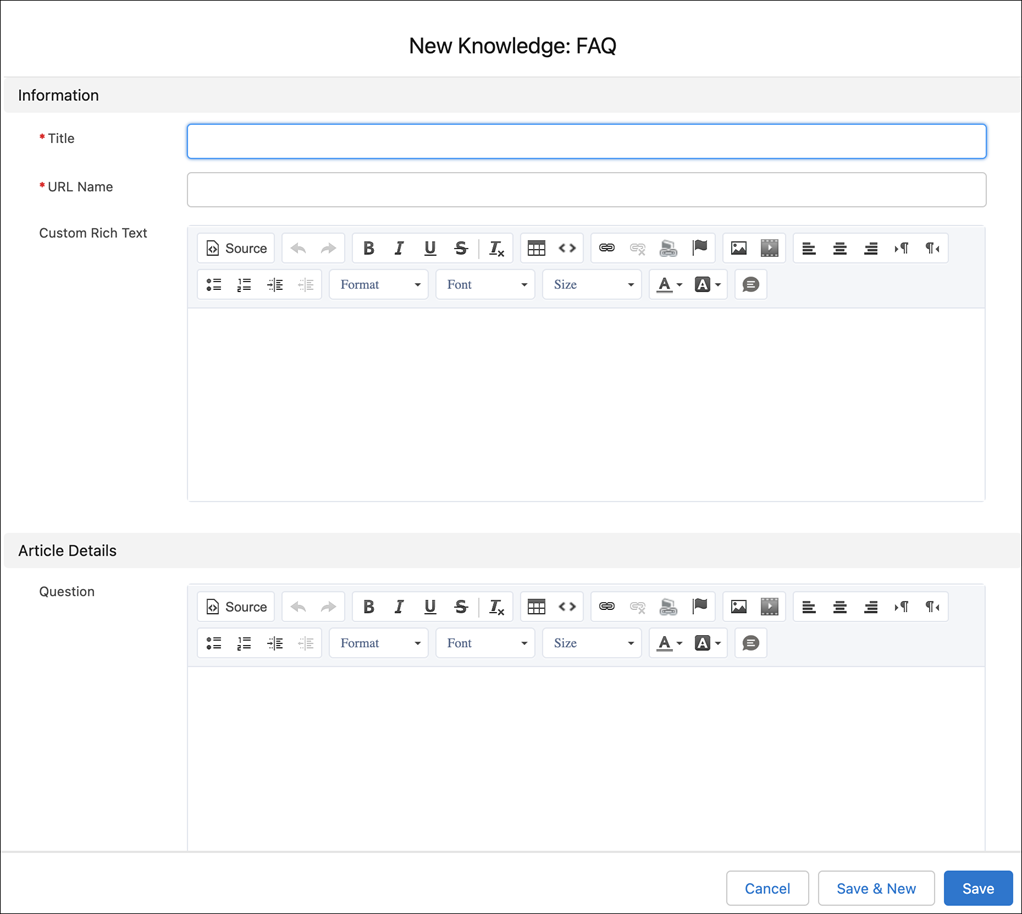
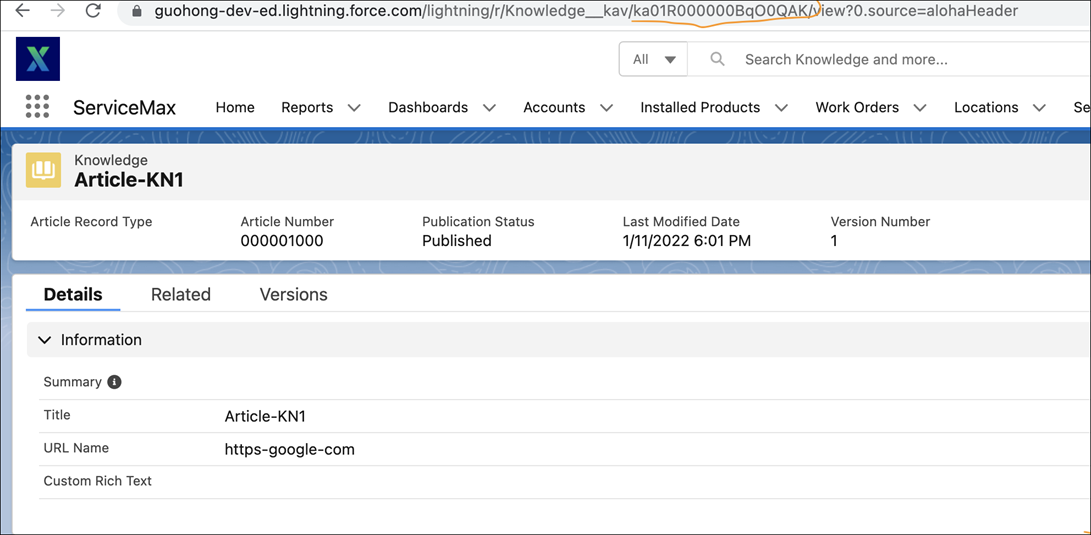
Creating Connected Service Tip for Work Order
1. Navigate to Connected Service Tip.
2. Create a record for the Work Order.
3. Enter the 18-digit WO id in the Transaction Id field.
4. Enter the id from the knowledge article in the Service Tip Id field.
The WO auto-populates when the record is saved. |
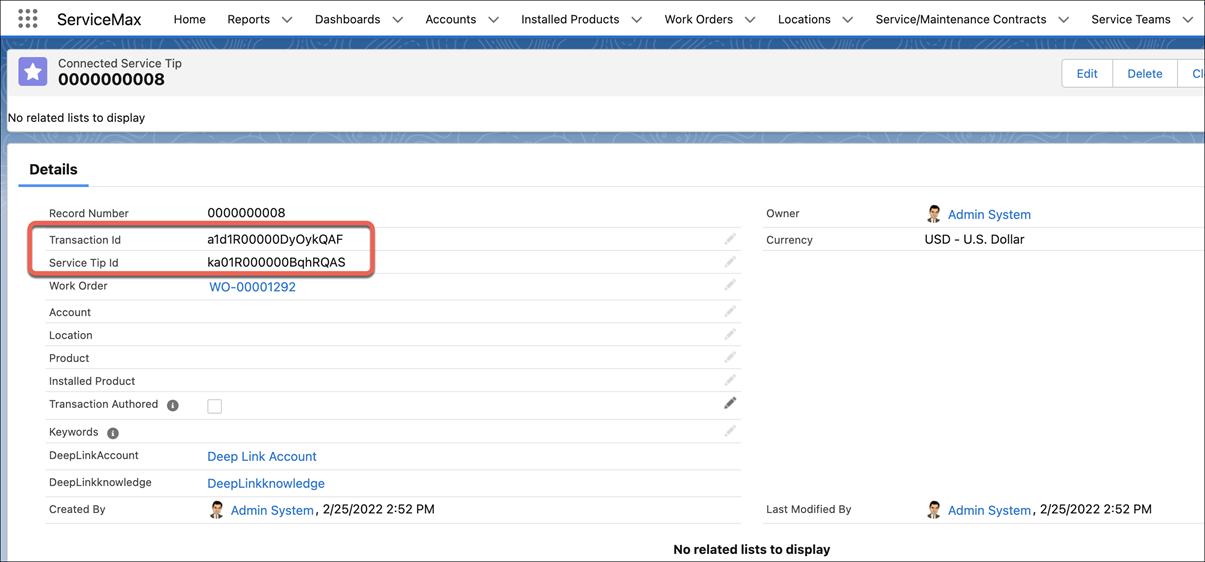
Creating View SFM for the Work Order object
1. Navigate to ServiceMax Setup > Service Flow Manager > Transaction Designer.
2. Create the View SFM for WO and the related object as Connected Service Tip.
3. Provide all the required fields on the Layout Editor tab.
4. Navigate to ServiceMax Setup > Mobile > Mobile Permissions to assign permissions.
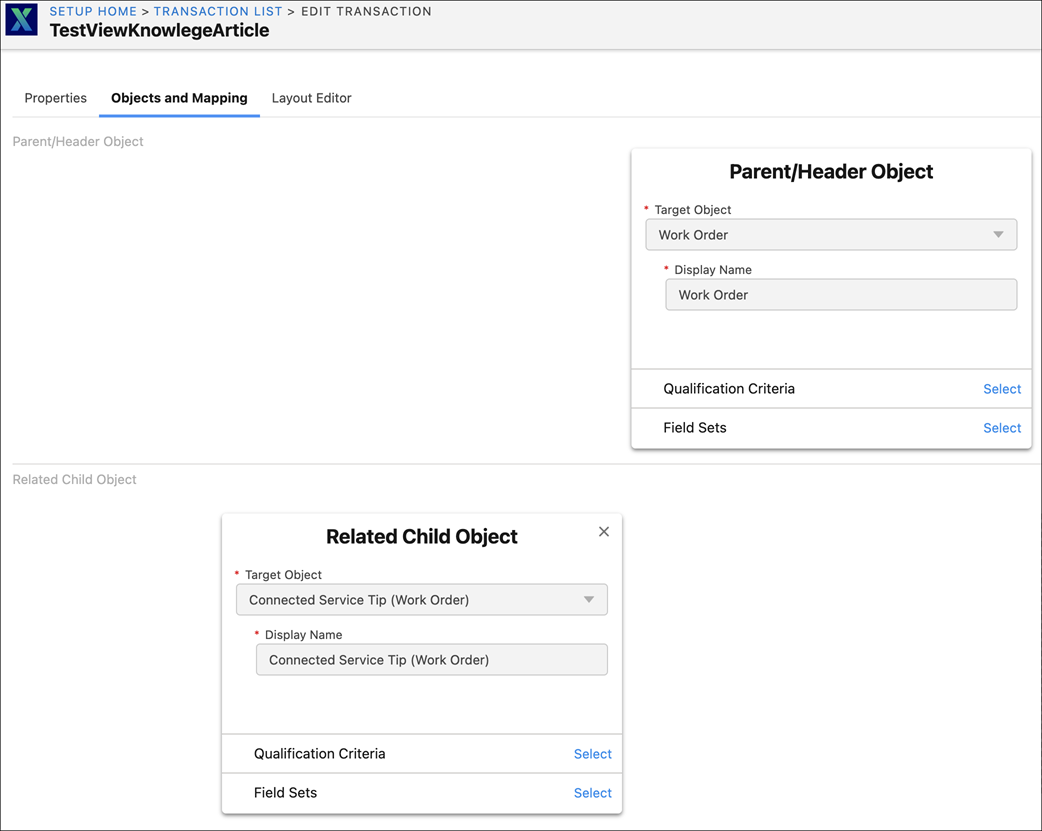
Creating View SFM for the Knowledge object
1. Navigate to ServiceMax Setup > Service Flow Manager > Transaction Designer.
2. Create the View SFM for the target object as Knowledge.
3. Provide all the required fields on the Layout Editor tab.
4. Navigate to ServiceMax Setup > Mobile > Mobile Permissions to assign permissions.