Creating MAS Custom Action
You can configure the MAS custom action to enable the feature for technicians. To enable the feature in the Go app, you must create a custom action of type Mobile-Activity-Space.
Perform the following steps to create the MAS custom action.
1. Log in to the org with your valid credentials.
2. Go to ServiceMax Setup > Service Flow Manager > Custom Actions and select an object from the dropdown list for which you want to create or edit an action.
3. Click New under the User-defined Custom Actions.
4. Enter the following information:
◦ Action Type: Select Mobile-Activity-Space as the Action Type.
◦ Title: Enter a title for the custom action.
◦ Action ID: Enter a unique action ID.
◦ Description: Enter a description for the custom action.
◦ Upload Package: Click Choose File to browse and select the zip file, which consists of the Activity Space UI components.
5. Enter the following information in the parameters section:
◦ Parameter Name: Enter activitySpaceId as the parameter name.
◦ Parameter Value Type: Select Value from the dropdown list.
◦ Parameter Source: Leave it blank.
◦ Parameter Value: The name of the uploaded zip file without the file extension (.zip).
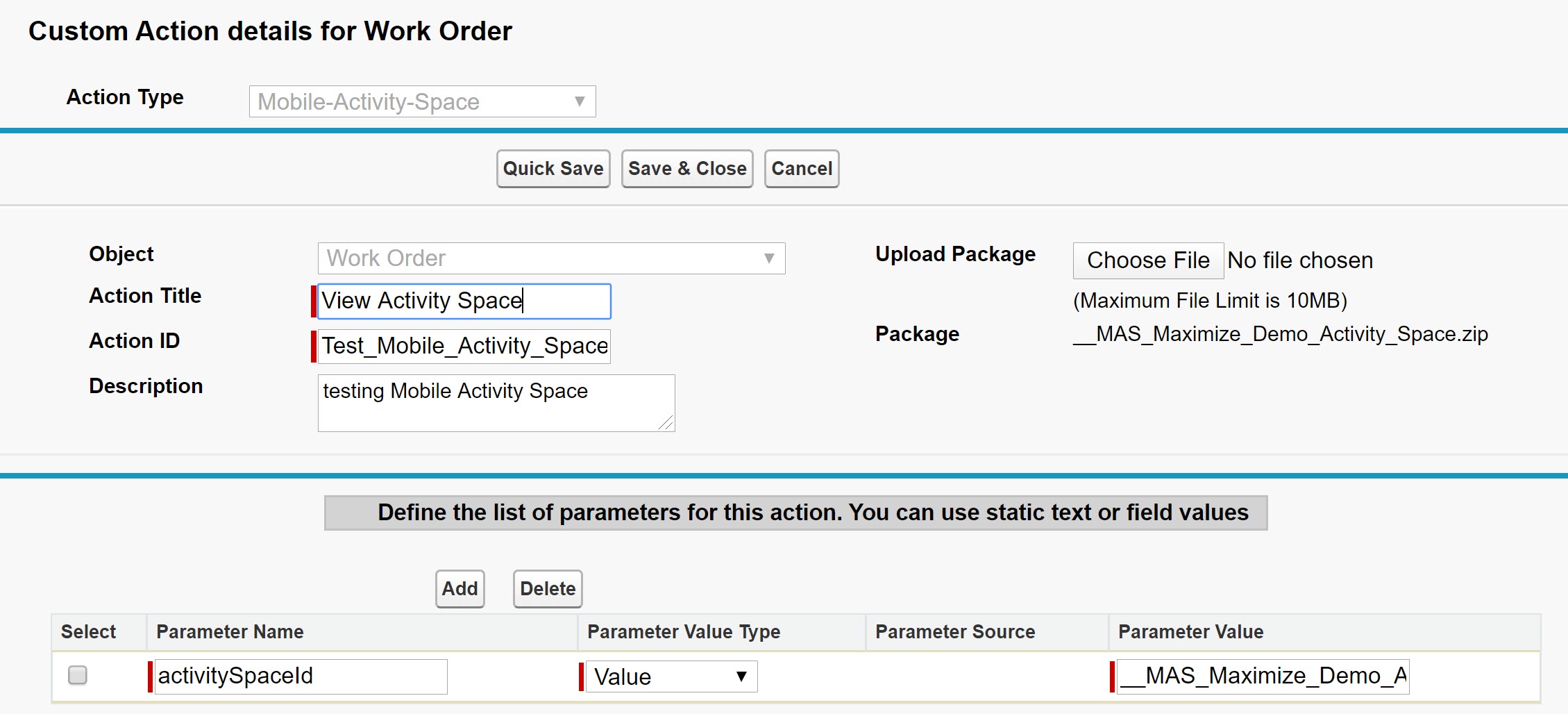
Related Topics