Adding Multiple Attachments to Header Record
Android and iOS
You can add multiple attachments such as images, videos, and documents to a record simultaneously. The configured image compression setting is applied to all the added images when adding multiple images.
For more information about the image compression setting, see Image Compression When Adding Attachments.
|
|
• Checklist responses are limited to one image or video.
• On iOS devices, up to 10 media files are added at a time.
• On Android devices, there is no limit imposed.
• It is recommended to add no more than ten images at a time.
|
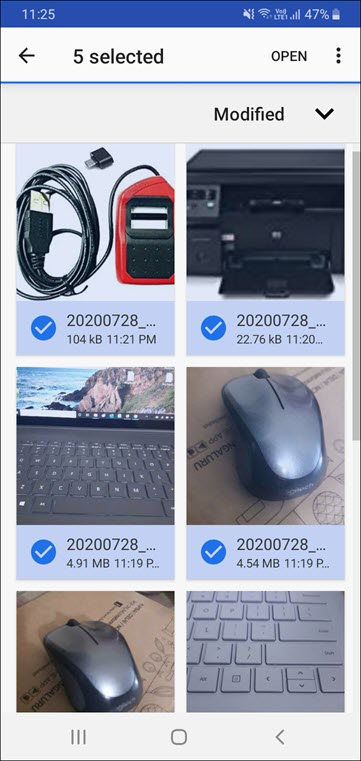
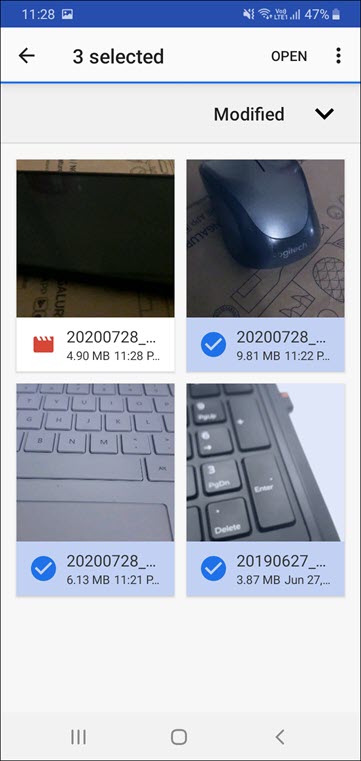
To add multiple images and videos:
1. Open a record.
2. Tap Actions to launch an Edit SFM process.
3. Tap the Images & Videos tab > Add Image or Video.
4. Tap Choose from Camera Roll. The Image Gallery is displayed.
5. Select the required images or videos you want to add and tap Open. All the images or videos you selected are added to the record simultaneously.
6. Tap Save to save the record.
Windows
You can add multiple attachments such as images, videos, and/or documents to a record simultaneously. When adding multiple images, the configured image compression setting is applied to all the added images. If the file size exceeds the limit, an inline error message is displayed.
For more information on the image compression setting, see Image Compression When Adding Attachments.
To add multiple attachments:
1. Open a record.
2. Click Actions to launch an edit SFM process.
3. Click the Images & Videos tab > Add Image or Video.
4. Click Browse this PC.
5. Select multiple images or videos.
6. Click Open. The selected attachments are added. You can click the edit icon to add the description.
To add multiple documents:
1. Open a record.
2. Click Actions to launch an Edit SFM process.
3. Click the Documents tab > Add Documents.
4. Click Browse this PC.
5. Select multiple documents.
6. Click Open. The selected attachments are added. You can click the edit icon to add the description.