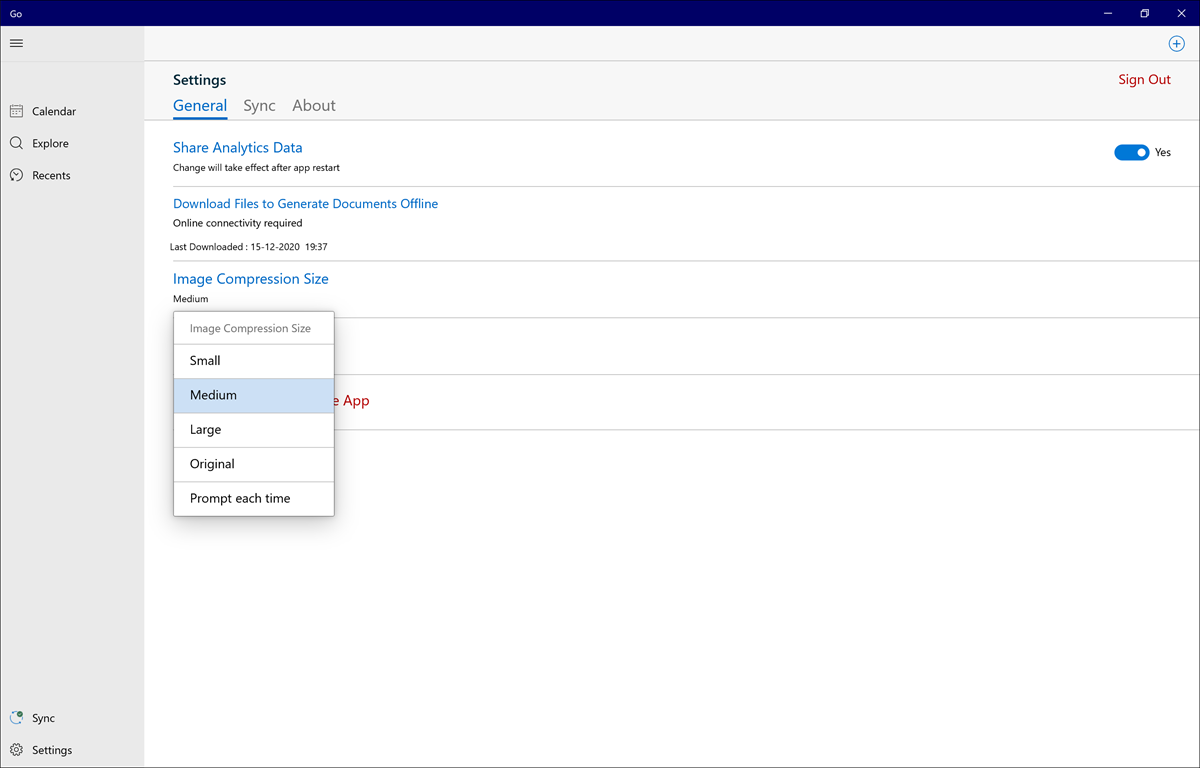Applying Image Compression for Attachments
Android and iOS
The Image Compression option enables the rescaling of images for required quality and resolution before it is attached to the record. The selected compression level is applied each time an image is added to a record. When rescaling the image, the aspect ratio of the image is always retained.
|
|
If you do not choose an option, then the image compression is set to Medium by default.
|
To select Image Compression Option:
1. Navigate to More > Settings > Image Compression. The image compression options are displayed.
2. Choose any one option to apply from the following options.
• Small: Compresses the image to 10% of the original image size.
• Medium (default): Compresses the image to 30% of the original image size.
• Large: Compresses the image to 70% of the original image size.
• Original: Keeps the image size as is. No compression is applied to the image.
• Prompt each time: When you select this option and attach an image, the Go App prompts you to choose between Small, Medium, Large, or, Original.
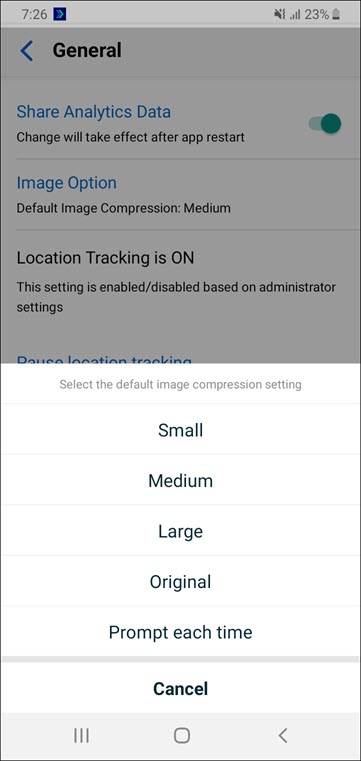
Windows
The Image Compression Size option enables the rescaling of images for required quality and resolution before it is attached to the record. The selected compression level is applied each time an image is added to a record. When rescaling the image, the aspect ratio of the image is always retained.
If you do not choose an option, the image compression is set to Medium by default. |
To change the image compression option:
1. Navigate to Settings > Image Compression Size. The image compression options are displayed.
2. Choose from the following options.
• Small: Compresses the image to 10% of the original image size.
• Medium (default): Compresses the image to 30% of the original image size.
• Large: Compresses the image to 70% of the original image size.
• Original: Keeps the image size as is. No compression is applied to the image.
• Prompt each time: When you select this option and attach an image, the Go App prompts you to choose between Small, Medium, Large, or, Original.