Updating an Attachment Uploaded to a Task
As a technician, you can update the title and description of an attachment after uploading it to the task.
You can update an attachment from the Your Attachments section on the Attachments screen.
Perform the following actions to update an attachment.
Android and iOS
1. Open an assigned task to launch the Task Details screen.
2. Tap Attachments. The Attachments screen is displayed with the list of uploaded files.
3. Tap an attachment.The Edit Photo or Video screen for an image or video attachment and Edit File screen for a PDF attachment is displayed.
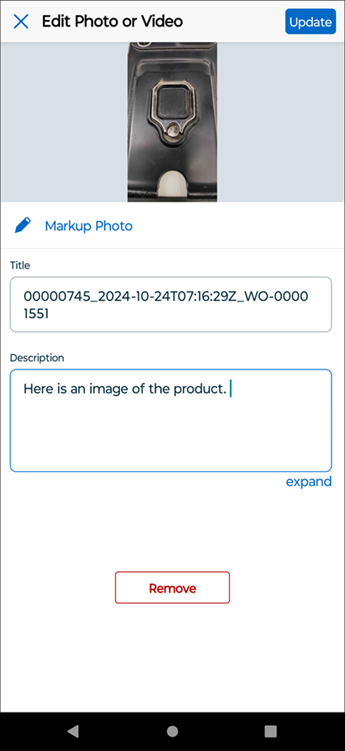
4. Update the title or description of the file, and tap Update.The file is saved with the updated details on the Attachments screen.
5. Tap Save.
Windows
1. Open an assigned task to launch the Task Details screen.
2. Click Attachments. The Attachments screen is displayed with the list of uploaded files.
3. Click an attachment.The Edit Photo or Video screen for an image or video attachment and Edit File screen for a PDF attachment is displayed.
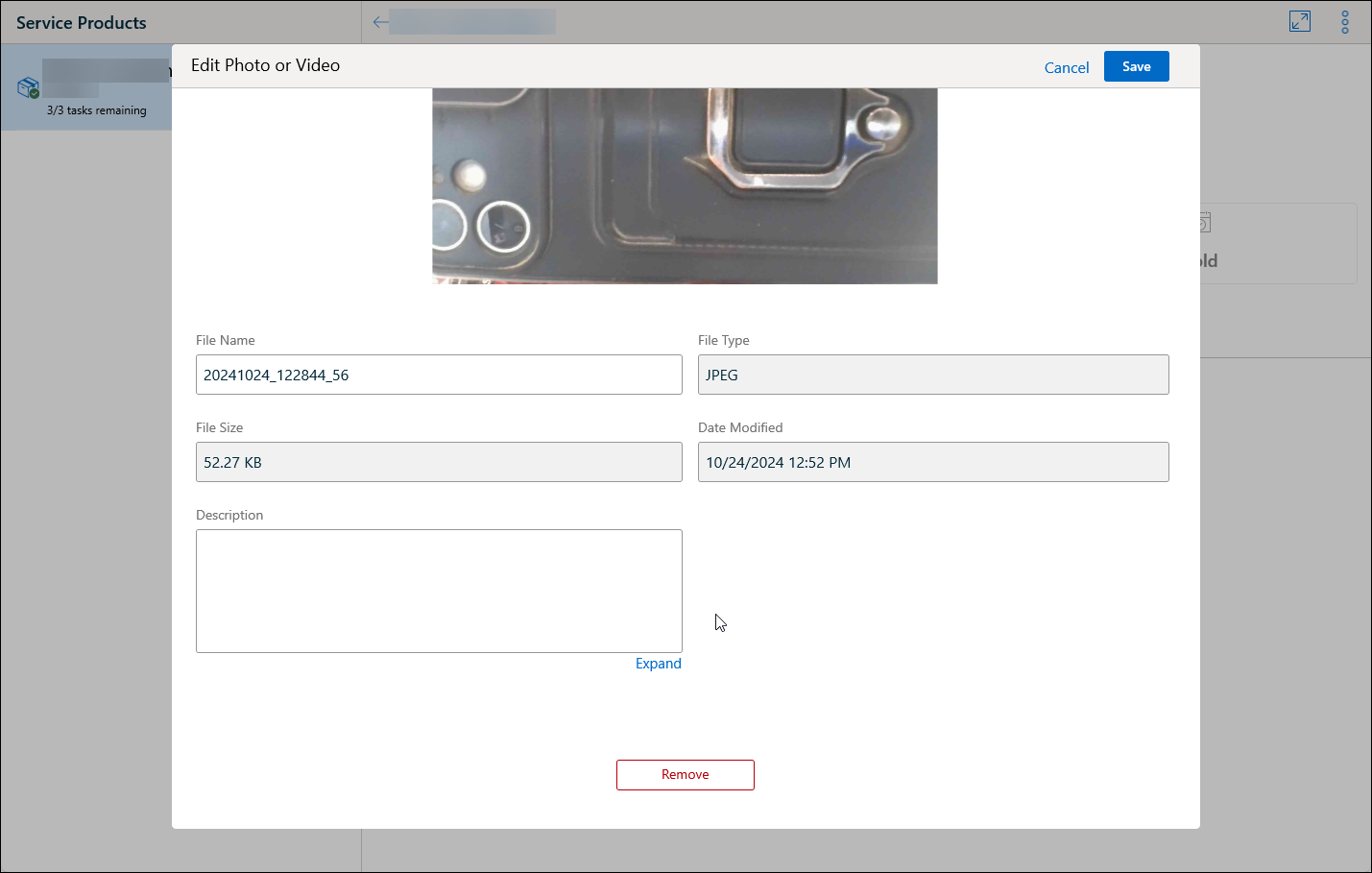
4. Update the title or description of the file, and click Update.The file is saved with the updated details on the Attachments screen.
5. Click Save.